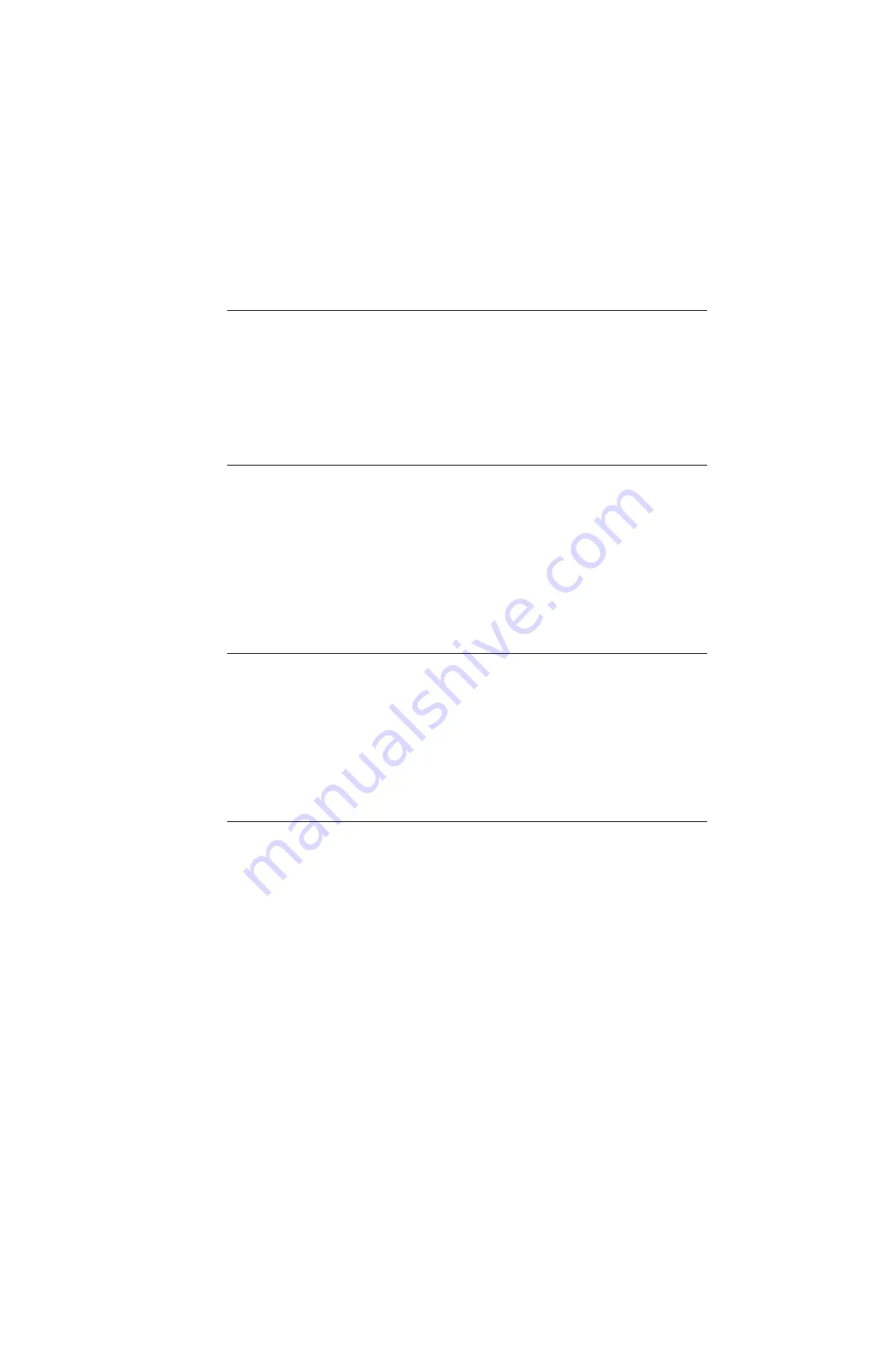
4-10
M C E - 3 2 5 U s e r I n s t r u c t i o n s
Panel Mic to Channel Test
1
Turn all front panel buttons off. Set all volume controls to minimum.
2
Remove the signal from the Four-Wire B input and reconnect it to the panel mic input (J28 tip
and ring, it is easiest to connect to the back of the connector.).
3
Set the signal generator to –25 dBu, 1 kHz.
4
Turn on the CH 1 TALK, MIC ON and PANEL MIC buttons.
5
Check the channel 1 output. It should be –0.9 dBu ±2 dBu.
Carbon Mic to Channel Test
1
Turn off the PANEL MIC and MIC ON buttons. (Only the CH 1 TALK LED should be on.)
2
Connect a 470 ohm resistor across the CARBON MIC HEADSET jack (J3 tip and ring). The
MIC ON LED should turn on.
3
Remove the signal from the panel mic input, and reconnect it to the CARBON MIC
HEADSET jack.
4
Set the signal generator to 11.2 dBu, 1 kHz.
5
Check the channel 1 output. It should be –0.9 dBu ±2 dBu.
6
Remove the 470 ohm resistor from the carbon mic input.
VOX Test
1
Remove the signal from the CARBON MIC HEADSET jack, and reconnect it to the DYN
MIC HEADSET jack mic input (J2 pins 1 & 2).
2
Set the generator to –45 dBu, 1 kHz.
3
Set DIP switch DS8 to the on position (VOX enabled), and note that the MIC ON LED turns
on.
4
Adjust the signal generator output level to zero, and note that the MIC ON LED turns off.
5
Reset DS8 to off.
Mic Kill Receive Test
1
Set all buttons to off.
2
Remove the signal from the DYN MIC HEADSET jack mic input, and reconnect it to intercom
channel 1.
3
Adjust signal generator to –5 dBu, 24 kHz (check frequency with frequency counter).
4
Set the MIC ON button to on.
5
Activate the CH 1 TALK button. The MIC ON LED should turn off.
6
Attenuate the signal input by 20 dB. Try turning on the MIC ON button. It should not turn on.
7
Attenuate the signal an additional 10 dB. Try turning on the MIC ON button. It should turn on.
8
Adjust signal generator to –5 dBu at 22.320 kHz.
9
Try turning the MIC ON button on and off. It should turn on and off as usual.
10
Adjust the signal generator to –5 dBu at 23.520 kHz.
Summary of Contents for MCS-325
Page 3: ...9350 6464 00 Rev L 11 2006 USER INSTRUCTIONS MODEL MCE325 PROGRAMMABLE USER STATION...
Page 8: ...iv...
Page 19: ...1 11 Figure 1 11 MCE325 button configurations...
Page 20: ...1 12 M C E 3 2 5 U s e r I n s t r u c t i o n s...
Page 27: ...2 7 Figure 2 3 Mounting configurations...
Page 38: ...3 6 M C E 3 2 5 U s e r I n s t r u c t i o n s...
Page 52: ...4 14 M C E 3 2 5 U s e r I n s t r u c t i o n s...
Page 66: ...5 14 M C E 3 2 5 U s e r I n s t r u c t i o n s...
Page 67: ...3 S E C T I O N CHAPTER6DIAGRAMS...
Page 68: ......
Page 69: ......
Page 70: ......
Page 71: ......
Page 72: ......
Page 73: ......
Page 74: ......
Page 75: ......
Page 76: ...12000 Portland Avenue South Burnsville MN 55377...
Page 77: ...F 01U 193 228 Rev 13 NOVEMBER 2013 USER INSTRUCTIONS MODEL MCE 325 PROGRAMMABLE USER STATION...
















































