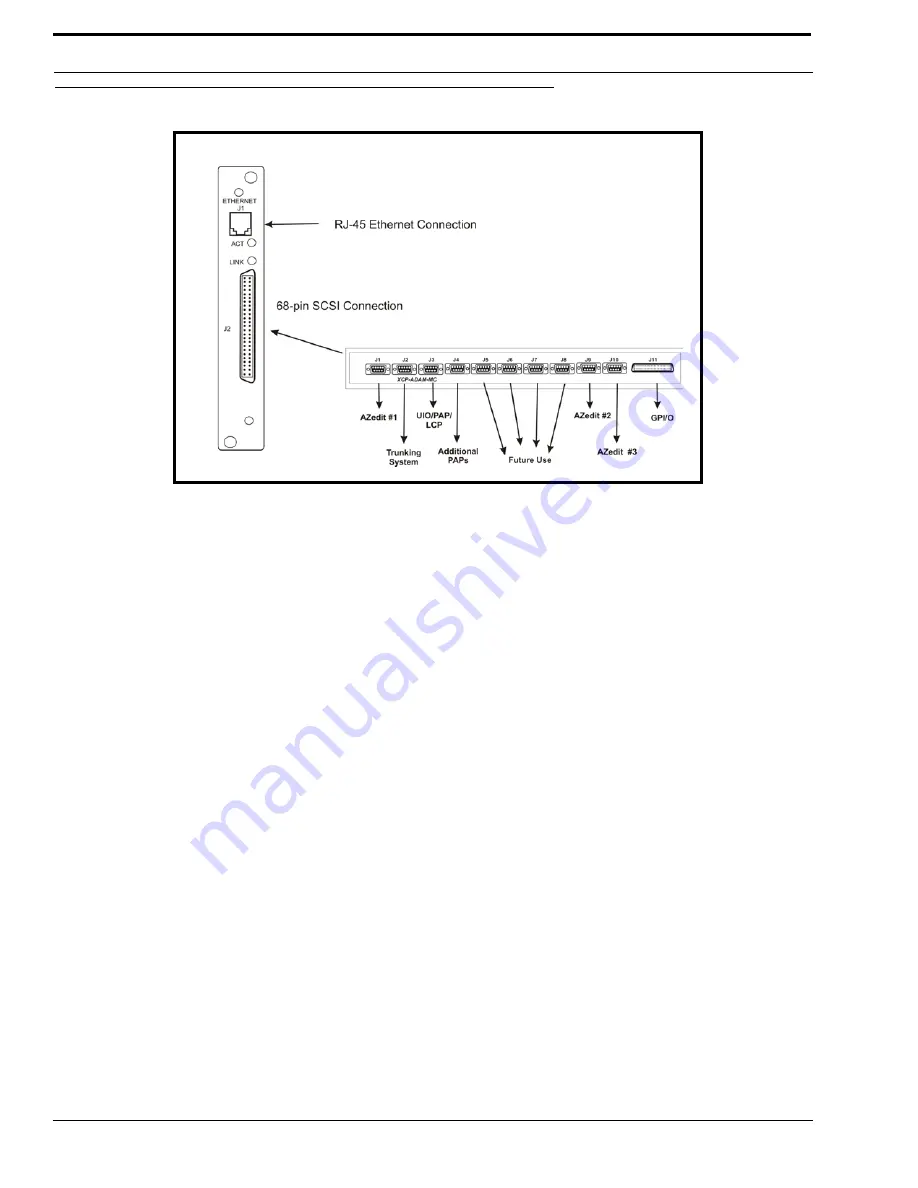
Accessories
20
Accessories
NOTE:
AZedit sessions are only enabled on J9 or J10 when the advanced communication boxes are enabled from
“communications” screen and the correct baud rates are configured.
XCP-ADAM-MC Master Controller Breakout Panel
The XCP-ADAM-MC Breakout Panel allows many different peripherals to be connected to the master controller of an ADAM
Intercom System, such as AZedit, trunking systems, UIOs, PAPs, LCPs, GPI/Os, etc. For the breakout panel pinouts, see pages
9-15.
AZedit
AZedit is a Windows
®
-based, full-featured configuration software, providing online and offline configuration capabilities. It
gives you the ability to manage multiple intercom systems, assign and reassign users to different ports, as well as dynamically
add hardware to your system setup without jumper changes, rewiring, or taking the system offline. AZedit has the capability to
load pre-set configuration files, which means configurations saved to a disk can be uploaded to the “live” application at
anytime, without interruption.
The XCP-ADAM-MC breakout panel has three DB-9 connectors that can be used to connect to AZedit (AZedit #1, #2, and
#3).
Trunking Systems
The RTS™ Trunking System manages intercommunications between separate intercom systems using intercom ports that
have been reserved and interconnected between the intercom systems with devices in other frames. Keypanels or other data
devices can then communicate with devices in other frames.
UIO-256
Each UIO-256 provides 16 GPI inputs and16 GPI outputs. The GPI inputs can be used just like keypanel keys to activate
intercom ports, party lines, relays, etc. Each relay output provides a choice of normal open and normal closed contacts. The
figure 6.
Connection Diagram. The 68-pin SCSI can be attached to the
XCP-ADAM-MC.







































