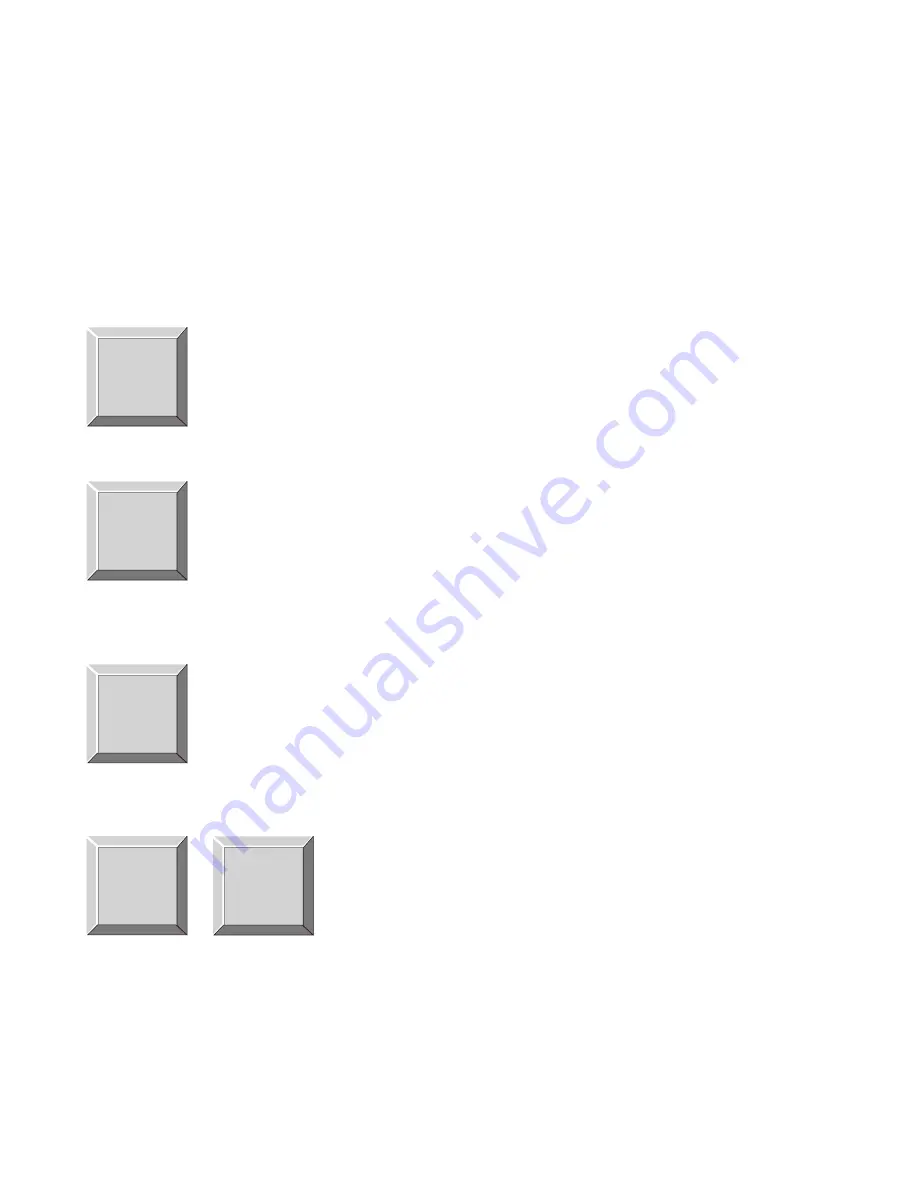
3.5.2.6
Assigning an ISO to a Key
ISO is a special type of communication used with party lines that have been setup using the intercom system’s
party line feature. ISO is used when a keypanel operator wants to isolate a member of a party line to give instruc-
tions without interference from other communications on the party line. Additionally, ISO’s can be setup so that
the person at the keypanel is also cutoff from all other intercom communications during ISO activation. ISO’s are
typically used in a television broadcast environment to provide directions to specific cameras operating on a cam-
era party line. ISO’s are setup using the intercom system configuration software. Once an ISO has been setup you
may assign a key on your keypanel to use the ISO (unless restrictions have been imposed, using the intercom sys-
tem configuration software, to prevent key assignment from keypanels). Assign an ISO to a key as follows:
1. Tap the FUNC key.
2. Tap the ISO key.
3. If the ISO is located in a remote intercom system, enter the intercom system number (5 in this example). Oth-
erwise, skip to step 4.
☞
Intercom system numbers are the numbers that appear in the “Icm” column in CStrunk
when you select “Names” or “Setup” from the Intercoms menu.
4. Enter the ISO number (2 in this example).
☞
If the ISO is in a remote intercom system, you must enter 2 digits by
adding a leading zero if required. If the ISO is in the local intercom
system, you do not have to enter a leading zero.
22 KP96/KP97 Keypanel Operation Manual, Ver. 8.3G
MULT
FUNC
0
AUTO
ISO
3
PREFIX
TYPE
5
MULT
FUNC
0
PL
IFB
2
























