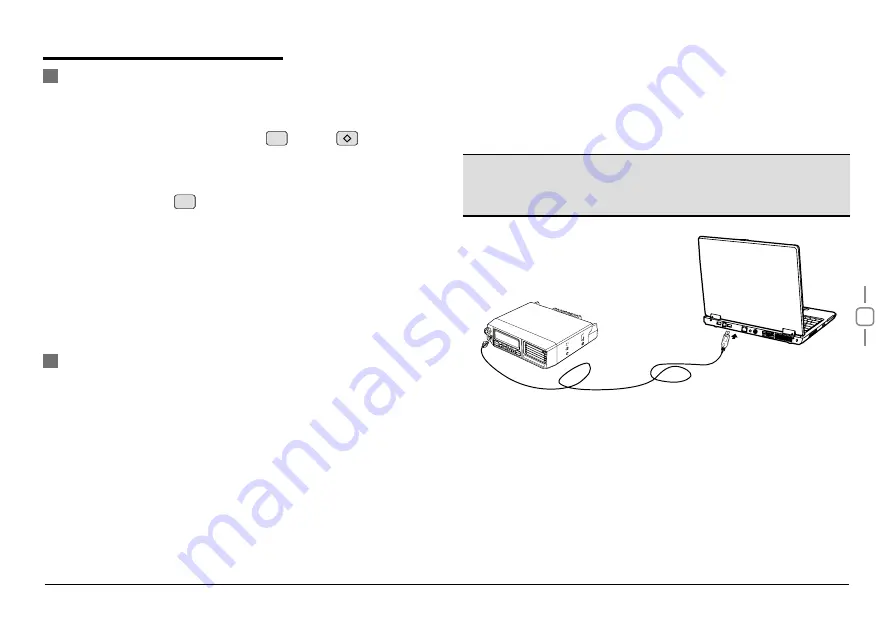
13
10
AUXILIARY FUNCTIONS
Cable Cloning
Programming Software Installing and Starting (in
windows XP system)
With this function, you can copy the programming data of the
transceiver to another one; it can copy parameters and memory
programming data to another transceiver.
2.
Use CP51 wire cloning cable (optional accessory) to connect main
transceiver with sub-transceiver through PC or MIC interface.
5.
Restart the main unit power to exit the clone mode.
3.
Press main unit
ENTER
key to begin clone, both units will display
“
CLONE XX
”. XX stands for the size of current cloned data.
4.
When the clone finish, the sub-transceiver will restart
automatically and the main unit display “
CLONE
”, replace the
sub-unit with another unit, and repeat step 2 and step3 to start
new clone. (Note: While main unit in clone mode, repeat step 2 to
step 4 to apply cloning for more units)
1.
Synchronously press and hold the
FUNC
key and
key to power
on main unit and enter clone mode. the LCD displays “
CLONE
”.
1.
Double click DV2055/2066/2135/2400 setup.exe, then follow the
installing instruction.
2.
Click start menu in computer, under “
ALL PROGRAMS
” menu,
choose and click “USB To Com port” in DV2055/2066/2135/2400
program, install “USB To Com port” drives by indication.
3.
Connect the optional PC51 USB Programming cable to USB port
in PC with transceiver.
Note:
This software has product identify system. So when firstly installing
the software, you have to connect the products, otherwise, you can
not start the software.
4.
Double click D V 2 0 5 5 / 2 0 6 6 / 2 1 3 5 / 2 4 0 0 shortcut or click
DV2055/2066/2135/2400 in procedure index of.
Start menu, choose serial com port as indicated then click OK to start
programming software.(You shall install software before connecting the
USB cable line.)
Summary of Contents for DV 2055 Series
Page 1: ...DV 2055 2066 2135 2400 Series Mobile Radio...
Page 2: ......
Page 21: ......
Page 22: ...A6 161220...




















