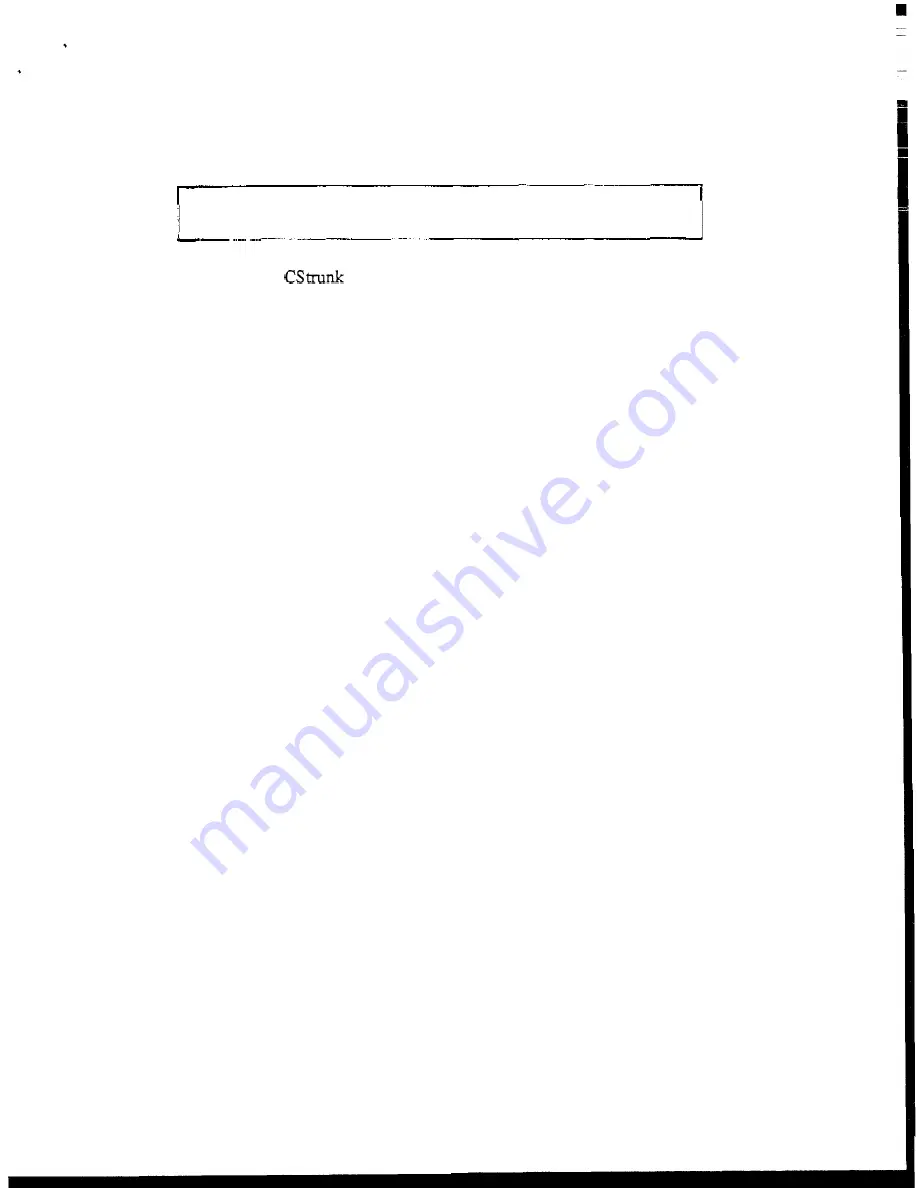
CHANGE
FLAGS
Whenever you open a new file or create a new file, you
will
first
see
the following prompt:
What would you l i k e
t o
do w i t h Change
Flags?
S e t
A l l
Chg Flags?
Leave Chg Flags?
C l e a r
A l l
Chg F l a g s ?
Change flags
are used by
to determine what items should be downloaded to the
Trunking Master Controller when a file is sent. Only those items that have change flags
turned on (set) will be sent.
Selecting "Set All Chg Flags" will
turn
on
all
change flags in the file that
you are currently editing. If you send the file to the Trunking Master Controller after
selecting this option, the current Trunking Master Controller configuration will be completely
overwritten by the new configuration.
Selecting "Leave Chg Flags" will leave
all
change flags on that
are currently
on
and will leave all change flags
off that are currently off. Only those items that have
change flags set would be sent to the Trunking Master Controller during a download,
resulting in only a partial modification of the current Trunking Master Controller
configuration.
Selecting "Clear All Chg Flags will turn off
all
change flags in the
file
that you are currently editing. If you then tried to send the file to the Trunking Master
Controller,
it
would have no effect.
As
you make changes to a Trunking Master Controller configuration file, a change flag is
automatically set for each item that you change.
Change flags can be used in three ways to create various configuration changes:
1.
If you are on-line with the Trunking Master Controller and editing the on-line
configuration, change flags will automatically be set for any items that you change.
Selecting "Activate Chgs" from the "Master" menu will download all items with
change flags set.
2.
If
you want to completely over-write the current Trunking Master Controller
configuration with a new configuration, open the new configuration. file, then select
"Set All Chg Flags"
.
This will assure that all items in the file are sent. Now send the
file
using the "Send File" command
on the "Master" menu.
3.
The "Send File" command can also be used to make periodic updates to the Trunking
Master Controller using files that you prepared previously. Only the items that you
wish to change
will
be sent, which means that updating can proceed much more
quickly than if
you
send an entire configuration file. Here is how periodic updating
works:
1-8
CStrunk
User
Manual




























