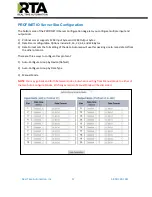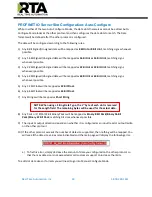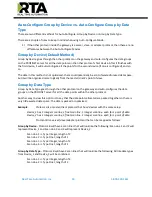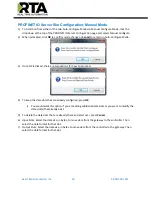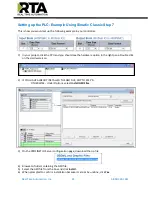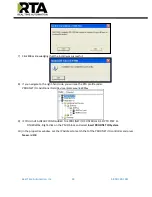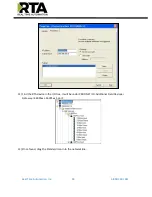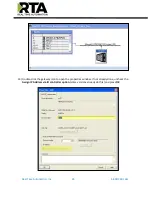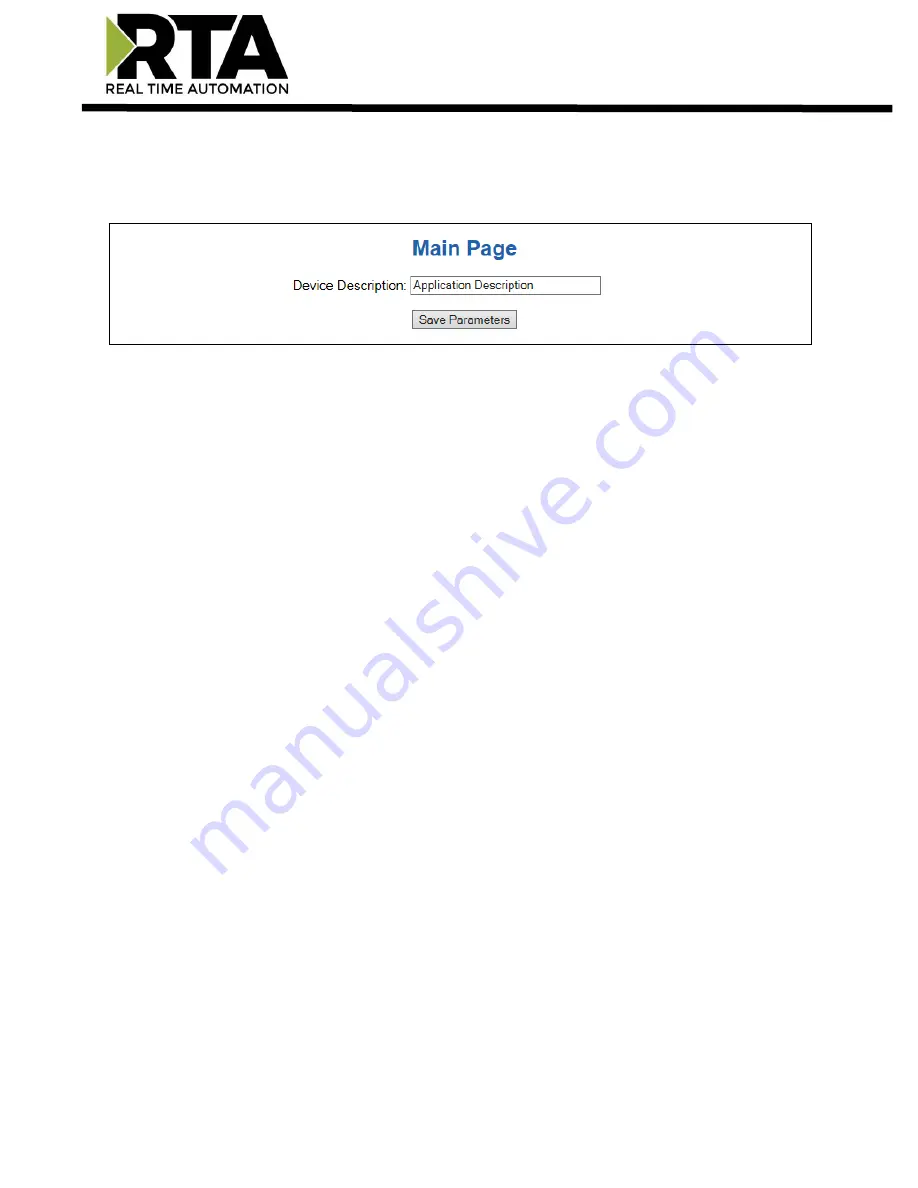Reviews:
No comments
Related manuals for 460PSSC-NNA4

DG-102S
Brand: D-Link Pages: 8

DG-102S
Brand: D-Link Pages: 12

SymbiLink SLN-4
Brand: zapco Pages: 15

CPN-55-20
Brand: WITELCOM Pages: 2

HS1100
Brand: NetComm Pages: 212

WELLGATE 26 Series
Brand: WELLTECH Pages: 94

FI
Brand: HELIX Pages: 12

SmartHUB EKO07235
Brand: Elko Pages: 4

iNELS AirGTW-FWD
Brand: Elko Pages: 12

Montage Live!
Brand: SAFARI Pages: 8

Gateway
Brand: engelmann Pages: 23

9080000003
Brand: engelmann Pages: 24

3600
Brand: 2Wire Pages: 82

GT704-WG
Brand: ActionTec Pages: 2

USB 300
Brand: EnOcean Pages: 4

SU-O
Brand: Redline Communications Pages: 12

AUPX900
Brand: ActionTec Pages: 66

5193
Brand: Weinzierl Pages: 10