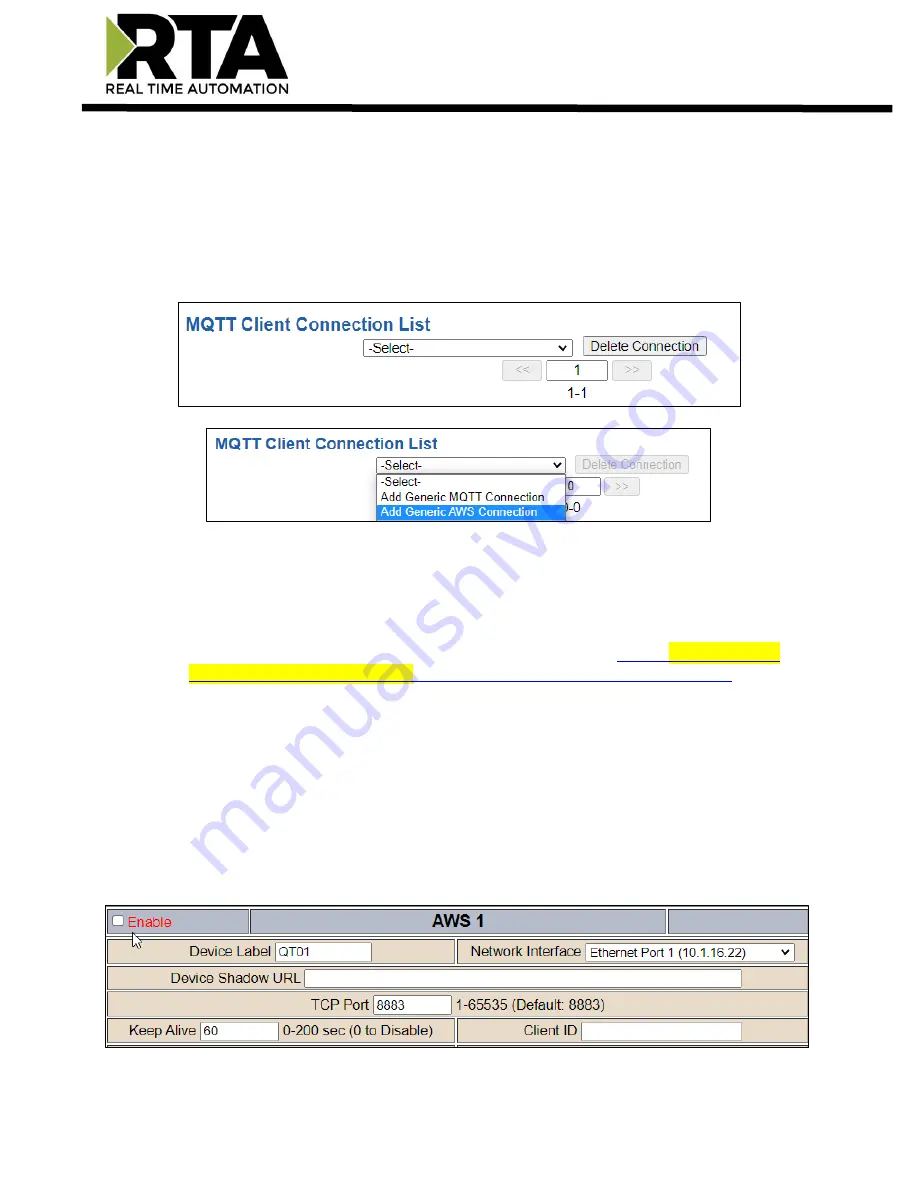
Real Time Automation, Inc.
37
1-800-249-1612
Amazon Web Services (AWS) Configuration
You can only configure one AWS IoT Core connection with your RTA product.
1)
To add an AWS connection, click the -Select- dropdown menu under MQTT Client Connection List
and select
Add Generic AWS Connection
option.
a.
To remove a device, navigate to the AWS device to delete and click the
Delete Connection
button.
2)
The
Enable
check box should be selected for the device.
3)
Enter in a
Device Label
to identify the device within the gateways mapping.
4)
Select which
Network Interface
to use for AWS IoT Core connection. Option only available on the
N2E hardware.
5)
Device Shadow URL:
Enter in the URL path for the AWS MQTT broker.
a.
AWS IoT console will provide you a device shadow URL such as:
ats.iot.us-east-2.amazonaws.com/things/RTA_Testing/shadow?name=RTA_Ninja
b.
Within the RTA gateway co
nfiguration only enter in “
aabb11224e9ex-ats.iot.us-east-
2.amazonaws.co
m” portion of the URL, everything else is ignored.
6)
Enter the
TCP Port
for the MQTT b
roker to open a connection on. If this value doesn’t match, the
gateway will not open a connection.
7)
Keep Alive:
Enter in the amount of time that the gateway should attempt to ping the broker to keep
the MQTT connection alive, 0 disables this feature.
8)
Enter a
Client ID
which is concatenating onto the Published messages (RTA Write Topic) to the
broker.
Ex:
If your Client ID is RTA GW and one of your topics is RM101/Lights, your RTA gateway will
publish the message as RTA GW/RM101/Lights.






























