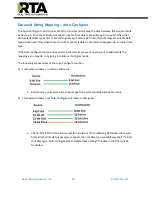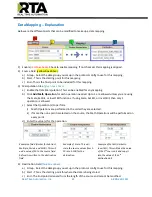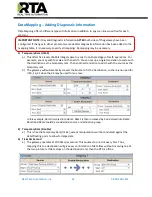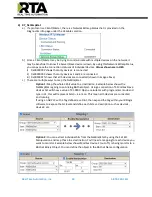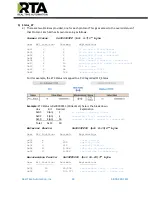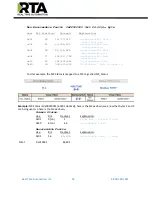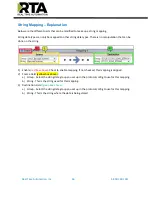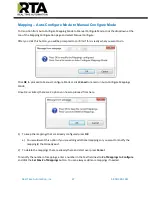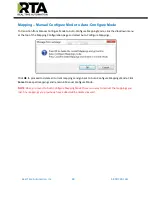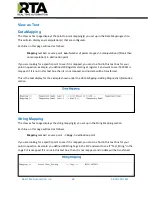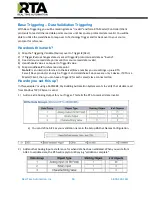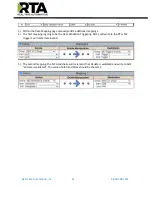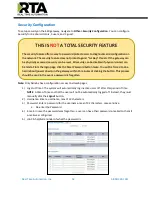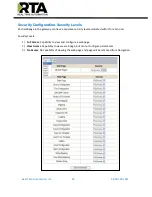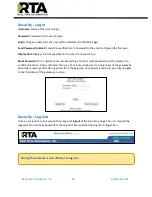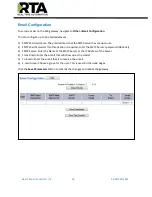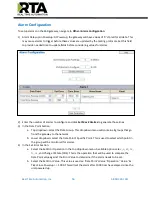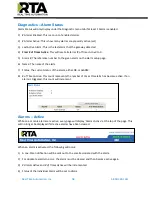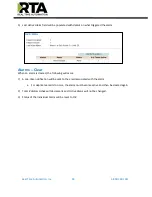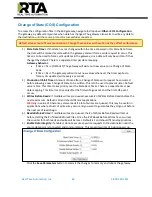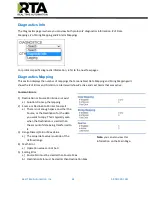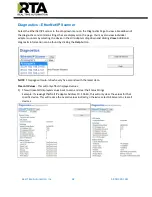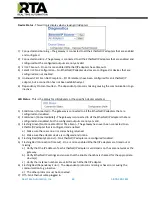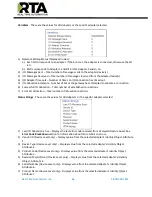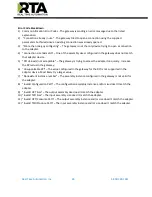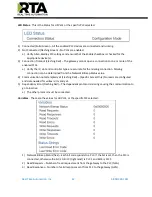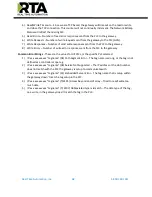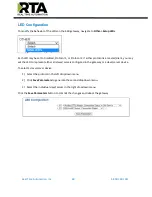Real Time Automation, Inc.
54
1-800-249-1612
Security - Log In
Username
: Name of the user to login.
Password
: Password of the user to login.
Log In:
If login is successful, the user will be redirected to the Main Page.
Send Password to Email:
Sends the specified User’s Password to the email configured for that user.
Display Hint:
Displays the hint specified for the User if one was set up.
Reset Password:
This is used to reset security settings. Confirm reset password must be selected to
confirm this action. Once confirmed, there is a 15 minute window to do a hard reset of the gateway by
physically removing and restoring power from the gateway. Once power is restored, you may navigate
to the IP address of the gateway as normal.
Security - Log Out
Once a user is done with a session they may click
logout
at the top of any page. The user may also be
logged out for inactivity based off of the Log Out Timer specified during the configuration.
Closing the browser is not sufficient to log out.