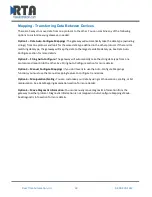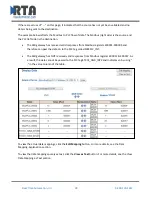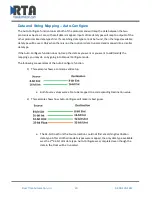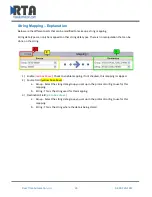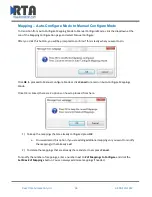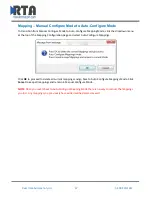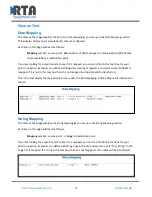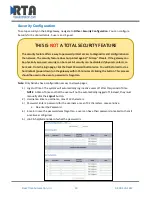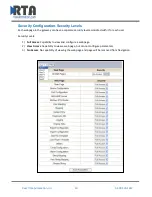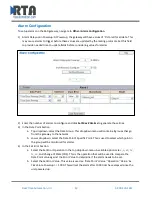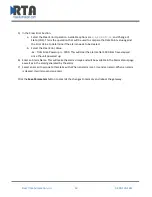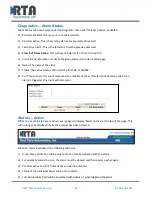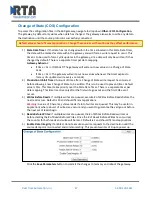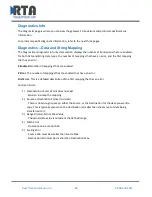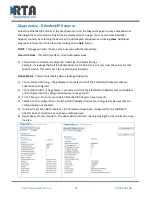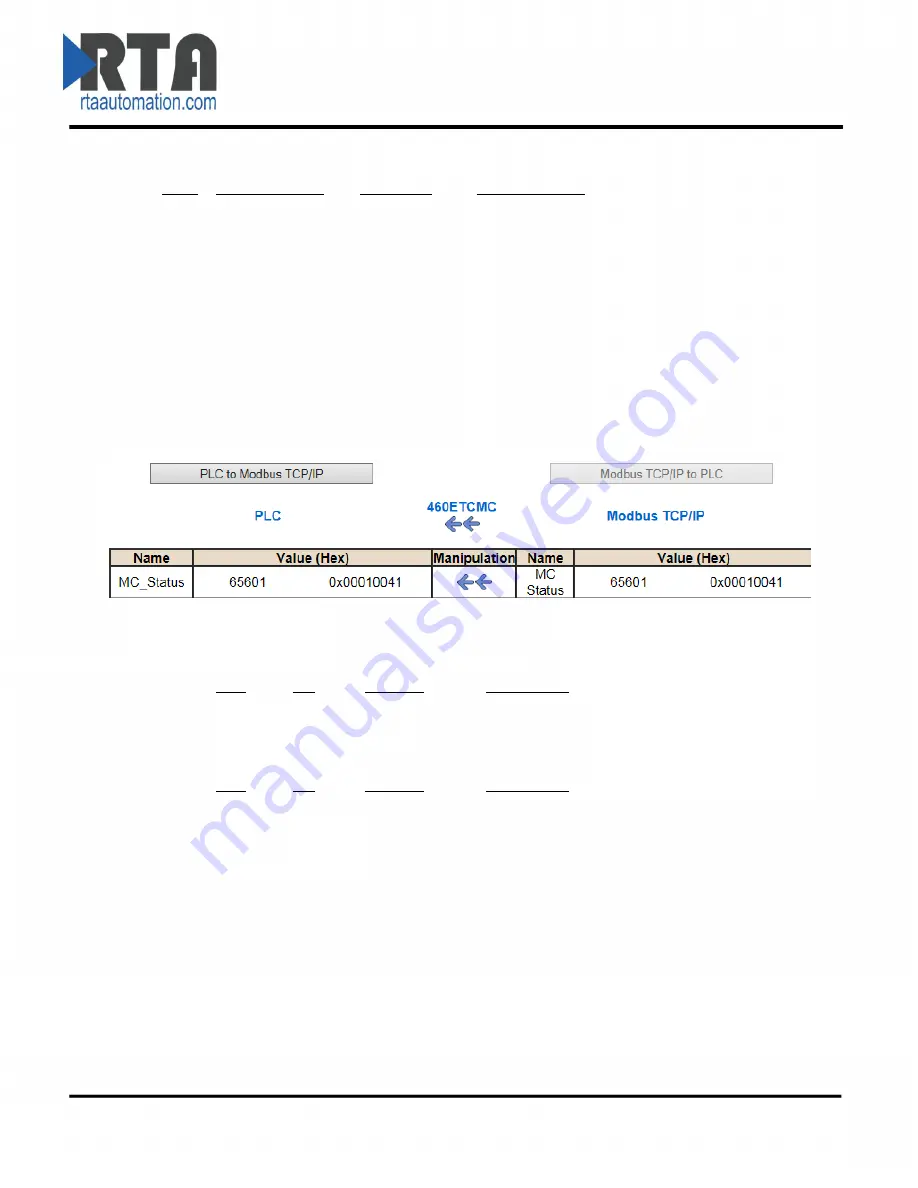
Real Time Automation, Inc.
34
1-800-249-1612
Non-Recoverable Faults 0xFF000000 (bit 24-31)4
th
byte
Hex: Bit Position: Decimal: Explanation:
0x01
24
16,777,216
nonrecoverable fault
–
task fatal err
0x02
25
33,554,432
nonrecoverable fault
–
config missing
0x04
26 67,108,864
nonrecoverable fault
–
bad hardware port
0x08
27
134,217,728
nonrecoverable fault
–
config err
0x10
28 268,435,456
Configuration Mode
0x20
29 536,870,912
No Ethernet Cable Plugged In
For this example the MC Status is mapped to a PLC tag called MC_Status
Example:
MC Status is 0x00010041 (65601 decimal), here is the break down, we know that bytes 1 and 3
are being used, so here is the break down,
Common Status:
Hex:
Bit: Decimal:
Explanation:
0x01
0(on)
1
if we are a Master/Client
0x40
6(on)
64
recoverable fault
Recoverable Faults:
Hex:
Bit: Decimal:
Explanation:
0x01
16
65,536
recoverable fault
–
timed
Total:
0x010041
65,601