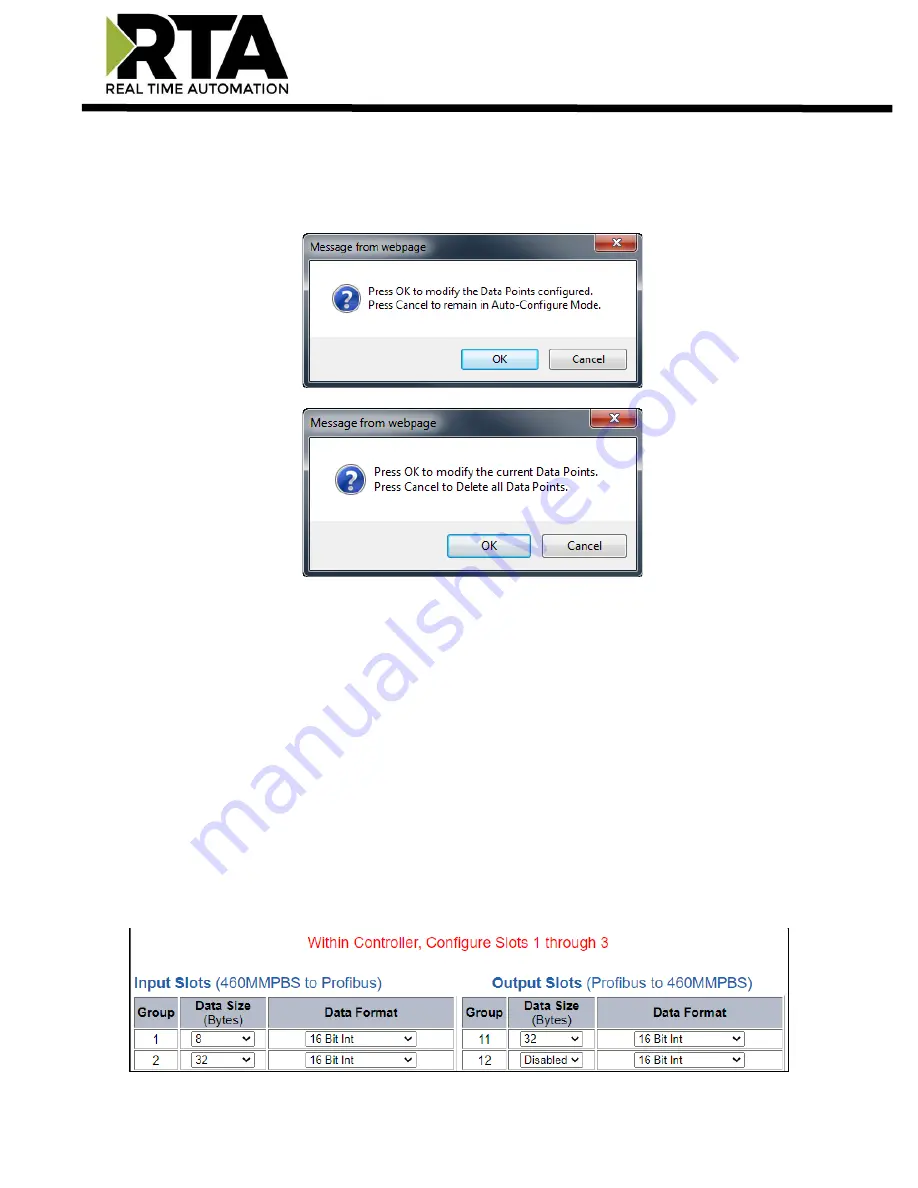
Real Time Automation, Inc.
24
1-800-249-1612
PROFIBUS Slave Slot Configuration: Manual Mode
1)
To transition from either of the two Auto-Configure Modes to Manual Configure Mode, click the
dropdown at the top of the PROFIBUS IO server Configuration page and select Manual Configure.
2)
When prompted, click
OK
to confirm mode change or
Cancel
to remain in Auto-Configure Mode.
3)
Once OK is clicked, there are two options for how to proceed.
4)
To keep the data slots that are already configured, press
OK
.
i)
You would want this option if you are adding additional data slots or you want to modify the
data slot(s) that already exist.
5)
To delete the data slots that are already there and start over, press
Cancel
.
6)
Input Slots: Select the data size, in bytes, to move data from the gateway to the controller. Then
select the data format for that slot.
7)
Output Slots: Select the data size, in bytes, to move data from the controller to the gateway. Then
select the data format for that slot.
Note
: When setting up the input/output groups, after the
Save Parameters
button is clicked, a message
will appear for how many s
lots to configure in your controller. Because PROFIBUS doesn’t care about the
ordering you can assign in your controller any way, so as long there are 3 Slots and the input/output
bytes match.
















































