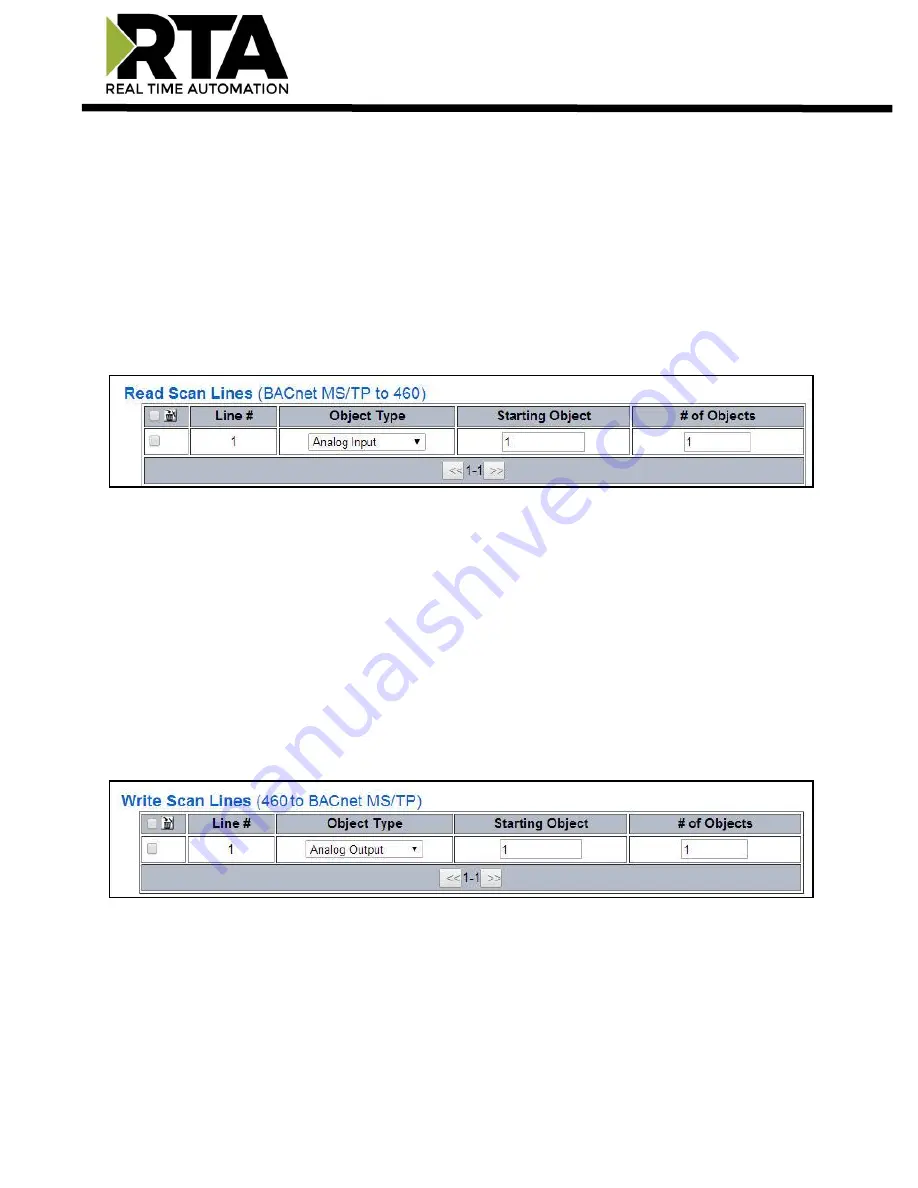
Real Time Automation, Inc.
19
1-800-249-1612
Configuring Read Scan Lines
Follow these steps to manually configure Read Scan Lines.
1)
Select
View Read Scan Lines
if not already selected.
2)
Select an Object Type for each Scan Line. Options include: Analog Input, Analog Output, Analog
Value, Binary Input, Binary Output, Binary Value, and Multi-State Input, Multi-State Output,
Multi-State Value, CSV (CharacterString Value).
3)
Enter a Starting Object.
4)
Enter the # of consecutive objects to read for that object type. You can enter a value of 1 to 128.
Configuring Writes Scan Lines
Follow these steps to manually configure Write Scan Lines.
1)
Select
View Write Scan Lines
if not already selected.
2)
Select an Object Type for each Scan Line. Options include: Analog Output, Analog Value, Binary
Output, Binary Value, Multi-State Output, Multi-State Value, and CSV (CharacterString Value).
3)
Enter a Starting Object.
4)
Enter the # of consecutive objects to write for that object type. You can enter a value of 1 to
128.






























