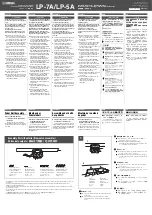7
IMPORTANT NOTES
307
●
Before connecting this unit to other devices, turn off the
power to all units. This will help prevent malfunctions and/or
damage to speakers or other devices.
351
●
Using the unit near power amplifiers (or other equipment
containing large power transformers) may induce hum. To
alleviate the problem, change the orientation of this unit; or
move it farther away from the source of interference.
352a
●
This device may interfere with radio and television reception.
Do not use this device in the vicinity of such receivers.
352b
●
Noise may be produced if wireless communications devices,
such as cell phones, are operated in the vicinity of this unit.
Such noise could occur when receiving or initiating a call, or
while conversing. Should you experience such problems, you
should relocate such wireless devices so they are at a greater
distance from this unit, or switch them off.
354a
●
Do not expose the unit to direct sunlight, place it near devices
that radiate heat, leave it inside an enclosed vehicle, or
otherwise subject it to temperature extremes. Excessive heat
can deform or discolor the unit.
355b
●
When moved from one location to another where the temper-
ature and/or humidity is very different, water droplets
(condensation) may form inside the unit. Damage or
malfunction may result if you attempt to use the unit in this
condition. Therefore, before using the unit, you must allow it
to stand for several hours, until the condensation has
completely evaporated.
360
●
Depending on the material and temperature of the surface on
which you place the unit, its rubber feet may discolor or mar
the surface.
You can place a piece of felt or cloth under the rubber feet to
prevent this from happening. If you do so, please make sure
that the unit will not slip or move accidentally.
401a
●
For everyday cleaning wipe the unit with a soft, dry cloth or
one that has been slightly dampened with water. To remove
stubborn dirt, use a cloth impregnated with a mild, non-
abrasive detergent. Afterwards, be sure to wipe the unit
thoroughly with a soft, dry cloth.
402
●
Never use benzine, thinners, alcohol or solvents of any kind, to
avoid the possibility of discoloration and/or deformation.
452
●
Please be aware that all data contained in the unit’s memory
may be lost when the unit is sent for repairs. Please save
important data as a file on the M-400 or on your computer. For
details on how to save data, refer to the owner’ manual of the
M-400 (Ver. 2.0 or later) or the S-4000 RCS Ver. 2.0. During
repairs, due care is taken to avoid the loss of data. However, in
certain cases (such as when circuitry related to memory itself
is out of order), we regret that it may not be possible to restore
the data, and Roland assumes no liability concerning such loss
of data.
551
●
Please be aware that the contents of memory can be
irretrievably lost as a result of a malfunction, or the improper
operation of the unit. To avoid inconvenience in the event of
data loss, save important data as a file on the M-400 or on your
computer. For details on how to save data, refer to the owner’s
manual of the M-400 (Ver. 2.0 or later) or the S-4000 RCS
Ver. 2.0.
552
●
Unfortunately, it may be impossible to restore the contents of
data that was stored on the unit, the M-400, and your
computer once it has been lost. Roland Corporation assumes
no liability concerning such loss of data.
553
●
Use a reasonable amount of care when using the unit’s
buttons, sliders, or other controls; and when using its jacks
and connectors. Rough handling can lead to malfunctions.
556
●
When connecting / disconnecting all cables, grasp the
connector itself—never pull on the cable. This way you will
avoid causing shorts, or damage to the cable’s internal
elements.
559a
●
When you need to transport the unit, package it in the box
(including padding) that it came in, if possible. Otherwise, you
will need to use equivalent packaging materials.
Power Supply
Placement
Maintenance
Repairs and Data
Additional Precautions
* Microsoft and Windows are registered trademarks of Microsoft Corporation.
* Windows
®
is known officially as: “Microsoft
®
Windows
®
operating system.”
* Neutrik and EtherCon are registered trademarks of Neutrik, Inc.
* MMP (Moore Microprocessor Portfolio) refers to a patent portfolio concerned with microprocessor architecture, which was
developed by Technology Properties Limited (TPL). Roland has licensed this technology from the TPL Group.
M-48_e.book 7 ページ 2009年2月24日 火曜日 午前9時33分