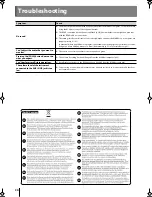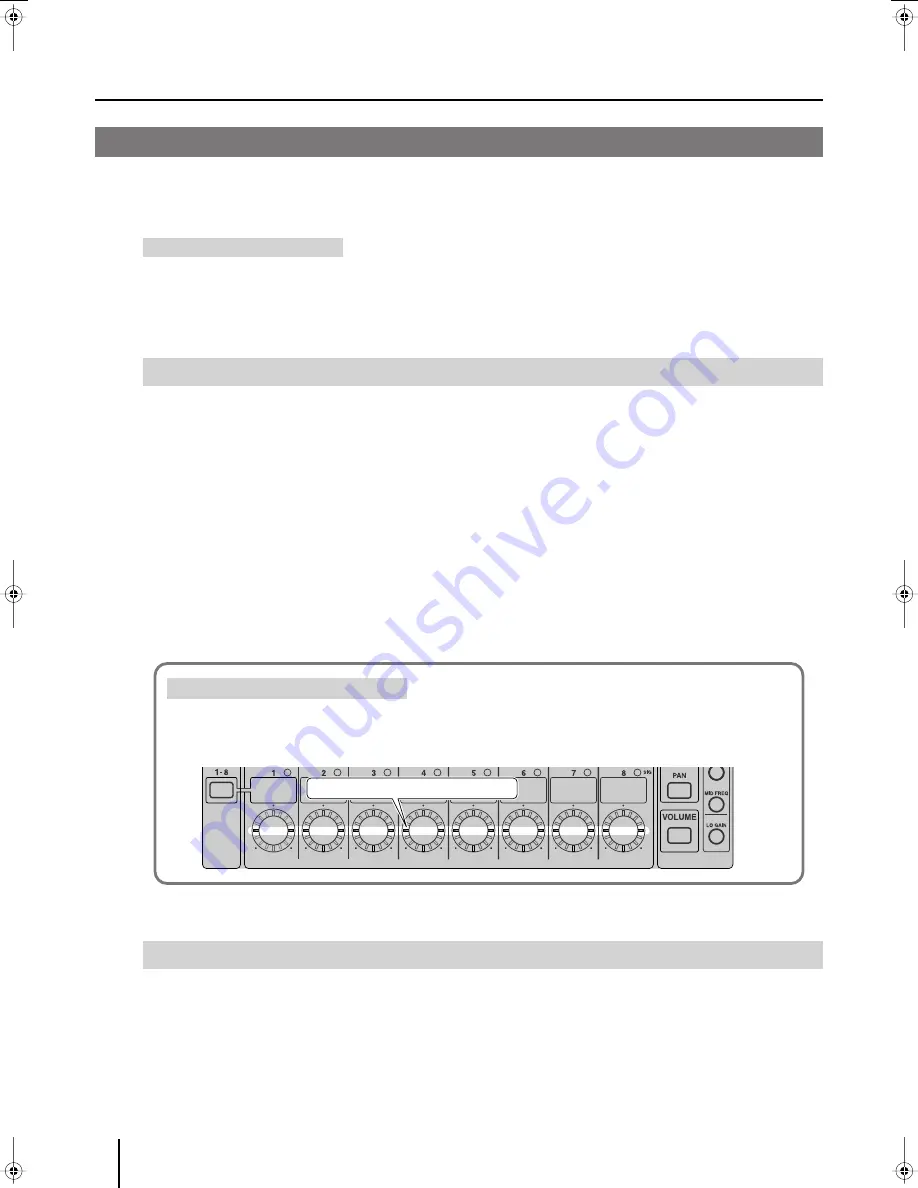
Connecting External Devices
20
The M-48 supports REAC EMBEDDED POWER. When the M-48 is connected to the S-4000D via a REAC cable, power will be
supplied via the REAC cable.
REAC EMBEDDED POWER is technology that uses a Cat5e cable to supply not only REAC audio signals but also power to a REAC
device. REAC devices that support REAC EMBEDDED POWER do not require an AC adaptor or AC power cord to provide power;
simply connecting the REAC cable will provide REAC communications as well as power supply.
Once the connections have been completed, turn on power to your various devices in the order specified. By turning on
devices in the wrong order, you risk causing malfunction and/or damage to speakers and other devices.
* This unit is equipped with a protection circuit. A brief interval (a few seconds) after power up is required before the unit will operate
normally.
* Always make sure to have the volume level turned down before switching on power. Even with the volume all the way down, you may still
hear some sound when the power is switched on, but this is normal and does not indicate a malfunction.
1
Connect your peripheral equipment.
2
On the front panel of the S-4000D, turn on the [POWER] switch; the power will turn on.
When the S-4000D is powered up, the M-48 unit(s) connected to the S-4000D will also be powered up.
3
Switch on the power to your peripheral equipment.
1
Switch off the power to your peripheral equipment.
2
On the front panel of the S-4000D, turn off the [POWER] switch; the power will turn off.
When the S-4000D is powered down, the power to the M-48 unit(s) connected to the S-4000D will also be turned off.
Turning the Power On/Off
(REAC EMBEDDED POWER Supported)
REAC EMBEDDED POWER
Turning the Power On
Turning the Power Off
If the REAC connection is not established when you turn on the power, the indicators around the edge of the [Control] knobs will
light in a horizontal row, and the M-48 will not operate. In this case, it is possible that the REAC system has malfunctioned. Check
whether there might be a problem with the REAC cables or connections.
If the REAC connection is not established
The indicators will light in a horizontal row.
M-48_e.book 20 ページ 2009年2月24日 火曜日 午前9時33分