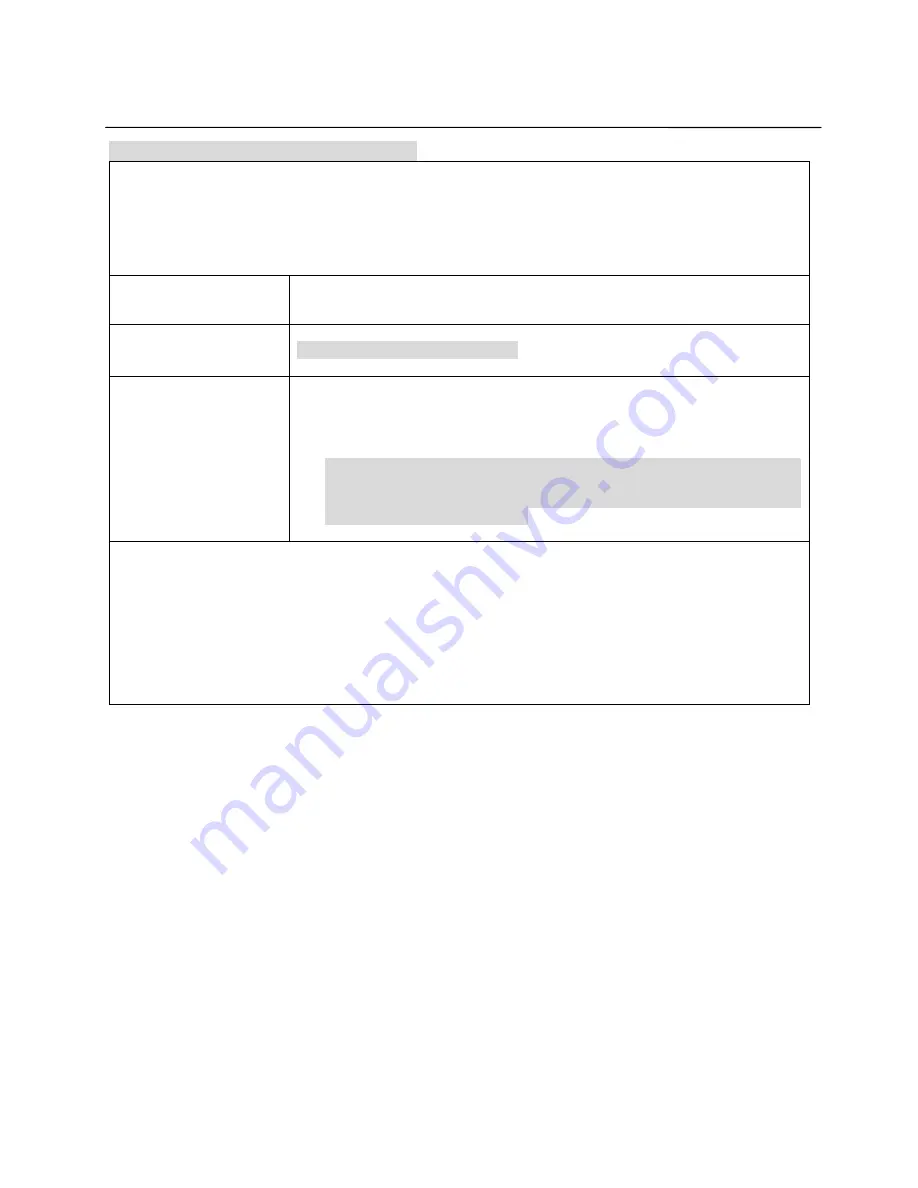
7
Connections
Connecting with SD Card or USB devices
You can play NEO+G, MP3+G, MP4, AVI, DAT, VOB, MP3, WMA and JPEG files from SD/USB.
Connect the SD CARD or USB device to each slot on the player.
If any Disc is not in the Disc tray, the player will read the SD CARD or USB directly.
If any Disc is in the Disc tray, press “
USB/DISC
” key at stop mode repeatedly to select SD CARD or USB mode.
And then press “
ENTER
or
PLAY
” key to start playback.
Supported file format from
SD/USB:
NEO+G, MP3+G, MPEG1(*.MPG, *.DAT), MPEG4(*.AVI), DivX(*.AVI),
XviD(*.AVI), MP3, JPEG(*.JPG)
Supported system:
FAT16/32 files system only
※
NTFS file system is not supported.
Supported devices:
USB memory:
USB2.0 or USB 1.1
3-in-1 Card:
SD/SDHC(
up to 32GB
), MMC and MINI SD Card
(Class 4 or up SD card are recommended for smoothly playback and recording.)
MP3 Player
: IPOD and flash type MP3 Player.
USB HDD
: Devices that support USB2.0 or USB 1.1.
(
※
For the USB HDD, make sure to connect an auxiliary power cord to the USB
HDD for proper operation and you must turn on the power of USB HDD before
connecting to the player and must pull out the USB HDD from the player before
turning the power of the player off.)
< NOTE >
The player may not fully support parts of USB Devices or Memory Card.
Some High Resolution Video files cannot be played properly from USB because of the USB Host(v.2.0) speed of
the player.
Some MP3 players may not operate depending on the sector size of their file system.
We cannot guarantee to read & play for the un-authorized USB/SD card. In this case, please check with your local
memory dealer. Try different USB/SD brand.
Do not insert or pull out the USB Devices or Memory card from the player during operating.
If use a USB extension cable, the USB device might not be recognized.




































