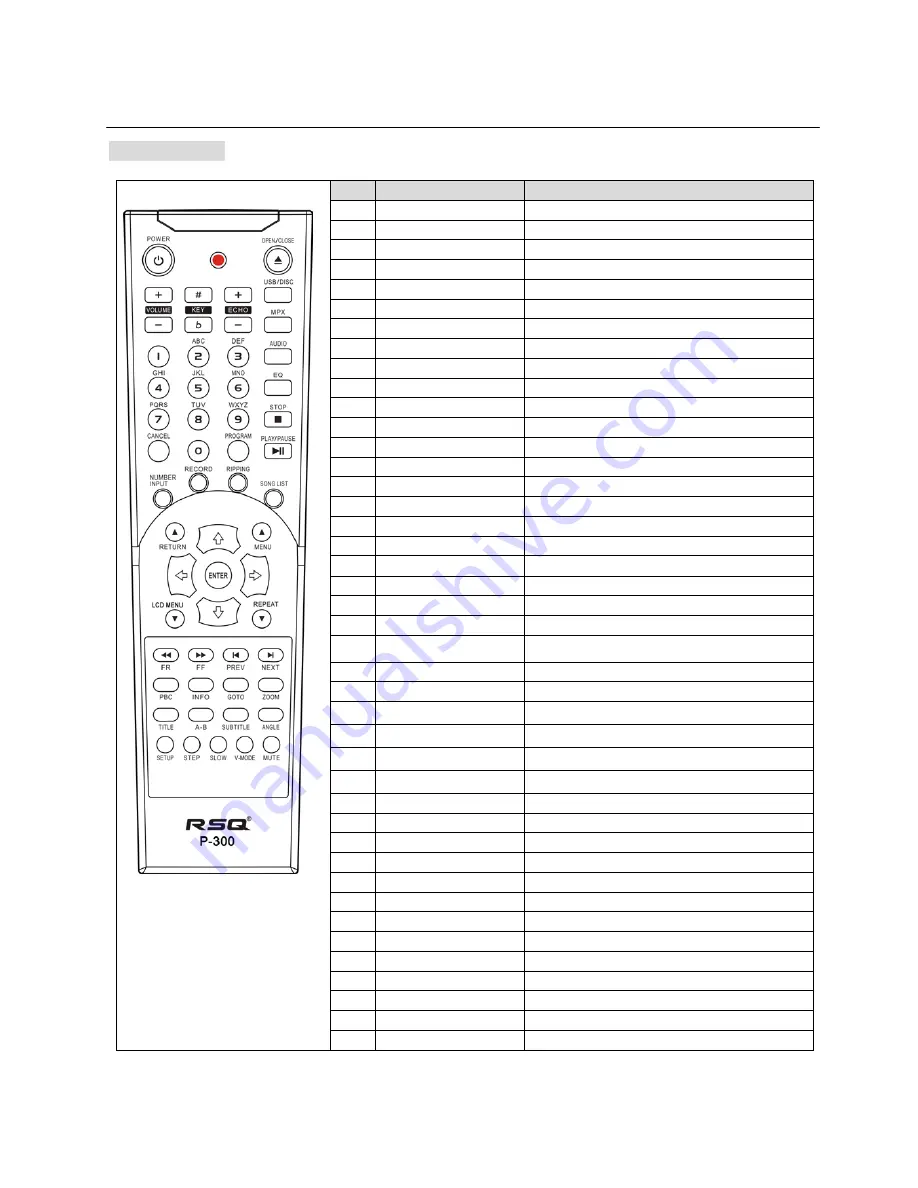
5
Description
Remote Control
NO
BASIC
KARAOKE
1
POWER
2
OPEN/CLOSE
3
VOL -/+
-Music Volume -/+ Control
4
Key b/# Control
-Key b/# Control
5
ECHO -/+
-Echo -/+ Control
6
USB/DISC
-Drive Change between Disc, USB and SD
7
MPX(Multiplex)=L/R/ST
-Vocal ON/OFF/Auto for DAT and Vocal Song with 2CH
8
AUDIO
-Vocal ON/OFF/Auto for VOB file with 2 audio
9
EQ
-EQ Control
10
PLAY/PAUSE
11
STOP
-Stop Playback
12
NUMBERS(0~9)
-Numbers & Alphabet Character Input
13
CANCEL
-Cancel of the Wrong Digit Input
14
PROGRAM
-Program of Songs
15
SONG LIST
-Open/Close of the Neo+G Song List on the Screen
16
NUMBER INPUT
-Input the Neo+G song's number directly
17
RECORD
-Record singing sound with Neo+G &CD+G music
18
RIPPING
-Rip the Neo+G & CD+G disc to USB at MP3+G format
19
ARROW(
◀▶
)
-Song List Page UP/DOWN
20
ARROW(
▲▼)
-Song List Line UP/DOWN
21
ENTER
-Play Songs (=PLAY)
22
RETURN
-Return to the previous step on the file list
23
MENU
-Creating of Neo+G/ MP3+G/AVI Song List into
USB at TXT format(SONGLIST.TXT)
24
LCD MENU(for LCD only)
-Set the built-in LCD display
25
REPEAT
-Repeat One/All/Off
26
FAST REVERSE(
)
27
FAST FORWARD(
)
28
PREVIOUS(
)
-Skip to the Previous Song
29
NEXT(
)
-Skip to the Next Song
30
PBC
31
INFO
32
GOTO
33
ZOOM
34
TITLE
35
A-B
36
SUBTITLE
37
ANGLE
38
SETUP
39
STEP
40
SLOW
41
V-MODE
42
MUTE




































