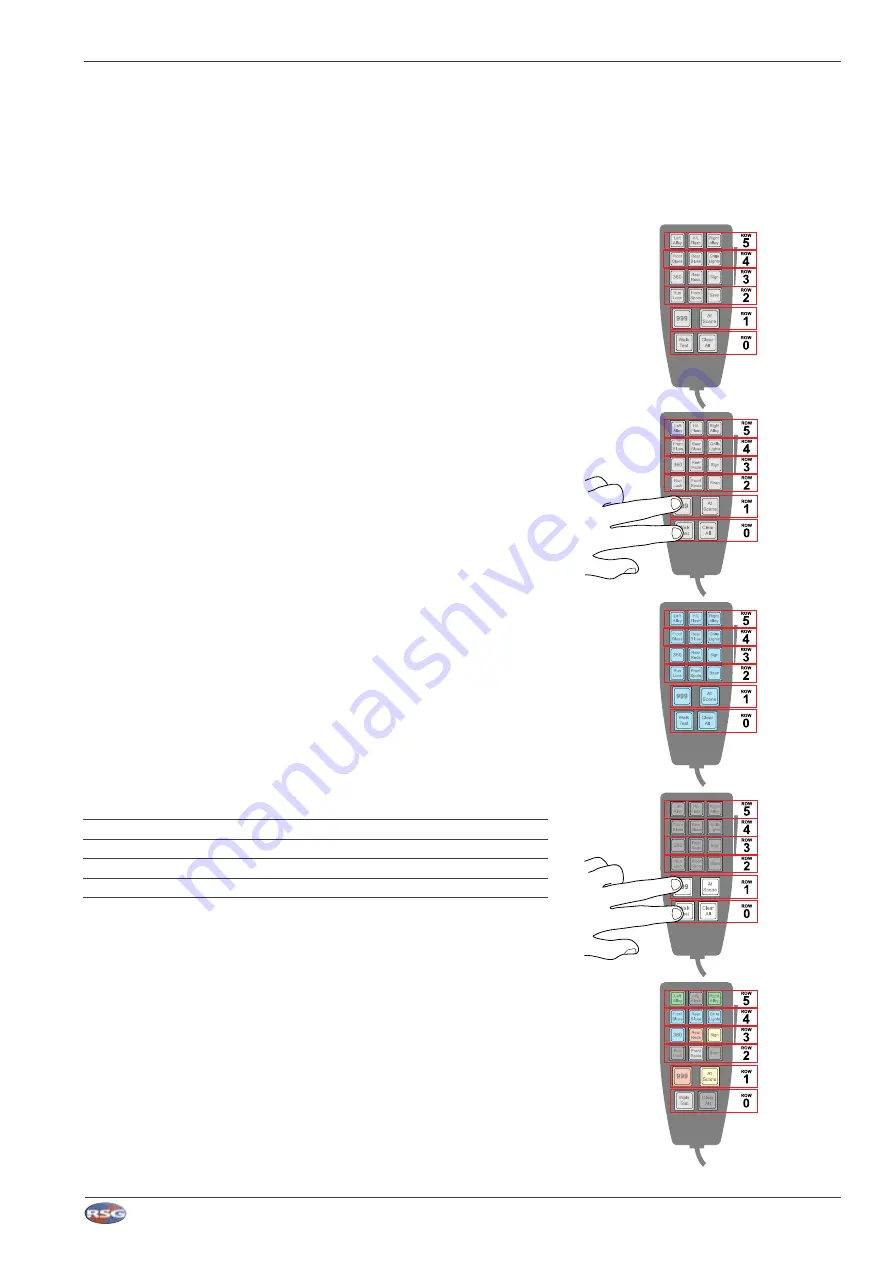
RSG Engineering Limited
Telephone :
01543 438800
Fax :
01543 438801
Email :
Web :
www.rsg-ontop.com
1:
35
UNIVERSAL CONTROLLER PLUS (MCS-32) USER GUIDE
V3
K
: PROGRAMMING THE UNIVERSAL CONTROLLER PLUS
K:8
Configuring Multiple Handsets - MCS-T17
K
:
Programming the Universal Controller Plus (MCS-32)
Step 2
Step 3
Step 4
Step 5
Step 1
T
he Universal Controller Plus (MCS-32) can be controlled by up to 4 Universal Multi-Way
handsets. In order for a handset to be used with the MCS-32 it must be given a unique
‘identity’ on the system.
By default all Universal Multi-Way handsets are supplied as ‘Handset 1’. Handsets 2, 3 and 4 must
be re-configured.
Therefore, if you wish to use two or more handsets to control the MCS-32 these additional handsets
must each be configured with their own ‘identity’.
Please note that only MCS-T10 handsets and above are able to be programmed as the fourth
handset.
Configuration of the handset is achieved by entering a numerical code using the handset buttons
as shown here:
Step 1
• First, you need to orientate the handset so the lead is at the 6 o’clock position.
• Once the handset is in the correct orientation imagine that each row of buttons becomes a
number.
• The bottom row of buttons are always row zero (
0
) regardless of the type of handset, the next
row becoming one (
1
), two (
2
) and so forth travelling up the handset.
Step 2
• Ensure the MCS-32 is wired and powered up ready to accept the handset(s).
• Simultaneously press and hold down a button on row
0
and row
1
.
• Whilst holding these buttons down plug the handset you wish to configure into the MCS-32.
Step 3
• Once the handset is plugged into the MCS-32 release the buttons, the handset buttons will
then all be illuminated in blue.
• Now enter the relevant code, one button at a time, using the handset buttons.
• For example
handset 2
would be row
0
, row
0
, row
2
and row
2
.
Handset 1
(default)
0, 0, 2, 1
Handset 2
0, 0, 2, 2
Handset 3
0, 0, 2, 3
Handset 4
0, 0, 2, 4
(MCS-T10 handsets and above only)
Step 4
• Once you have entered the desired code row
0
and row
1
will illuminate in white.
• Simultaneously press both illuminated rows, this will save the configuration.
Step 5
• Once the configuration is saved the handset will illuminate as per your configuration within
the MCS-32 software.
Note: Each stage may ‘time-out’ if this happens unplug the handset and start the process
again from step 1.
The example below shows the configuration
process for adding a second handset





























