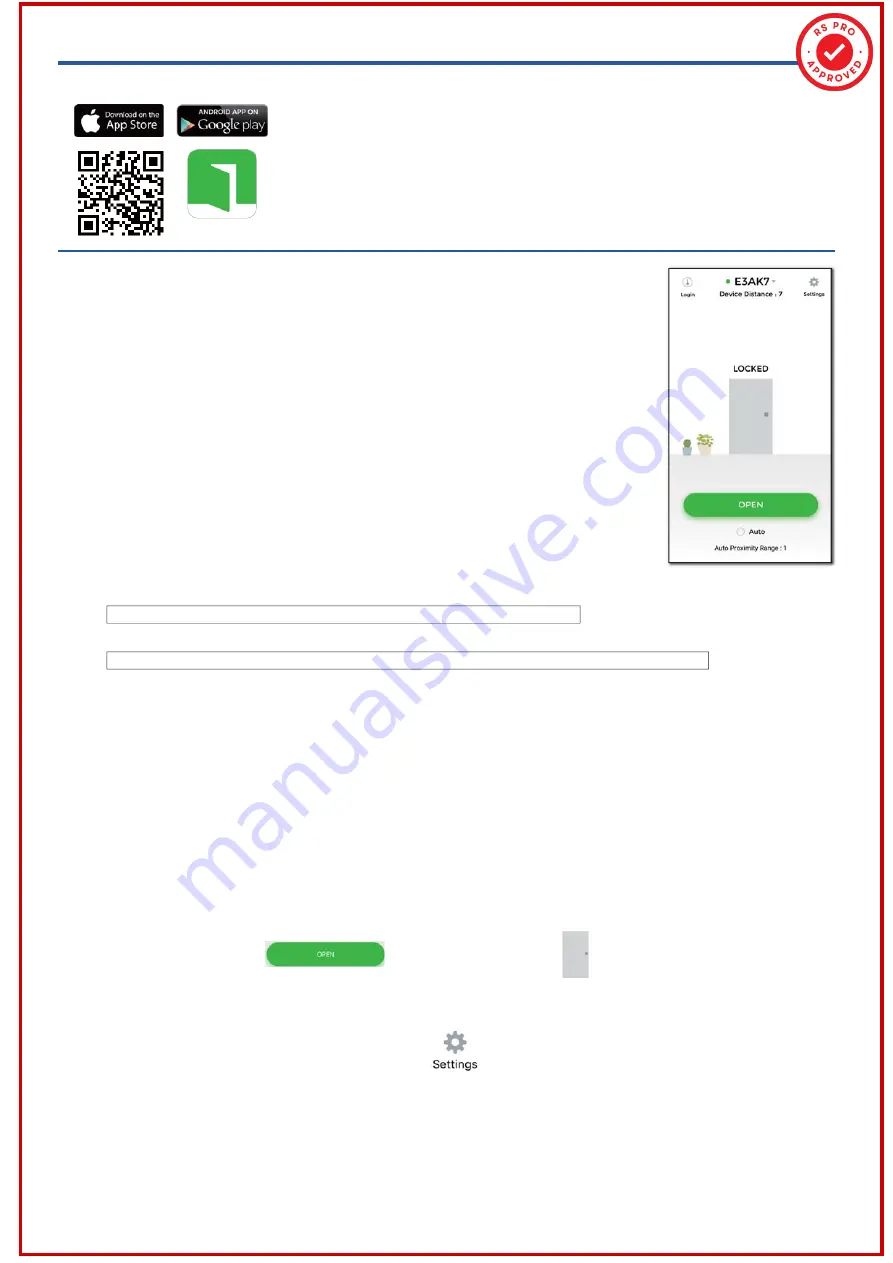
UNLOCKED
:
Press
button or the door icon to unlock the door.
Software App Operations
1. Download E3AK App
E3AK
(for model E3AK Series,
192-4543
and E3AK8)
Download E3AK App to set up. Scan QR Code on the left or download
the App from Apple Store or Google Play depending on what kind of
smartphone you use. Smartphone compatibility
:
Android 5.0 and up,
iOS 9.0 and up
2. App Main Page Introduction
①
①
Login
Administrator
:
Enter Admin ID and Passcode to login.
Admin ID
:
ADMIN
Default Admin Passcode
:
12345
(Passcode
:
4~8 digits)
Administrator ID “ADMIN” can not be changed. Please change Admin’s
default passcode “12345” right after you login as the Admin.
Go to setting page, press Admin Passcode to Edit Admin Passcode.
[Note]
①
②
③
④
⑤
⑥
⑦
User
:
Enter User ID and User Passcode to login.
User ID and User Passcode are given by the Administrator.
Login Success / Login Failure indications will be shown as following
:
Login Success
:
You Have Successfully Logged In. You May Now Unlock A Door.
Login Failure
:
Login Failed. Please Verify Your Login Information Or Contact Your Administrator.
1.)
2.)
②
Device name
Choose which device you want to unlock by pulling down the Device
name listing.
③
Device distance
The distance between you and the Bluetooth Keypad/Reader.
④
Settings
Tap “Settings” to view or change setting functions.
⑤
LOCKED / UNLOCKED
LOCKED
:
Door lock status is Locked. (Default).
⑦
Auto Proximity Range
Adjust Auto Proximity Range in Settings page. The range is between 0 to maximum 20 and it
may have different results under different circumstances.
⑥
Auto
Press “Auto” to enable Auto unlock function to access.
Make sure to disable “Auto” before pressing to enter Settings page.
4








