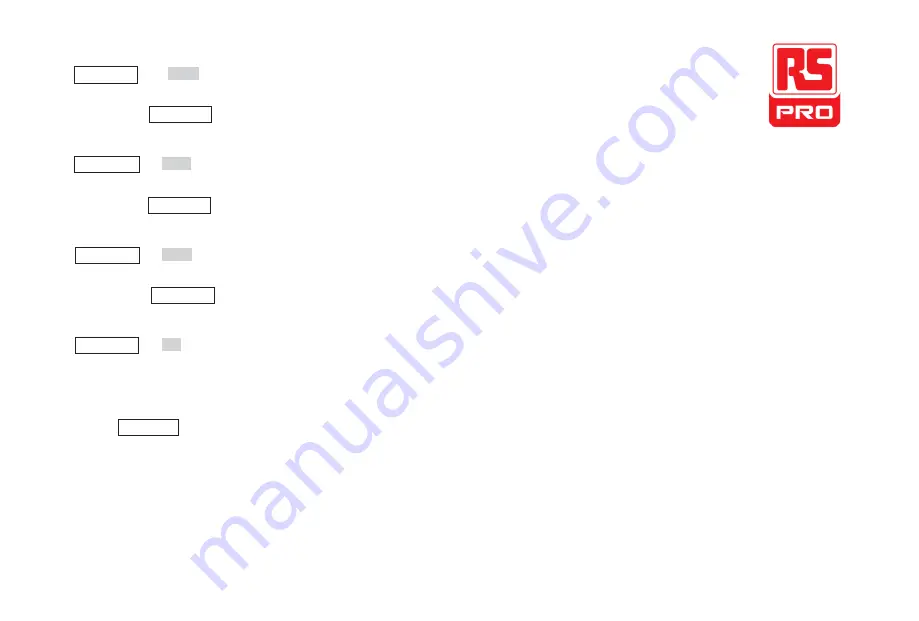
10
Waveforms
Waveforms
Waveforms
W
aveforms
---- Ramp
Provide ramp waveform output which ranges from 1μHz to 1MHz.
•Back light of
will turn on when this function is
selected.
•“Frequency/Period”, “Amplitude/High level”, “Offset/Low level”, “Phase” and “Symmetry” of the ramp waveform can be adjusted.
---- Pulse
Provide pulse waveform output which ranges from 1μHz to 25MHz.
•Back light of
will turn on when this function is
selected.
•“Frequency/Period”, “Amplitude/High level”, “Offset/Low level”, “Pulse width/Duty”, “Rise/Fall” and “Delay” of the pulse waveform can be adjusted.
---- Noise
Provide White Gauss Noise output with a bandwidth of 120MHz.
•Back light of
will turn on when this function is
selected.
•“Stadv” and “”Mean” of the noise signal can be adjusted.
---- Arb
Provide arbitrary waveform output which ranges from 1μHz to 20MHz.
•The backlight of Waveforms will turn on when this function is selected.
•Support two output modes: “DDS” and “True Arb”.
•Built-in
include
Cardiac,
Gauspuls,
ExpRise
and
ExpFall,etc.
In
addition,
the
output
waveform
stored
on
the
U-Disk
can
be
outputted.
•Users can edit arbitrary waveforms through EasyWave and download them to the instrument.
•“Frequency/Period”, “Amplitude/High level”, “Offset/Low level” and “Phase” of the arbitrary waveform can be adjusted.
11.Menu Keys
These keys correspond to the menu displayed above them on the display. Press any key to activate the corresponding menu.
Waveforms
Waveforms
Waveforms
Waveforms
Summary of Contents for 123-6460
Page 1: ...1 Quick Start RSDG2000X Function Arbitrary Waveform Generator...
Page 2: ...2...
Page 5: ...5 The Front Panel...
Page 11: ...11 The Rear Panel Figure 3 Rear Panel...
Page 18: ...18...




































