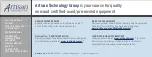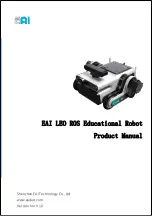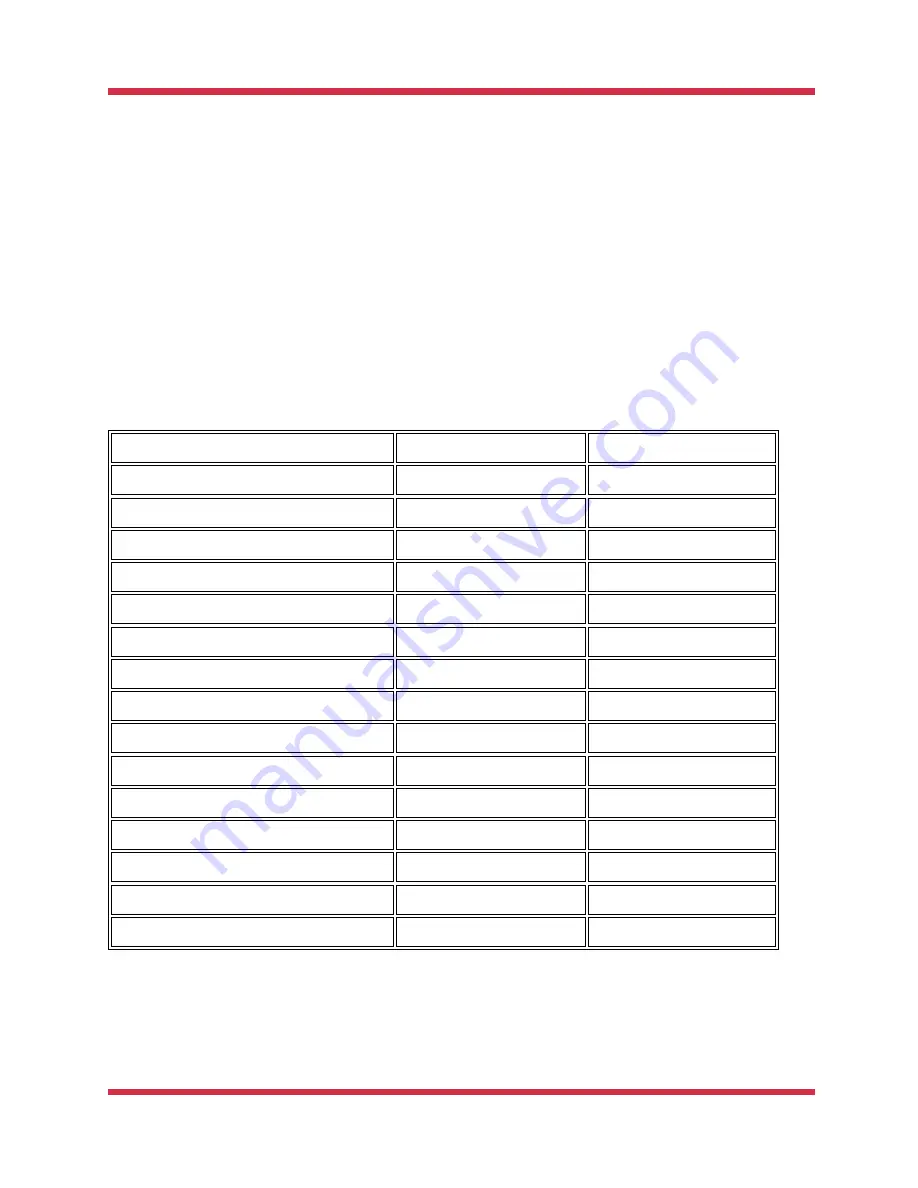
ROZUM ROBOTICS
PULSE robotic arm
Rev. 6, in effect from Q2 2019
Page
7 | 32
1.3
Supply package
The supply package of the PULSE robotic arm contains the following components:
a robotic arm assembled with a transition plate and a wrist
a control box
an emergency stop button pre-assembled with a connection cable
a 220 V power cable
a hybrid cable to connect the robotic arm and the control box
1.4
Specifications of the robotic arm
The PULSE robotic arm has the specifications as listed in
Table 1-2
:
Specifications of the PULSE robotic arm
Specification
PULSE 75
PULSE 90
Weight
1)
12.6 kg
17.4 kg
Payload
1)
4 kg
3 kg
Degrees of freedom
1)
6
6
Reach
1)
750 mm
900 mm
Repeatability
+/-0.1 mm
+/-0.1 mm
Non-stop lifetime cycle
20,000+ hours
20,000+ hours
Protection class
IP40
IP40
Noise level
less than 60 dB
less than 60 dB
Rated voltage
100 VAC
100 VAC
Average power
150 W
250 W
Maximum power
300 W
450 W
Maximum joint speed
30 RPM
30 RPM
Joint acceleration
5 rad/s
2
5 rad/s
2
Max tool center point (TCP) velocity
2 m/s
2 m/s
Acceleration time 0-1 m/s
0.1 s
0.1 s
1)
The specification values can vary, depending on the customer precise requirements. There is a possibility to extend the reach,
increase the weight and the payload, and to add a seventh degree of freedom.
Summary of Contents for PULSE 75
Page 1: ......