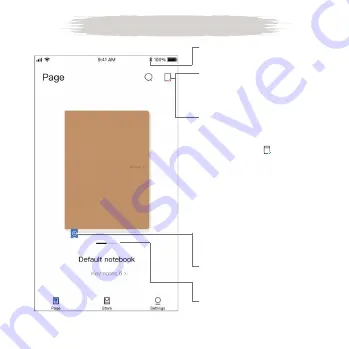
P. 6
1. Turn on Bluetooth on your
smart device
2. Click to create an account
and follow the instructions
in the App, and log into
the account
3. Click again after logging
in to search for the device
and connect
When the icon turns green
the device is connected
4. Click to rename the
notebook or change the
cover
5. Swipe left or right to create
a new notebook
Connect the Device
Tips: If your smart device cannot
find RoWrite 2, please check if your
RoWrite 2 is powered on, and/
or whether the Bluetooth and/or
Location Services on your smart
device are enabled.
After the initial connection, RoWrite
will automatically connect to your
smart device.
Summary of Contents for RoWrite 2
Page 1: ...P 1 Smart Writing Notebook Smart Writing Notebook User Manual EN ...
Page 15: ...P 15 Bloc notes Intelligent Bloc notes Intelligent Manuel de l utilisateur FR ...
Page 29: ...P 29 Bloc de Notas Inteligente Bloc de Notas Inteligente Manual de usuario ES ...
Page 43: ...P 43 Intelligentes Notizbuch Intelligentes Notizbuch Benutzeranleitung DE ...
Page 57: ...P 57 Blocco Appunti Intelligente Blocco Appunti Intelligente Manuale utente IT ...
Page 71: ...P 71 Smart Writing Notitieblok Smart Writing Notitieblok Gebruikershandleiding NL ...





















