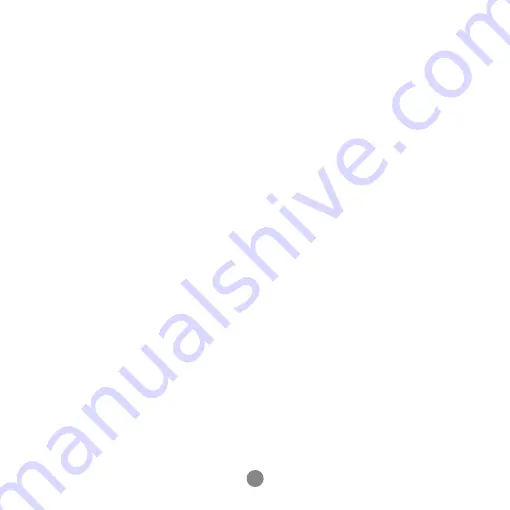
Important Safety Instructions
1) Read these instructions-All safety and operating instructions should be read before.
2) Keep these instructions-The safety and operating instructions should be retained for
future reference.
3) Heed all warnings-All warnings on the apparatus and in the operating instructions
should be adhered to.
4) Follow all instructions-All operating and use instructions should be followed.
5) Clean only with dry cloth.
6) Only use attachments/accessories specified by the manufacturer.
7) Unplug the apparatus during lightning storms or when unused for long periods of
time.
8) CAUTION: These servicing instructions are for use by qualified service personnel
only. To reduce the risk of electric shock, do not perform any servicing other than that
specified in the operating instructions unless you are qualified to do so.
9) Refer all servicing to qualified service personnel. Servicing is required when the
apparatus has been damaged in anyway, such as power-supply cord or plug is
damaged, liquid has been spilled or objects have fallen into the apparatus, the appara-
tus has been exposed to rain or moisture, does not operate normally, device has been
dropped.
7































