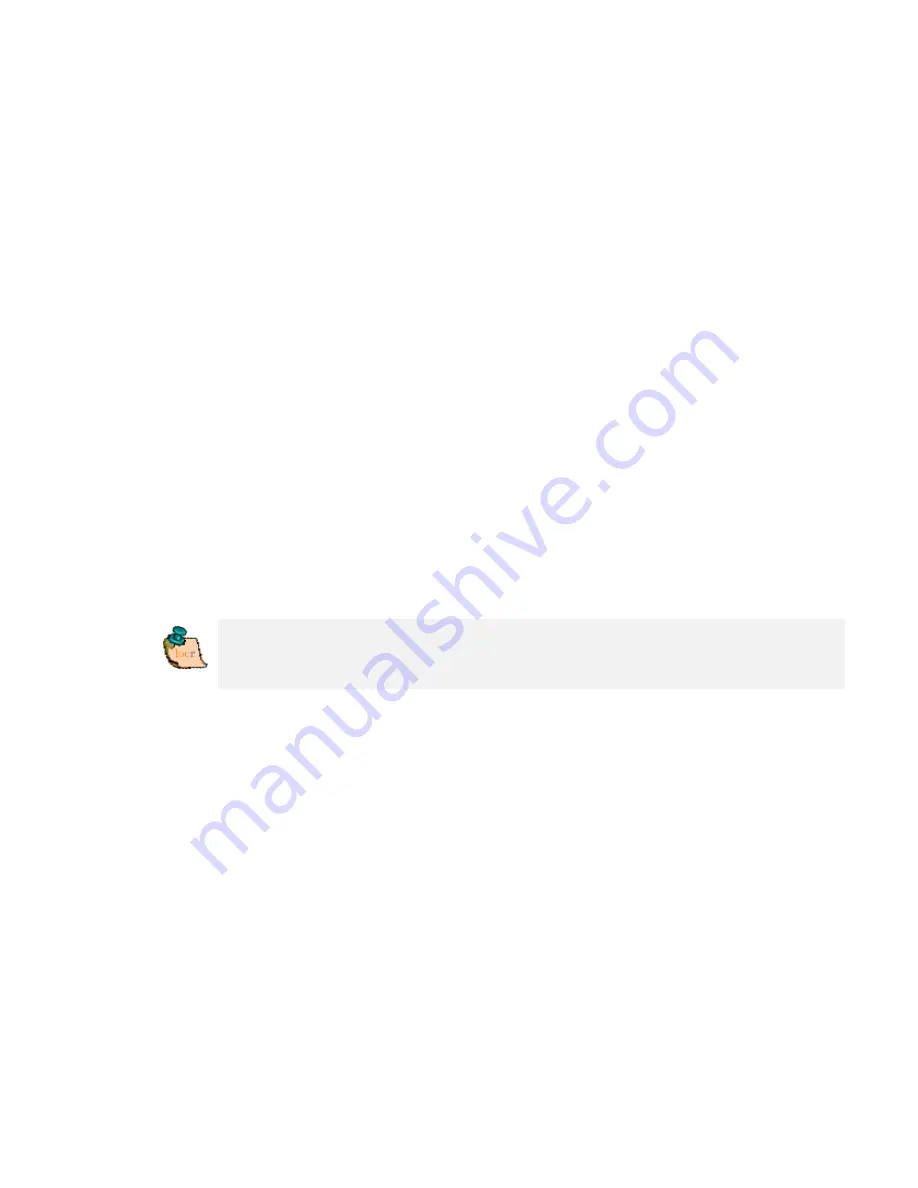
•
At least determine the privacy status, click “OK”, and then have
a look at the locr web site.
Tip:
Double-clicking the left mouse button (zoom in), or
double-clicking the right mouse button (zoom out) makes zooming
much faster.
How to use automatic geotagging
•
Connect the datalog GPS receiver to your PC.
•
Start the locr GPS Photo software:
“Start” > “Programs” > “locr” > “locr GPS Photo”.
On the left you see the “Photos” area.
•
To open a photo, click “Add...” and select a photo/photos.
Photos, which already contain GPS information in the EXIF
header, will be flagged by an “x”, already uploaded photos by a
“u”.
•
Now, you need the GPS information. In the “GPS Tracks” area
click on “Add...” to read the needed files from the datalog.
Matching photos will be marked green and the calculated
latitude and longitude will be displayed in “()”.
The position (latitude/longitude) has
not yet
been written into the
EXIF header. This will
only
happen if you click the “Automatic
geotagging” button.
Summary of Contents for RBT-2300
Page 13: ...13 Start installation Please click Finish to finish the Installation ...
Page 18: ...18 ...
Page 20: ...20 Click OK to complete the installation ...
Page 28: ...28 4 6 Next Screen Clicking to switch GPS bar chart image to have more GPS data ...
Page 32: ...32 5 6 Next Screen Clicking to switch GPS bar chart image to have more GPS Data ...
























