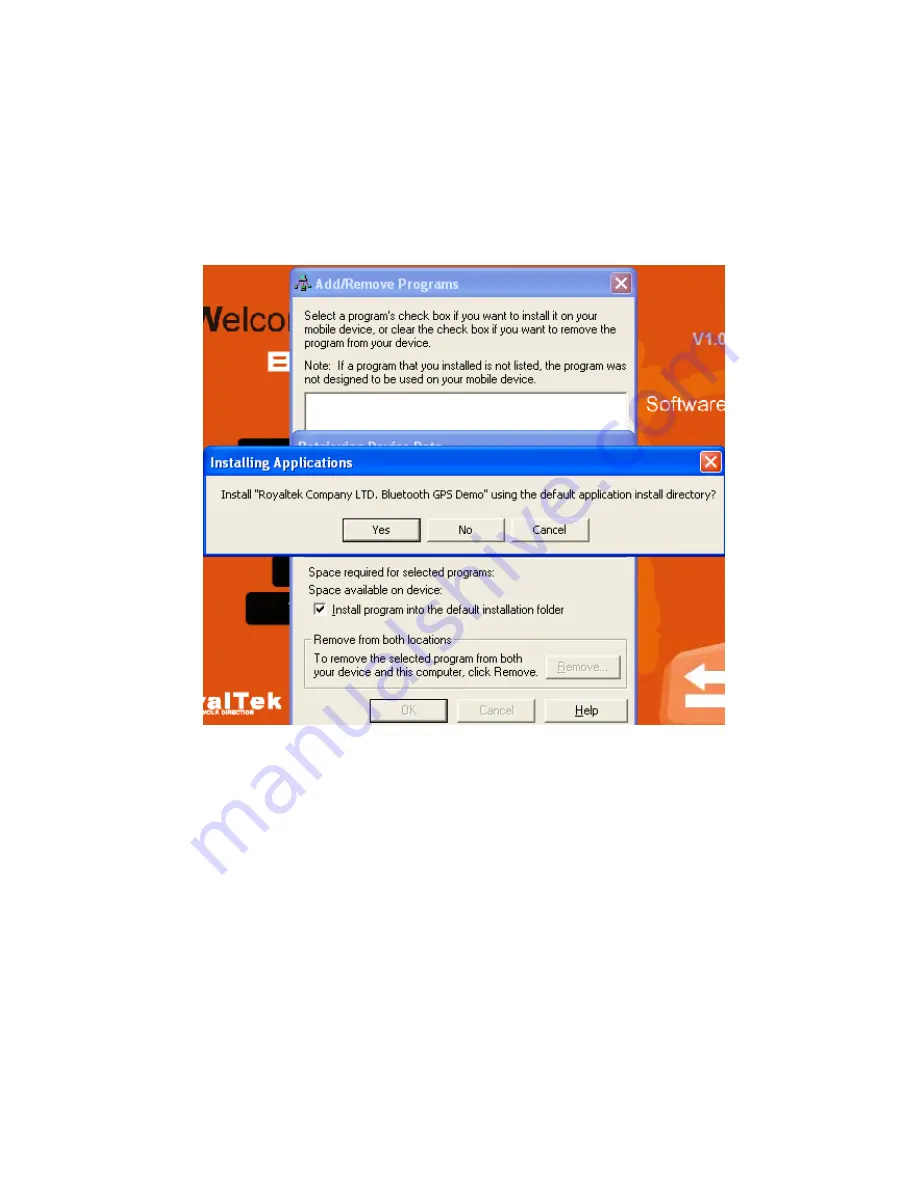
10
3.1. Install PDA Software Application
Before you click the
“Software for Pocket PC ”
to install the PDA
software application from CD, you have to synchronize the PDA and
your system. Then the following window will show in your system as
below:
Click “Yes>” to continue. Or click ”No” to select the other destination
to install, or “Cancel” to give up installation.
Click “ OK” to complete the installation.

























