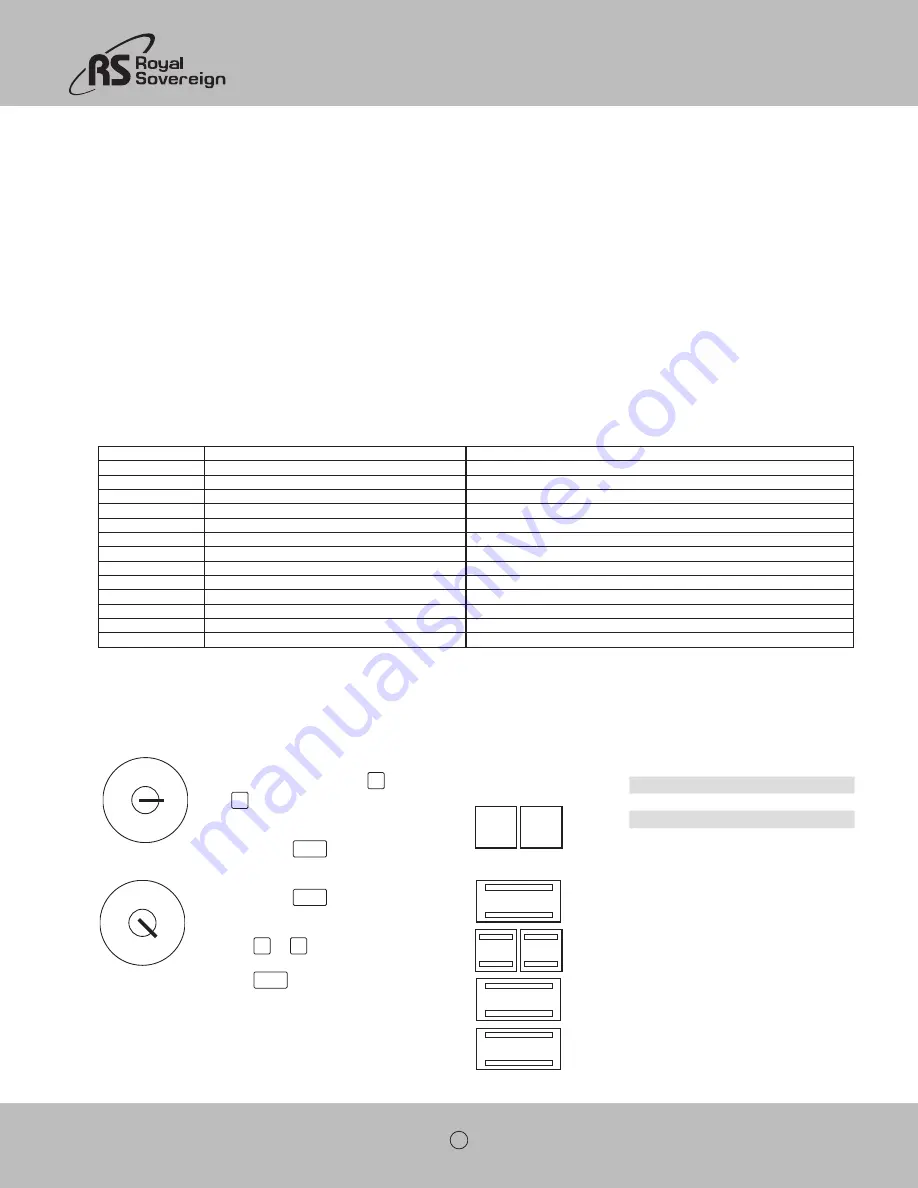
48
9 Cash Register Reports
You are obliged to keep the daily Z reports for submission to the revenue authorities. Otherwise, estimations of sales figures may be used within the scope of tax audits.
9.1 types of report
Reports can be printed in X or Z mode.
X-mode / X-reports
The key is set to position X. Reports are printed but the memories are not deleted.
Z-mode / Z-reports
The key switch is set to position Z. Reports are printed and, at the same time, the memories are deleted and cannot be restored.
Daily reports
These are reports which are printed at the end of the day.
Note: A daily Z-report must be printed every day in order to accumulate the totals in the memory for a monthly report.
Monthly reports
These are reports which are printed at the end of the month.
9.2 Report overview
All reports can be printed as X or Z reports with the exception of the Receipt Issue (report number 98).
Report number
Report (view according to display)
Explanation
01
01.FINANCIAL REP.
Daily X or Z financial report
02
02.FINA. REP. MON.
Monthly X or Z financial report
03
03.DEPT. REP.
Daily X or Z department report
04
04.DEPT. REP. MON.
Monthly X or Z department report
05
05.PLU REP.
Daily X or Z PLU report
06
06. PLU REP. MON.
Monthly X or Z PLU report
08
08.CLERK REP.
Daily X or Z clerk report
09
09.CLERK REP. MON.
Monthly X or Z clerk report
86
86.TRAINING REP.
Daily X or Z training report
87
87.TRAINING REP. MON.
Monthly X or Z training report
96
96.EJ.DETAIL REP.
Electronic journal, print details (X/Z)
97
97.EJ.SUM REP.
Electronic journal, only print totals (X/Z)
98
98.RE-PRINT RECEIPT
Print copy of receipt/bill (in X-mode only)
9.3 Report contents
The system options enable you to define numerous settings to adapt the content of the receipts and reports to your specific needs.
9.4 Printing reports
OFF
PRG
REG
X
Z
• Set the key switch to position X or Z.
• Select the report to be printed: Use the
▲
and
▼
keys to scroll through the menu to
the required position or use the digit keys to
enter the report number.
• Confirm by pressing
CASH
The information which can be deleted appears in
the display.
• Confirm by pressing
CASH
.
The report first appears, together with the
totals, in the display.
• Press the
▲
and
▼
keys to view all the
report totals in the display.
• Press the
CASH
key to start printout.
Input
Display
=X Report - 1=
=Z Report - 1=
01.FINANCIAL REP.
02.FINA. REP. MON.
03.DEPT. REP.
04.DEPT. REP. MON.
05.PLU REP.
06.PLU REP. MON.
08.CLERK REP.
09.CLERK REP. MON.
86.TRAINING REP.
87.TRAINING REP. MON.
96.EJ.DETAIL REP.
97.EJ.SUM REP.
98.RE-PRINT RECEIPT
OFF
PRG
REG
X
Z
CASH
▲
▼
CASH
SUB-TOTAL



















