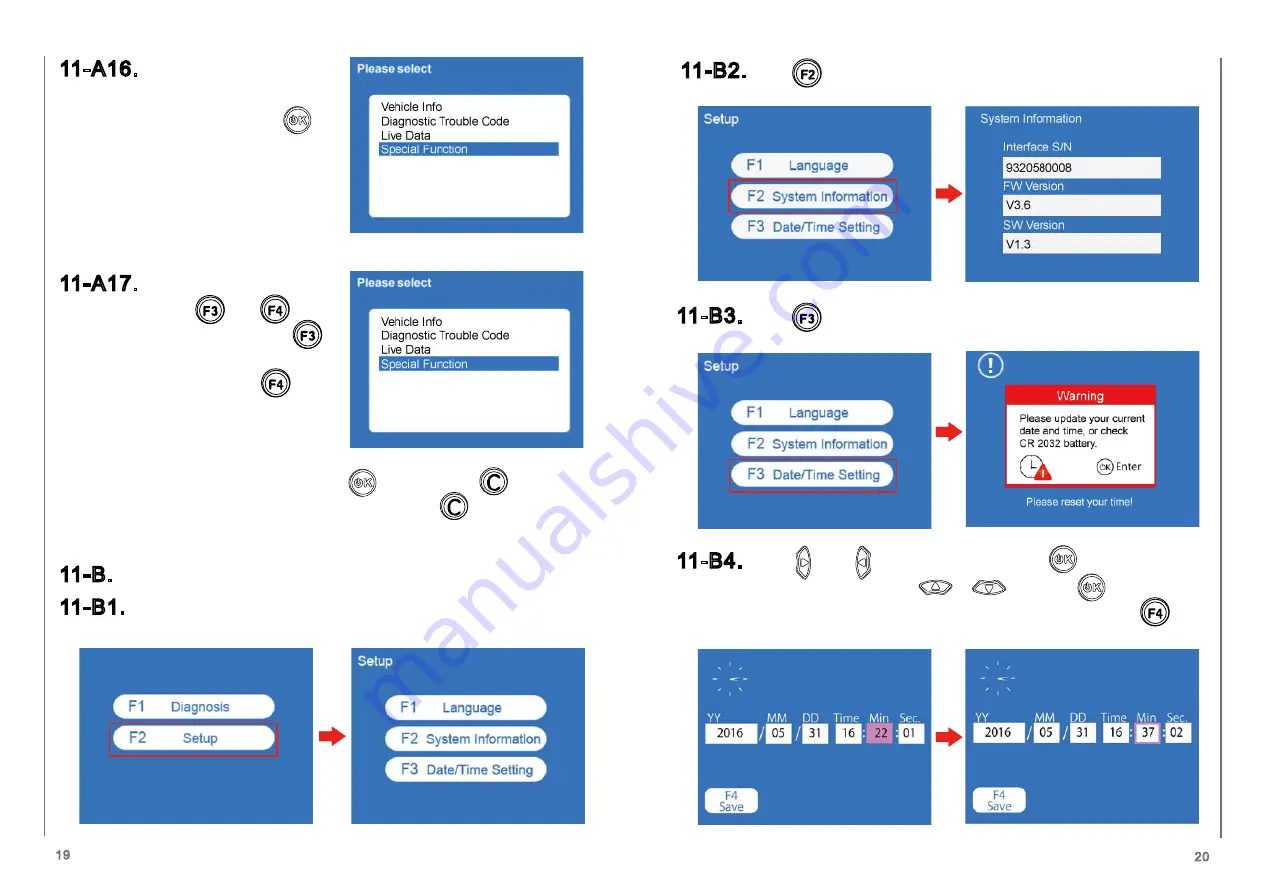
19
20
11-A16.
Back to the main menu, move
the cursor to “Special
Function” and press
“Special function” is
customized functions
provided to specific vehicles.
11-A17.
Select “CO Adjustment”,
press and to
adjust the CO value.
is for increasing fuel
injection value. is for
decreasing fuel injection
value.
After finish adjustment, press to save. Press to exit. If
you want to go back to the main page, press until the page
return to the top of the page.
11-B.
Setup
11-B1.
“F2 Setup” page contains setting Language, viewing System
Information and setting Date/Time.
11-B2.
Press to view System Information.
11-B3.
Press to to set Date and Time. Before start setting,
read “Warning” first.
11-B4.
Using and to move the cursor. Press to select the
item. Change figure using or and press to confirm
the item. At this time, the pink block will turn to white. Press
to apply the setting.





































