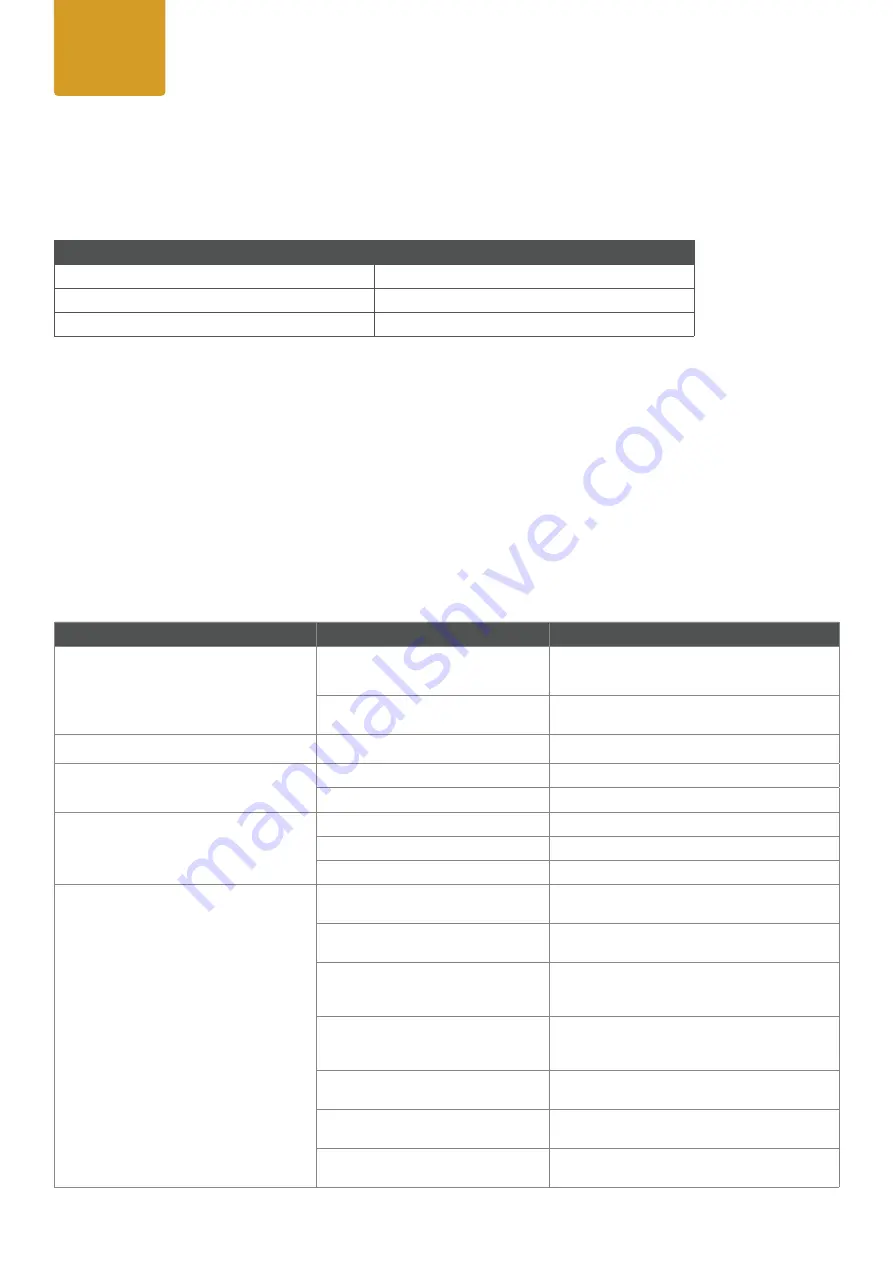
77
User
Manual
8. TROUBLESHOOTING
Did you try turning the device off and on again?
Problem
Reason
Solution
Device is not responding.
No power.
Check cable connections and conform that power
is switched on.
Fuse defect.
Contact your qualified service technician / manu
-
facturer.
Device has turned off.
Power failure or power was turned off.
Check power supply, fuse, connections, switches.
Device has stopped responding.
DMX cable correct?
Check cables.
Wireless connection got cut off.
Check wireless transmitter and connection signals.
Device operates strangely.
DMX cable inverted (pins correct?)
Use a phase inverter or different cables.
DMX cable terminated?
If not, install DMX termination at the end of the cable.
Stand Alone program running?
Stop internal Stand Alone.
No Bluetooth Connectivity
No Bluetooth Connectivity
Please make sure your mobile device is inside the
connectivity range of maximum 10-15m.
Bluetooth is disabled at your mobile
device
Please eanble Bluetooth at your mobile device
settings.
Mobile device has wrong Bluetooth Pin
Please use same Bluetooth Pin to connect ROXX.
APP with the fixture. Current BLE Pin can be read
out inside fixture´s wireless DMX settings.
Mobile device has different Bluetooth
connectivity
As only one Bluetooth connectiviy can be active,
please make sure your mobile device is currently
not connected to some other devices.
Different mobile device is still conneced
to the fixture
Please disconnect other mobile device from
fixture.
No Bluetooth Advertisment
Please send new BLE advertisement by enable
"BLE Link" inside Settings of the fixture.
Bluetooth module has hang up
Please enable Factory Reset at the fixture to
re-start the Bluetooth module.
Sensors
RDM enables various readouts for remote device monitoring. See the table below for sensors and sensor types.
Please note: The RDM controller communicates with the fixtures to show only the available sensors for this fixture.
The table is subject to change without notice.
Name
Temperature
xx°C / xxx°F
Software Version
SW-Version
Errors
7.7 Firmware Update
To update B.FLEX / B.FLEX mini to newest firmware, please use ROXX update box and make sure the fixtures are
connected to DC power.
Please download update instructions here:
https://roxxlight.com/support/


































