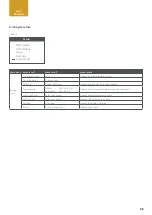16
5. OPERATION
5.1 Start up*
Once the fixture is switched On, the boot process starts and the following information will appear on the display:
“Ready to ROXX”, the product name and the current software version.
After this process, the fixture is ready for operation, and starts in the previously enabled mode.
5.2 Control Display*
OLED Display with Touch-Sensitive controls
Press ENTER
to access the selection menu for system settings or confirm changes.
Press ESC
to take a step back in the menu.
Press arrows to scroll up and down
inside the menu and change values, such as DMX address.
*Note:
For a smooth navigation thru the menu settings, please make sure the display surface is dry and dust free.
After approximately 1 minute of inactivity inside the menu settings, the display will automatically jump back
to home screen.
5.3 Display Short Cuts*
Short Cuts
For some always recurring functions the fixture allows quick and user-friendly access at home screen over some dis
-
play control short-cuts:
User Reset or Factory Reset*
Pressing ESC+ENTER simultaneously a Factory Reset or User Reset can be started.
By using the up/down arrows the Factory- or User Reset can be selected.
For confirming press ENTER, to jump back please press ESC.
*Note:
After Factory Reset all fixture settings are set back to factory default values.
After User Reset all user selected reset functions and user default values will set back.
Also a short self-test will start immediately while dimming in and out each single color.
User
Manual
ESC
ENTER
ESC
+
ENTER