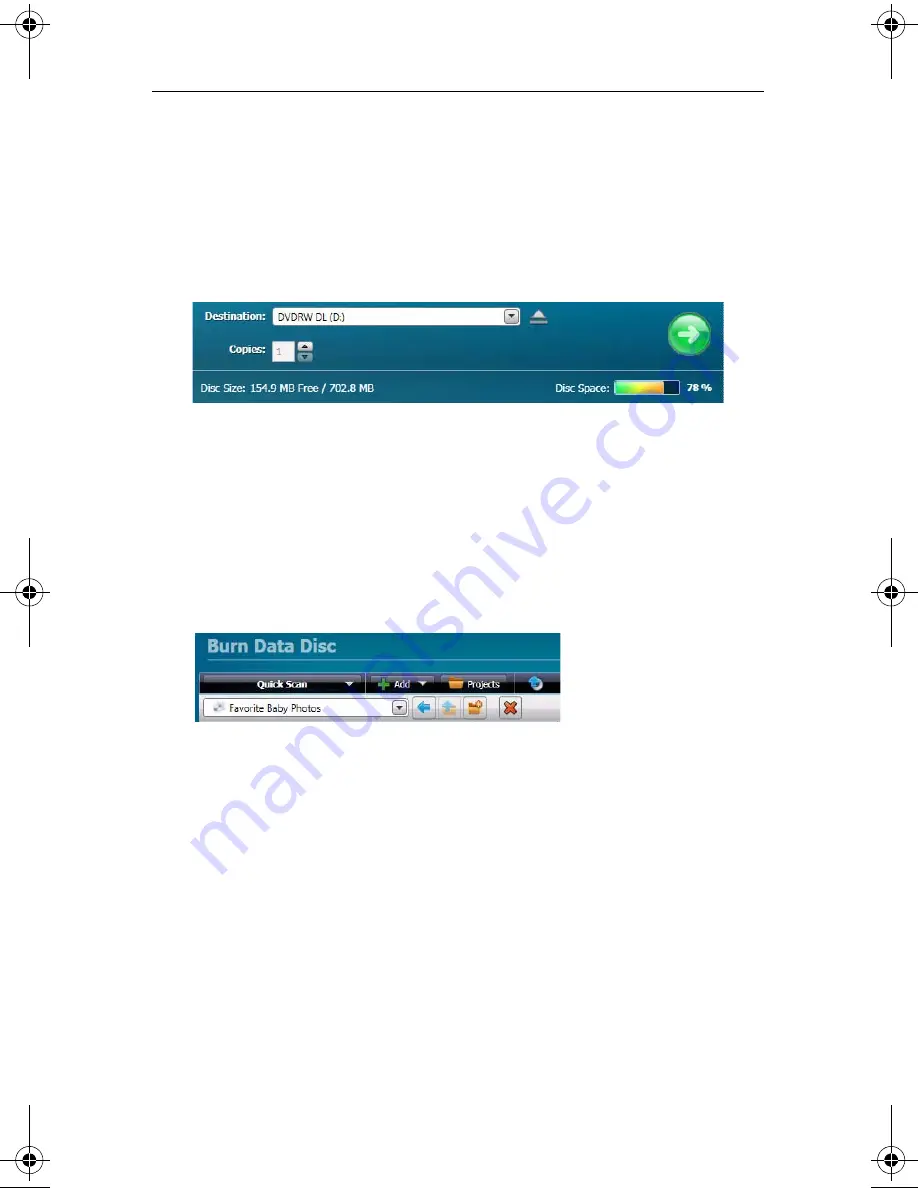
Roxio Creator User Guide
www.roxio.com
32
files to an existing data disc, but to keep things simple for this project,
use a blank disc.)
4
Use the Destination drop-down menu to select the drive holding your
blank disc. If your computer only has one disc drive, it will be selected
automatically.
Click the Destination menu and choose from the list of available
drives.
5
Now you are going to add files to the project.
Click the
Add
button located near the top of the Burn Data Disc
project window. Choose
Files
or
Folder
from the submenu.
A dialog window opens. Use it to select the files or folders you would
like to add.
Use the toolbars to open the Quick Scan panel, add files, open
saved projects, and delete files from a project.
6
Near the Add button on the project window toolbar is the Name Your
Disc text box. Enter a name for your disc, so it will be easy to recognize
the next time you use it.
While you are using the project toolbars, notice that they include some
other useful features:
■
The retractable Quick Scan panel makes it easy to select files by
category.
■
To the right of the Add button is the Projects button that you can
use to easily find saved projects.
C12_UserGuide.book Page 32 Friday, July 31, 2009 9:21 AM
Summary of Contents for Creator
Page 1: ...Roxio Creator User Guide ...
Page 18: ...Roxio Creator User Guide www roxio com xviii ...
Page 36: ...Roxio Creator User Guide www roxio com 36 ...
Page 62: ...Roxio Creator User Guide www roxio com 62 ...
Page 80: ...Roxio Creator User Guide www roxio com 80 ...
Page 116: ...Roxio Creator User Guide www roxio com 116 ...
Page 134: ...Roxio Creator User Guide www roxio com 134 ...
Page 148: ...Roxio Creator User Guide www roxio com 148 ...
Page 162: ...Roxio Creator User Guide www roxio com 162 ...
Page 170: ...Roxio Creator User Guide www roxio com 170 ...
Page 176: ...Roxio Creator User Guide www roxio com 176 ...






























