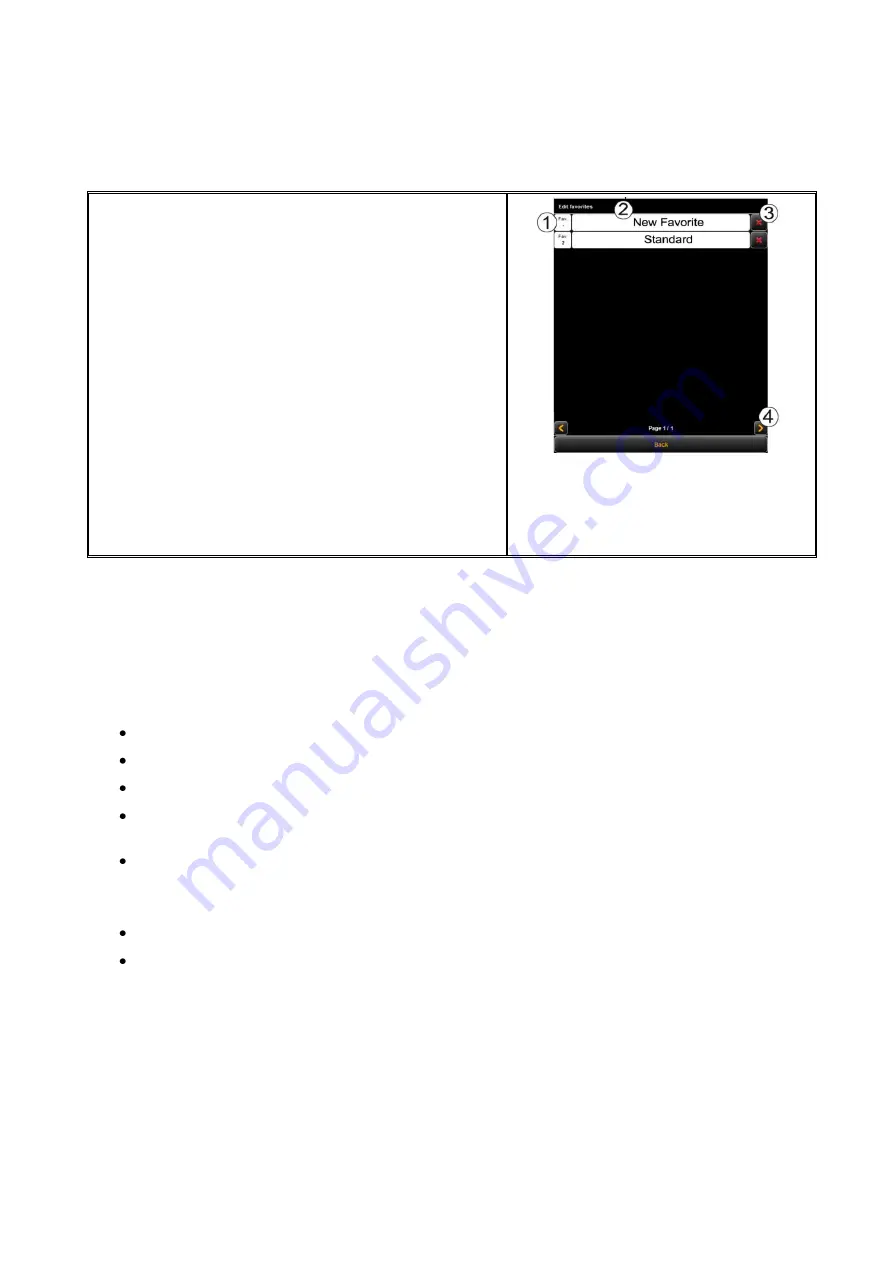
61
If you press the "Edit favorites" button (see Figure
5.37), the depicted menu pops up:
1.
Add favorite key
: Here, you can allocate a
favorite to a numeral key on the control
panel of the scanner. For this purpose, enter
the number of the key (1-6) into the text field
(1). The favorite settings are then loaded if
you actuate the corresponding key on the
device.
2.
Rename favorite
: If you want to rename an
existing favorite, enter the new name in the
text field and confirm by pressing
Enter
.
3.
Delete favorite
: Actuate this button if you
want to delete the corresponding favorite.
4.
Browse:
The arrow keys serve to browse the
favorites list if it contains so many entries
that they do not fit the displayed area.
Figure 5.38: Edit favorites
5.12.1
Multiprint Favorites
By means of the so-called
Multiprint
function you can output documents simultaneously
on any number of output devices – and namely with individual print settings for each
output device. For this purpose, you only have to create a Multiprint favorite once.
Afterwards, you can perform the following tasks with only one scan by loading an
individual favorite (or pressing the corresponding numeral key on the device) and by
actuating the start key:
Printing a B/W copy on a ROWE printer,
Printing a second color copy on an inkjet printer,
Issuing three more copies on a ROWE printer scaled to ISO A3 including folding,
Saving the scan as TIFF file in a folder with activated background compensation,
and
Archiving the scan with standard settings as PDF file.
In order to understand the Multiprint concept, it is first required to logically distinguish
the parameters saved in the favorite by
Scanning parameters (e.g. color mode, scan resolution, scan format, etc.)
Output parameters (e.g. printer, scaling factor, background compensation, etc.)
Accordingly, a favorite as described in Chapter 5.12 includes a package of parameters
(parameter set)
for the scan and exactly one parameter set for the output. The Multiprint
approach now extends this concept in a way that not only
one
parameter set for one
output device can be included in a favorite but that any number can be activated
simultaneously.
In order to create a Multiprint favorite, you have to add another
output configuration
and /
or another
parameter set for an output
to an existing favorite. This is effected almost
similar to the creation of a usual, new favorite and is explained in the following.
Summary of Contents for Scan 600-20
Page 1: ...R O T H WE B E R G m b H ROWE Scan 600 Series O P E RA T I N G M A N UA L RE V I SI O N 1 4...
Page 55: ...56...
Page 70: ...71 5 14 4 Job Settings Figure 5 50 PrintMaster PRO Job settings...
Page 94: ...95...
Page 109: ...110 Figure 7 25 Cost Control Settings...
Page 128: ...129...
Page 133: ...134 Figure 9 1 WEEE symbol...
Page 135: ...136 D About this System Copyright 2003 2012 ROTH WEBER GmbH All rights reserved...
Page 140: ...141...






























