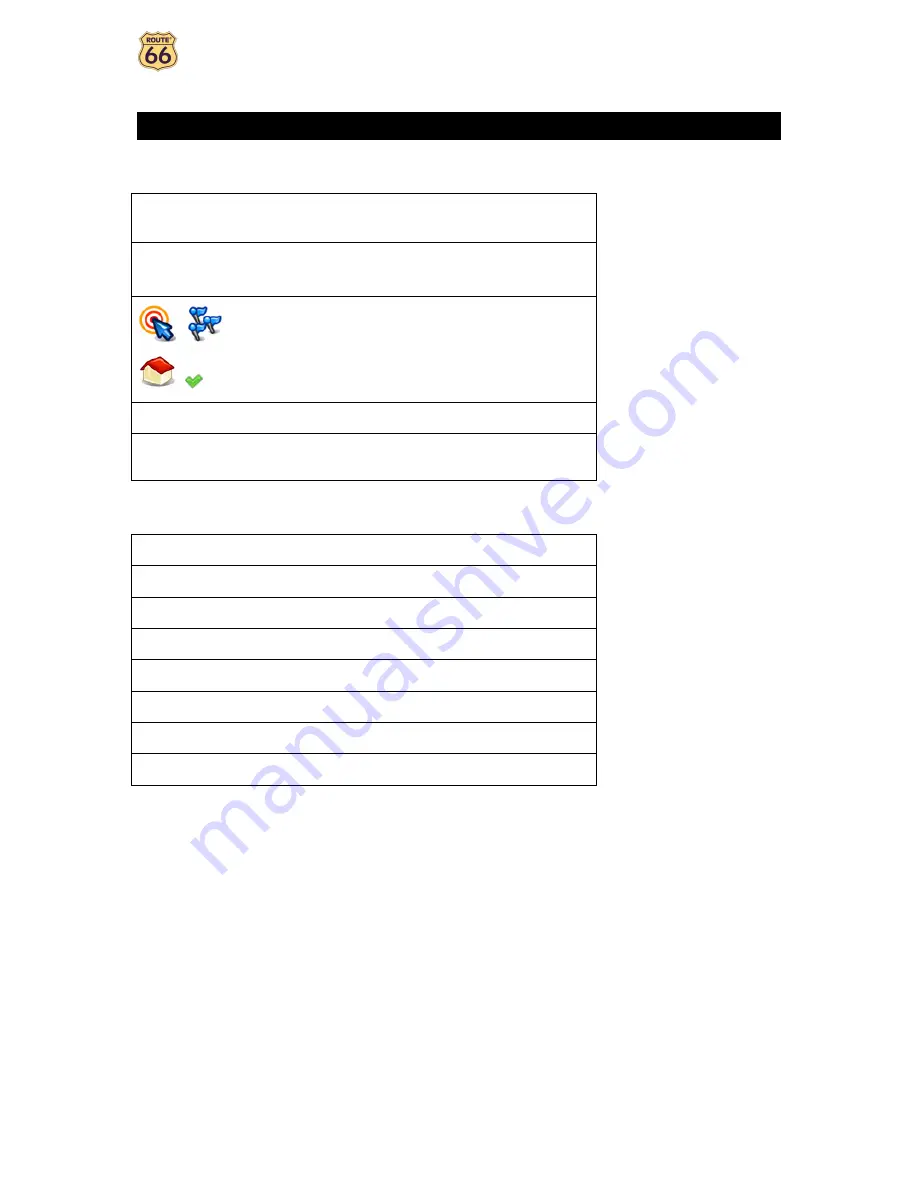
User Manual
5
Conventions and abbreviations
These are the conventions used in this user manual:
,
,
Step-by-step instructions.
Locations,
Change settings
Menus and submenus in your ROUTE 66 product.
,
,
,
Icons in your ROUTE 66 product.
Amsterdam restaurant
Examples.
Warnings or important information.
These are the abbreviations used in this user manual:
2D
Bi-dimensional
3D
Three-dimensional
GPRS
General Packet Radio Services (technology)
GPS
Global Positioning System
IT
Information Technology
POI
Point-of-interest
RDS
Radio Data System (technology)
USB
Universal Serial Bus

























![Navig[8]r NAVBIKE-GPS User Manual preview](http://thumbs.mh-extra.com/thumbs/navig-8-r/navbike-gps/navbike-gps_user-manual_3574097-01.webp)










