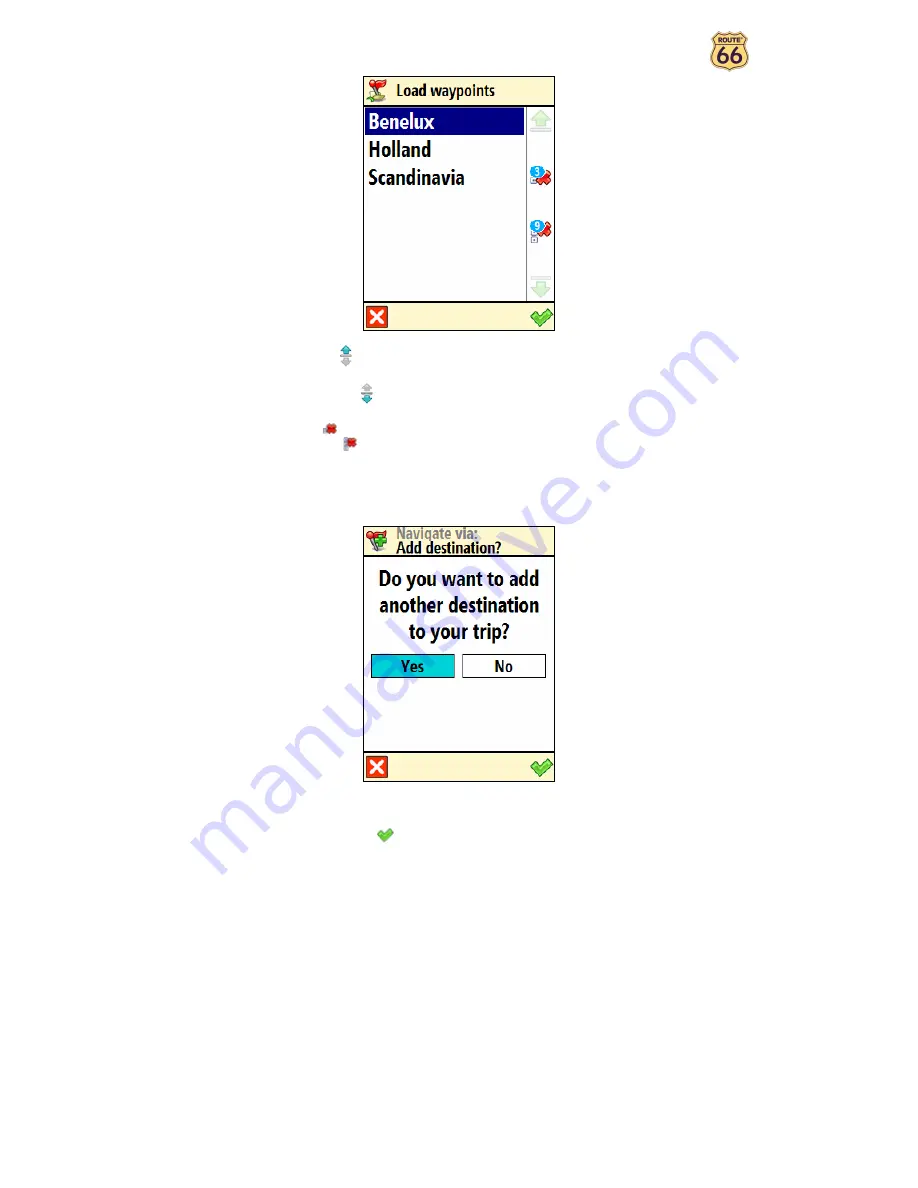
User Manual
24
•
Select
Move up
to move a location up in the list. This means that the selected location
will precede other locations during your trip.
•
Select
Move down
to move a location down in the list. This means that the selected
location will follow other locations during your trip.
•
Select
Delete
to delete a location from the list.
•
Select
Delete all
to delete all locations from the list.
Select
Yes
and go to step
if you want to add other locations as additional stopovers to
your trip. Select
No
to start navigating.
In
Add waypoint
, select another location for your trip, for example your office address. When you
added all waypoints, confirm them
and then select
No
. For details about finding locations, read the
Working with locations
chapter.
Repeat step
as many times as necessary!
Following the example above, also add a restaurant
for the business lunch, your home address, a shopping centre and finally a cinema.
That’s all! Now you can start navigating to your destination.






























