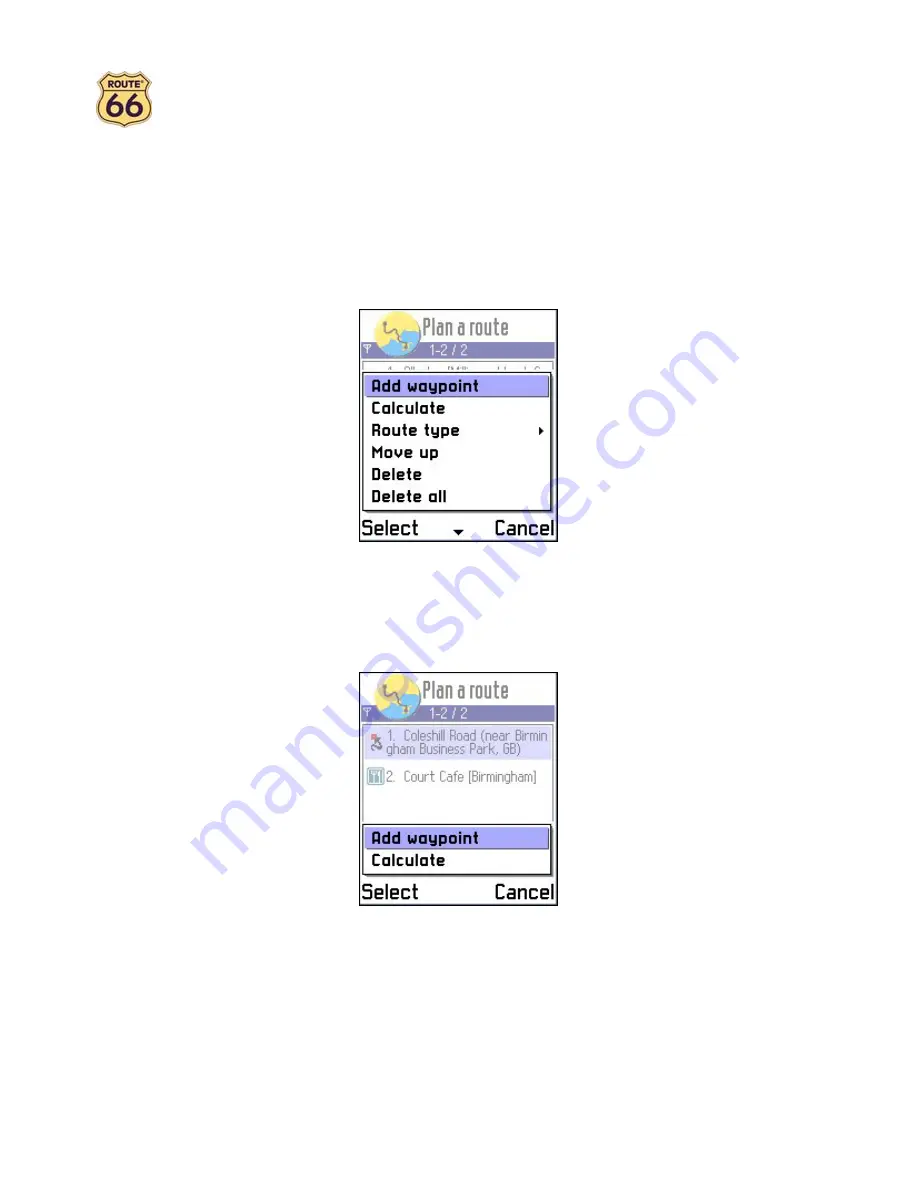
14
3.
Fastest/Lorry
to set the fastest route by lorry as the type of the route.
4.
Shortest/Lorry
to set the shortest route by lorry as the type of the route.
5.
Pedestrian
to set the route for pedestrians as the type of the route.
•
Move up
to shift the selected item one position upward in the list.
•
Move down
to shift the selected item one position downward in the list.
•
Delete
to delete the selected item from the list.
•
Delete all
to delete all items in the list.
•
Save route
to save the waypoints of the route for later use.
•
Open route
to open a route that you have saved before.
Tip
: pressing the joystick reveals some shortcuts. Here they are:
•
Add waypoint
to search for an address, point-of-interest, favourite, contact or recent destination (see
Add waypoint
) and add as a waypoint to your route.
•
Calculate
to calculate the route between the waypoints (only enabled if at least two waypoints have been
defined).
Add waypoint
When you are in the
Add waypoint
view, you can press
Options
and select:
•
Locations >
o
Search
to search for an address, point-of-interest or the address of a contact (only enabled if
you have entered at least two characters).
o
Add as waypoint
to add the selected item in the list as a waypoint to the route.
o
Show on map
to display the selected item in the list on the map.
o
Dial
to directly dial the phone number of the selected item in the list (only enabled if a phone
number is available).























