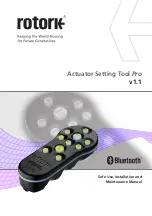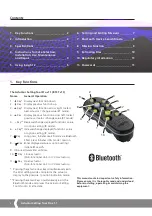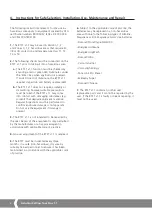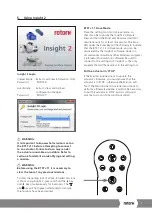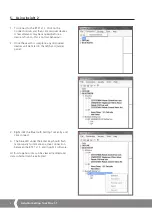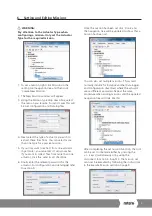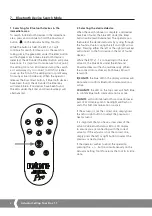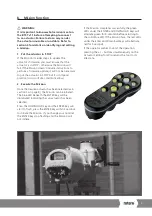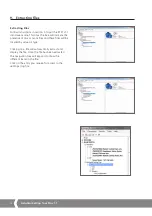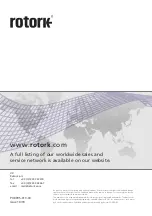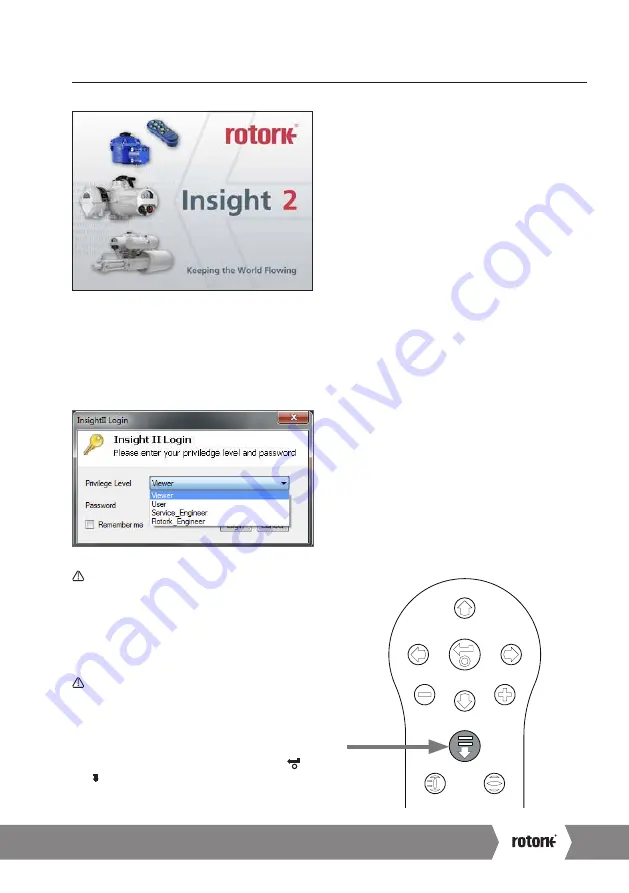
Keeping the World Flowing
5
5. Using Insight 2
Insight 2 Login
Viewer Mode - Extract and View information Only
Password
- ‘ROTORK’
User Mode - Extract, View and Upload
configuration changes.
Password
- ‘ROTACT’
WARNING:
It is important to know what mission is set on
the BTST v1.1 before attempting to connect
to an actuator. Failure to do so may render
the actuator unusable or unstable. Refer to
section 6 for details on identifying and setting
a mission.
WARNING:
Before using the BTST v1.1 it is necessary to
clear the tool of any previous missions.
To clear the setting tool of all pre-installed missions
without using Insight 2, press and hold the
i
Key
and
m
Key simultaneously for 5 seconds. The
and
Key will flash green alternately to indicate
the missions have been cleared.
BTST v1.1 Slave Mode
Place the setting tool into its Slave mode, so
that it can be found by the Insight 2 software:
Press and hold the Enter and Download buttons
simultaneously for at least one second. The blue
LED under the Enter key will flash slowly to indicate
that the BTST v1.1 is in Slave mode, and can be
discovered by the Insight 2 software. Under no
circumstances should any other Windows programs
(i.e. Bluetooth connection software) be used to
connect to the setting tool. Insight 2 is the only
program that will have access to the setting tool.
Put the actuator in ‘STOP’
If the Mission includes steps to update the
actuator’s firmware, you must ensure that the
actuator is in STOP - otherwise the Mission will
fail. If the Mission doesn’t include instructions to
perform a firmware update, it will not be necessary
to put the actuator in STOP, but it is still good
practice to do so (if site conditions allow).