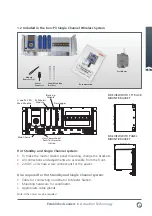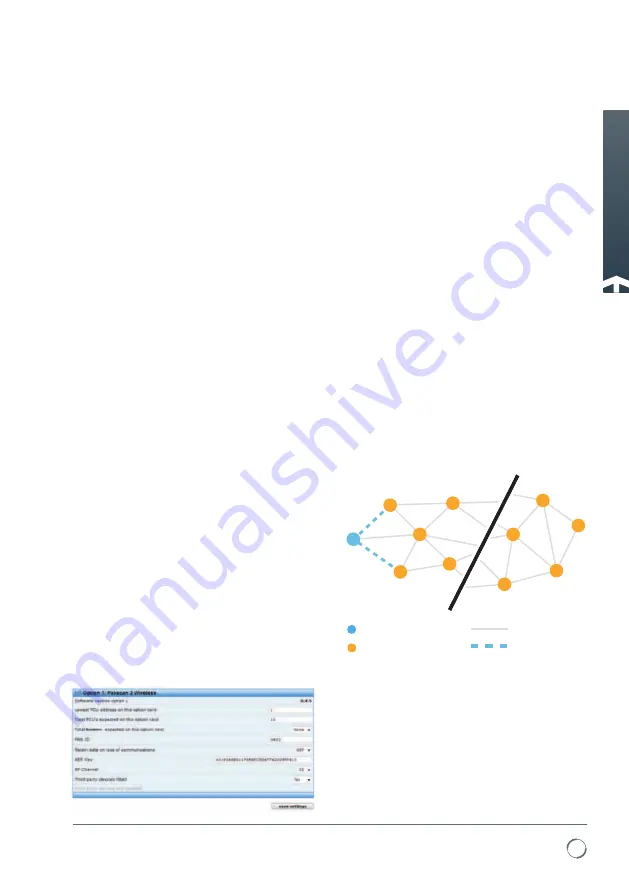
15
Established Leaders in Actuation Technology
8. Commissioning for IQ and IQT actuators
When a wireless IQ or IQT actuator is
shipped from the factory, it will be set with
default values for its PAN ID (Private Area
Network Identifier), Channel number, AES
(Advanced Encryption Standard) Key and
Address. These settings can be changed at
the actuator using the infra-red header or,
when communication has been established
with the master station, using the master
station web pages / HMI. The actuator’s
wireless address cannot be set using the
master station and must be set using the
infra red setting tool, each actuator must
have a unique address.
At the start of commissioning the wireless
network, leave all the wireless actuator
modules powered down, power up the
master station and set up the desired PAN
ID and AES key, this is to be decided by the
customer. Set the channel number to the
one determined during the wireless survey.
It is recommended that at least the PAN ID
is modified from the default setting. This
will simplify commissioning by ensuring
that actuator modules only appear on
the network when the correct PAN ID has
been set locally in them.
Default values are shown on page 13.
The PAN ID, AES key and Channel number
of the master station can be set using
the HMI screens on the master station, or
using the in-built web pages.
Once the master station has been set
up, the wireless actuator modules can
be powered up and set up with the infra
red setting tool. If the master station
settings are different from the default (as
recommended) none of the modules will
appear at the master station. The actuator
address should be set first, then the PAN
ID, Channel and AES key.
When these have been set correctly, the
new device will appear on the master
station FCU menu page. It is useful at
this stage to have one person setting up
the FCUs in radio contact with someone
monitoring the master station, confirming
that each newly commissioned FCU is
appearing on the master station FCU list.
The actuators should be powered up
one at a time, starting with those devices
closest to the co-ordinator and working
outwards to the unit furthest away.
If the wireless network is to control the
actuators as well as monitor, it is necessary
to ensure this setting is enabled in the
actuator. All wireless settings are found
in the secondary settings menu in the
actuator see document PUB002-008 for
details of the menus for wireless.
P3 Wireless Device
(actuator module or repeater)
P3 Wireless Coordinator
Used connections
Potential connections
A
1
2
3
4
5
56
57
58
59
60