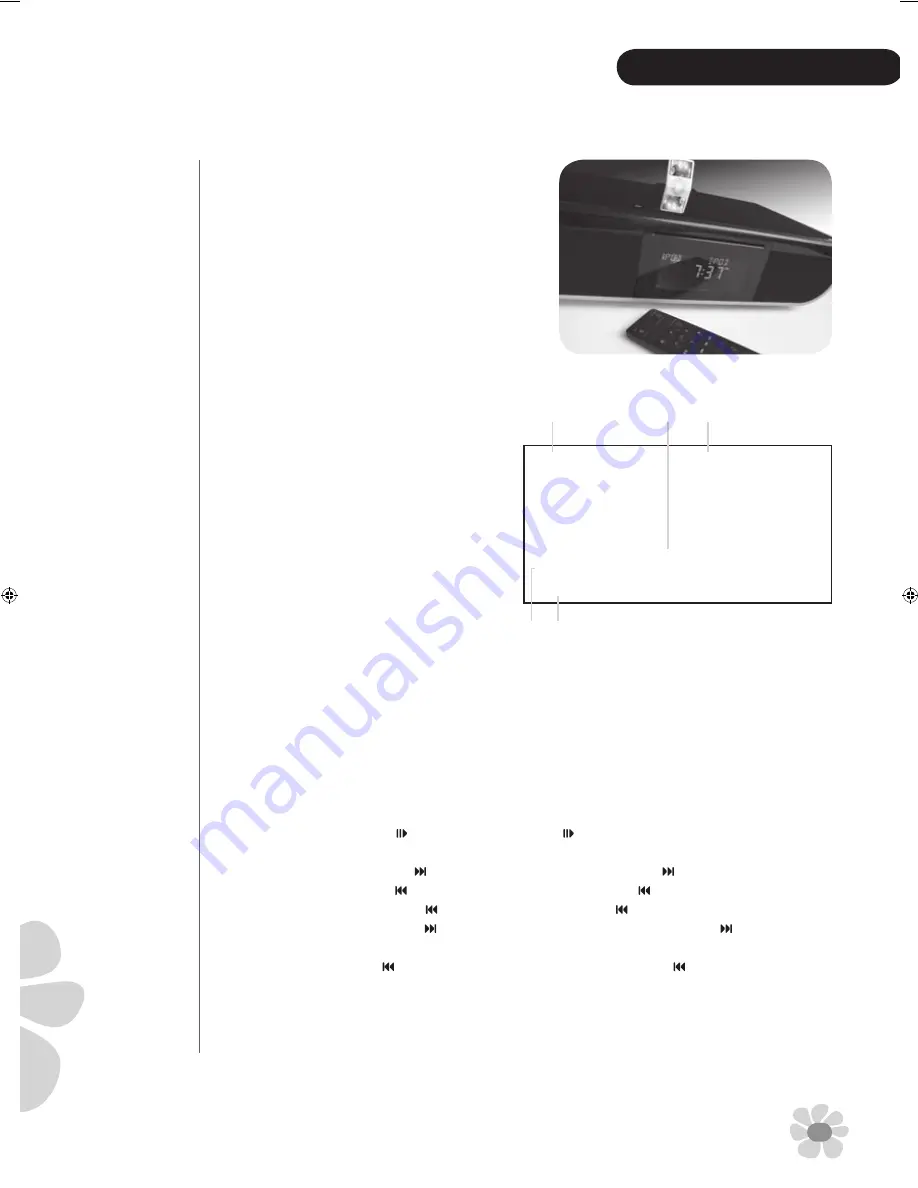
15
EngLIsh
Playing iPod
IPOD InsTALLATIOn
1. The iPod dock is found on the back of ALFiE.
Push the dock and it automatically extends out.
2. Now insert your iPod into ALFiE’s dock.
nOTE 1: Make sure your iPod is firmly seated in the dock; otherwise
ALFiE’s iPod control may not respond properly.
nOTE : Dock adapters enclosed in this unit include the following:
No. 2: 3G fat iPod (30GB & 40GB) (already installed on the iPod dock)
No. 3: iPod mini (4GB & 6GB) No. 5: 4G fat iPod (40GB)
iPod LCD display
DIsPLAY InFORMATIOn
1. Source - Includes AM, FM1, FM2, DVD, iPOD, AUX.
2. Clock time
3. Status message - includes INSERT, VOL + number, BASS
+/- number, TBL +/- number, MUTE
4. SLEEP is displayed after setting up
5. ALARM 1 or ALARM 2 is displayed after setting up
11:20
AM
Sleep
AlArm 1
ipOD
InSert
5
1
Getting Started
1. TURn On ThE sYsTEM Press ON/STANDBY button on the remote control, or soft touch Power On/Off key on the Top
Panel, to turn ALFiE on.
. sELECT sOURCE Soft touch SOURCE key on the top panel, or press SOURCE button on ALFiE’s remote control to select
iPod source input.
. ACCEss MEnU Press MENU button on the remote control to go back to the previous menu.
. sELECT A MEnU ITEM Press
wx
buttons on the remote control to move up and down the highlight bar and press OK
button to select the item.
5. PLAY/PAUsE A sOng Soft touch
key on the Top Panel, or press
button on the remote control.
6. ChAngE ThE VOLUME Soft touch
wx
keys on the Top Panel, or press /- buttons.
7. sKIP TO ThE nEXT sOng Soft touch
next/fast-forward key on the Top Panel, or press
button on the remote control.
8. sTART A sOng OVER Soft touch
previous/rewind key on the Top Panel, or press
button on the remote control.
9. PLAY ThE PREVIOUs sOng Soft touch
key twice on the Top Panel, or press
button twice on the remote control.
10. FAsT-FORWARD Soft touch and hold
next/fast-forward key on the Top Panel, or, press and hold
button on the
remote control.
11. REWInD Soft touch and hold
previous/rewind key on the Top Panel, or, press and hold
button on the remote
control.
1. TV OUT Set your video capable iPod to TV out function, and view the video file on your TV.
nOTE 1:
When the system
is at AM, FM1,
FM2, DVD, AUX
modes, iPod
can be charged
automatically.
nOTE :
The following
devices have
support for TV Out:
• iPod touch
• iPhone (software
version 1.1.1 or
later required)
• iPod nano (3rd
generation)
• iPod classic
• iPod (5th
generation)
• iPod with colour
display (iPod
photo)
Summary of Contents for Alfie
Page 1: ...Home Entertainment System iPod not included EngLIsh ...
Page 17: ...Home Entertainment System iPod nicht enthalten DEUTSCH ...
Page 33: ...Sistema de Entretenimiento para el Hogar iPod no incluido ESPAÑOL ...
Page 49: ...Platine multimédia de salon iPod non inclus FRANÇAIS ...
Page 65: ...Sistema Home Entertainment iPod non incluso ItALIAno ...
Page 81: ...Home Entertainment Systeem iPod niet inbegrepen NEDERLANDS ...
















































