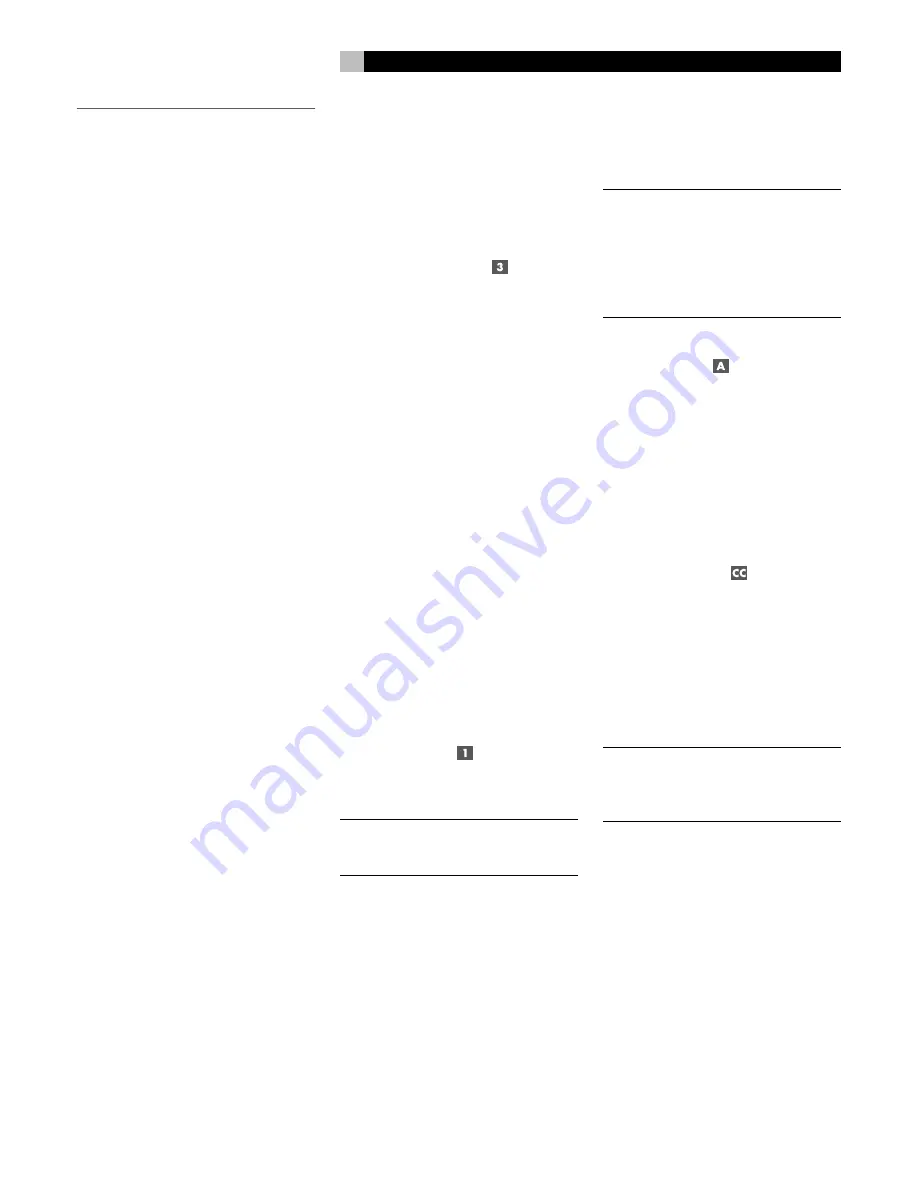
21
English
OPERATING THE RSX-1067
Considering its large number of features, set-
tings, and options, the RSX-1067 is remark-
ably easy to operate. The key to operating the
RSX-1067 is its system of On-Screen Displays
(OSD) which guide you through various
choices.
The RSX-1067 can be operated from the front
panel or the remote control. Front panel con-
trols are unusually simple to use, with just a
few knobs and buttons to guide you through
OSD menu options. The remote control pro-
vides more complete control options.
To guide you through the operation of the
RSX-1067, this section of the manual starts with
explaining the basic layout and function of the
front panel and the remote control. Then, we
explain the basic operations such as turning
the unit on and off, adjusting volume, select-
ing a source for listening, etc. Following that
is a detailed explanation of surround sound
modes and how to configure the RSX-1067
for various types of recordings. Finally, there
are instructions for additional features and Zone
2 operations. All of these are features that may
be used in normal use. The last section of the
manual (Configuration) details options that may
be selected during initial setup and configu-
ration of the unit, many of which will be set
once and left untouched.
Throughout this manual, numbers in gray boxes
refer to the RSX-1067 illustration at the front
of this manual. Letters refer to the RR-1050 re-
mote illustration. When both appear, the func-
tion is found on both the RSX-1067 and the
remote. When only one appears, that func-
tion is found only on the RSX-1067 or the re-
mote.
Front Panel Overview
The following is a brief overview of the con-
trol and features on the front panel of the
RSX-1067. Details concerning the use of these
controls are provided in subsequent sections
of this manual describing various tasks.
Front-panel Display
The fluorescent (FL) display on the front panel
of the RSX-1067 provides information useful
for operating the unit. The main portion of the
display has two rows of alphanumeric text
displays. The top line shows the currently se-
lected source input (or frequency display when
the AM/FM tuner is selected) on the left and
the volume setting on the right. When an AM/
FM preset is tuned, the number of the preset
channel appears in the center of the top line.
The second line shows the current surround
mode or other settings as they are changed
(record source selection, Zone 2 source se-
lection, dynamic range settings, RDS/RBDS
tuning information, etc.)
Icons along the left side of the display show
the current surround mode. Icons along the
bottom left of the display show the current digital
input. Icons along the right bottom of the dis-
play show individual surround channels when
configuring the system.
The FL display can be turned off, if desired.
See the MENU button section for instructions.
Remote Sensor
This sensor receives IR signals from the remote
control. Do not block this sensor.
NOTE
:
The remainder of the buttons and con-
trols on the front panel are described in the
Overview of Buttons and Controls section.
Remote Control Overview
The RSX-1067 includes a full-function learn-
ing remote control that can operate the
RSX-1067 plus nine other audio/video com-
ponents.
A separate manual gives detailed instructions
on programming and using the RR-1050 to
replace all of the remote controls in your sys-
tem. The RR-1050 manual covers many extra
features (such as custom labeling of remote
buttons that appear in its LCD display). To avoid
duplication, we provide only basic informa-
tion about using the RR-1050 to operate the
RSX-1067 in this manual.
Many of the RR-1050 functions duplicate the
front panel controls. For that reason, we cover
the controls on the remote under appropriate
topics throughout this manual. Letters in gray
boxes next to the name of a function refers to
the labeled illustration of the remote at the
front of this manual.
Using the RR-1050
AUDIO Button
To operate the RSX-1067 with the remote, make
sure that the AUDIO mode is active by press-
ing the AUD button on the remote before you
start. If one of the other buttons (CD, TAPE,
etc.) is pressed, the remote will control another
component, not the RSX-1067. The AUDIO
mode will stay active until another DEVICE/
INPUT button is pressed.
Programming the RR-1050
PRELOAD Button
The RR-1050 is programmed at the factory to
operate the RSX-1067. Should the AUDIO
command set on your RR-1050 not operate
the RSX-1067, the programming may have
been inadvertently changed. To restore the
RSX-1067 programming, press the recessed
PRELOAD button on the remote with the tip
of a ballpoint pen.
NOTE
:
Pushing the PRELOAD button will erase
all custom programming and learned com-
mands, restoring the RR-1050 to its factory
condition.
Overview of Buttons
and Controls
This section provides a basic overview of the
buttons and controls on the front panel and
the remote control. Detailed instructions on the
use of these buttons a provided in the more
complete operating instructions in the follow-
ing sections. Buttons or controls identified with
a number appear on the front panel. Those
identified with a letter appear on the remote
control. When both a number and a letter
appear, the control is duplicated on both the
front panel and the remote control.
















































