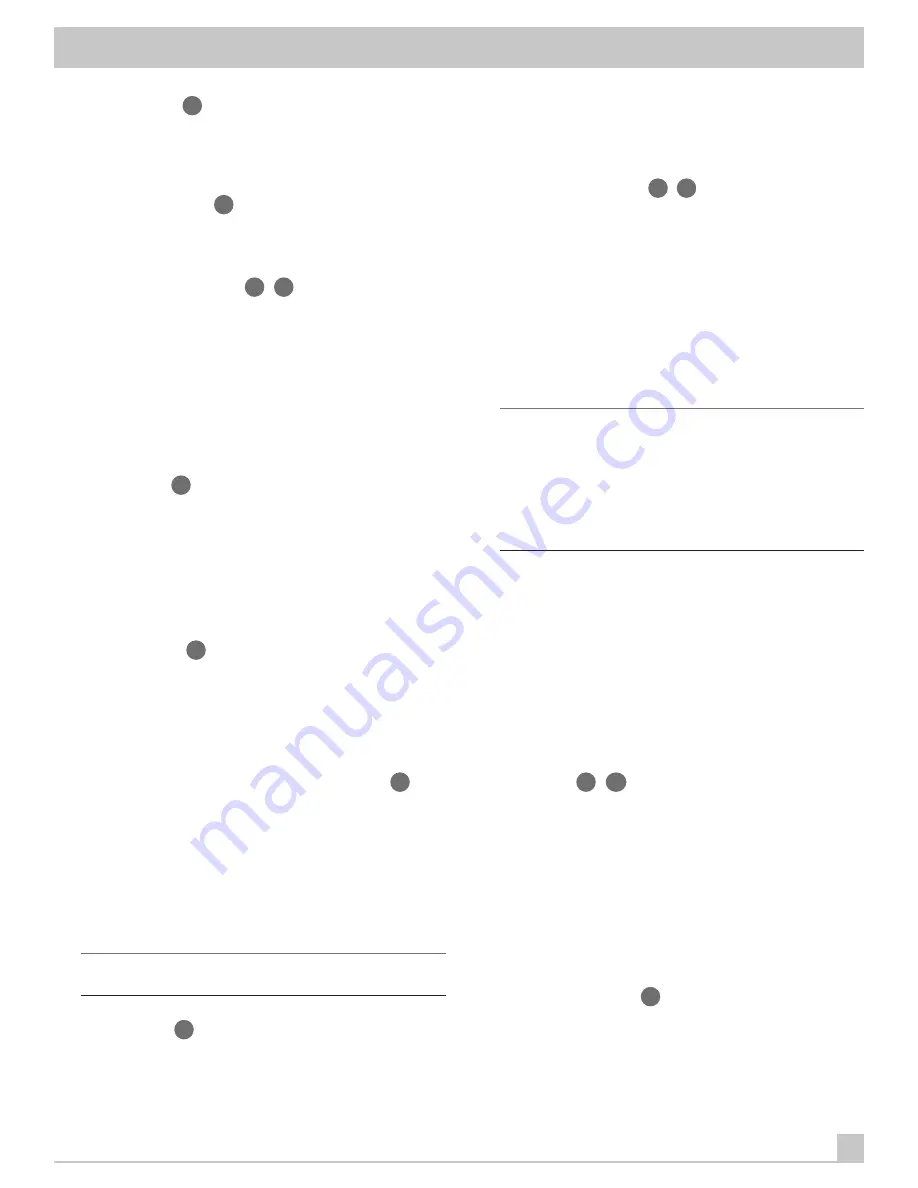
RSP-966
11
Remote Sensor
3
This sensor receives infrared signals from the handheld remote
control. Make sure you do not accidentally block this sensor with
cables or accessories.
Front Panel Display
4
The large fluorescent display in the upper portion of the RSP-966
provides status information used in operating the unit.
Master Volume Control
5
33
The MASTER VOLUME control adjusts the level of all output chan-
nels simultaneously. Rotate the control clockwise to increase the
volume. Rotate counterclockwise to decrease the volume. MAS-
TER VOLUME buttons are also available on the RSP-966's
handheld remote control.
When you adjust the volume, a digital readout will appear in the
RSP-966 front panel display and an indication of the new setting
will appear on your TV monitor.
Tone Controls
18
BASS and TREBLE controls increase and decrease the audio
signal’s low and high frequency content respectively. Rotate
clockwise to increase output in the respective frequency range
and counterclockwise to reduce it. The center detent removes
each control from the audio path for maximum signal integrity. The
front panel display and an ON-SCREEN DISPLAY will show tone
control settings as you adjust them.
Balance Control
19
Turn the BALANCE control clockwise to increase the output level
of the right channel speakers. Turn counterclockwise to increase
the output level of the left channel speakers. The center detent
position removes the control from the circuit and provides equal
output from both left and right channels.
SUBWOOFER/REAR//– Buttons
17
These three pairs of buttons are used to adjust the output level of
the subwoofer channel, the rear surround speakers, and the cen-
ter channel speaker.
To change the output volume of the subwoofer , press the
SUB or – buttons. To change the output volume of the
rear surround channels press the REAR + or – buttons. To adjust
the output of the center channel, press the or – button.
Note:
The same adjustments can also be made using the ON-
SCREEN MENU system and test tones during system setup.
ENTER Button
14
The ENTER button is used to confirm and memorize various set-
tings in the setup and operation of the RSP-966. Its use is de-
scribed in detail in the relevant sections below.
○ ○ ○ ○ ○ ○ ○ ○ ○ ○ ○ ○ ○ ○ ○ ○ ○ ○ ○ ○ ○ ○ ○ ○ ○ ○ ○ ○ ○ ○ ○ ○ ○
Front Panel: Input Selection/
Recording Controls
Input Source Buttons
6
39
Ten large front panel buttons directly select an audio or video in-
put source (such as a CD player, a tuner, a tape recorder, video
sources, etc.) for listening. Push any of these buttons (or the du-
plicates on the handheld remote) to select the desired source. You
will hear this source and, if you have selected a video source, see
its picture on your TV monitor.
Both the front panel display and the ON-SCREEN DISPLAY will
show the current source selection. These labels can be custom-
ized to match your components (see the VIDEO LABELS button be-
low).
Note:
Four video inputs accept analog audio/video signals and
digital signals including Dolby Digital and DTS surround material.
If a digital signal is present when the source is selected, the digi-
tal input is automatically activated and the proper surround
choice enabled – unless the automatic sensing has been overrid-
den for that input in the setup procedure described in the section
on System Configuration. If no digital signal is present or if the
auto sensing has been disabled, the analog inputs are selected.
TAPE MONITOR INPUTS:
Two of the INPUT SOURCE buttons have
a special function. The TAPE 1 and TAPE 2 MONITOR buttons acti-
vate the analog inputs of a tape monitor loop consisting of a pair
of outputs and a matching set of inputs. Traditionally, this tape
monitor loop has been used to play a tape deck connected to
these inputs or for real time monitoring of a recording in progress
on an audio tape deck. Alternatively, the tape monitor loop could
be used to pass a signal to a graphic equalizer and listen to the
processed signal by pressing the corresponding TAPE MONITOR
button. An indicator appears in the front panel display when TAPE
2 MONITOR is activated.
5.1 CH Input
12
42
This button overrides all other inputs (both analog and digital) and
directly connects an external digital adaptor to the RSP-966’s
MASTER VOLUME control and outputs. This allows the RSP-966 to
remain the central controller for even the most advanced audio/
video systems and provides an upgrade path to future software
standards. When activated, the RSP-966’s inboard digital process-
ing is bypassed. An indicator appears in the front panel display
and the ON-SCREEN DISPLAY when the 5.1 CH input is activated.
The 5.1 CH button is duplicated on the handheld remote control.
VIDEO 1 REC Button
16
The RSP-966 permits recording from any source connected to the
VIDEO 2 through 5 inputs to a VCR connected to the VIDEO 1 out-
puts while allowing simultaneous listening to another input
source. To select a VIDEO INPUT SOURCE for recording, press the
VIDEO 1 REC button. Each time you press the button, one of the
VIDEO INPUT sources will be shown in the front panel display and
Summary of Contents for RSP-966
Page 23: ...RSP 966 23...










































