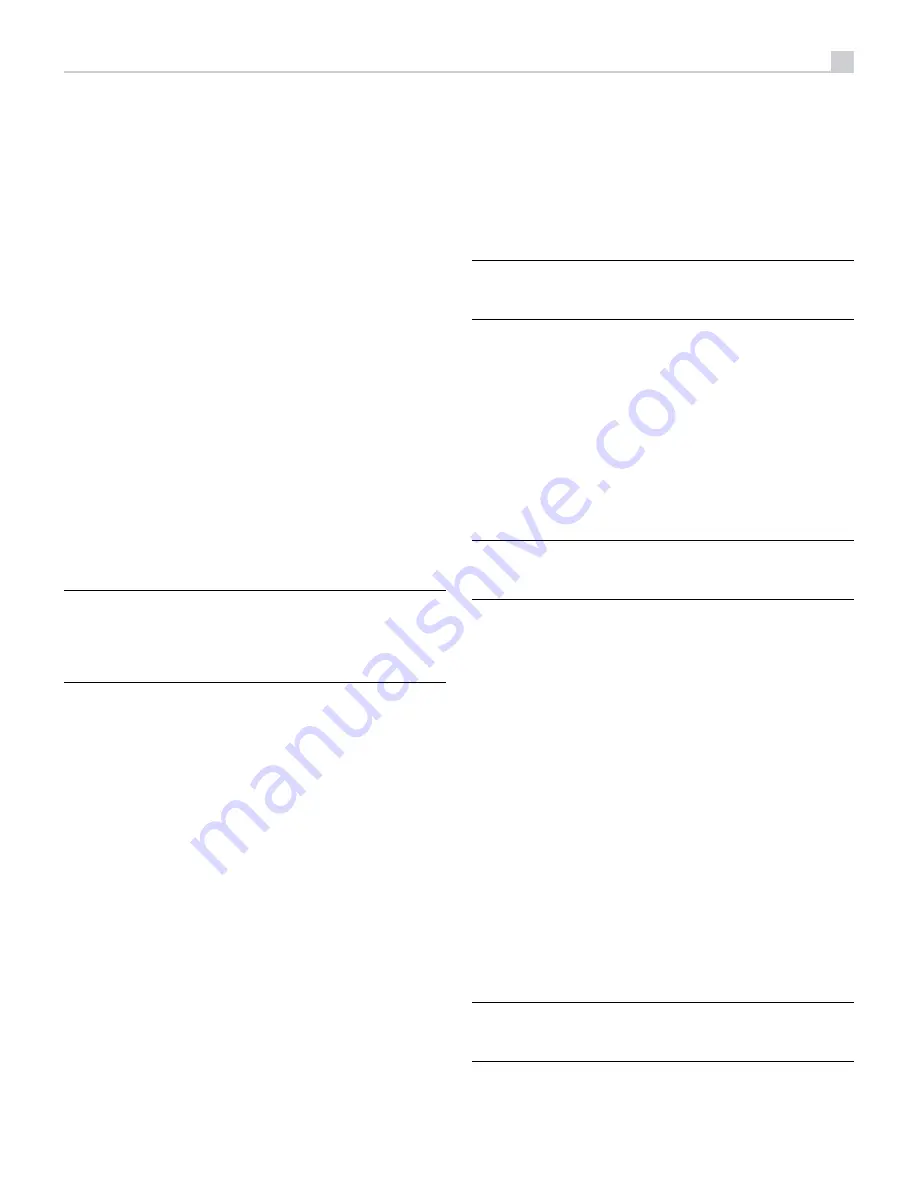
19
LIGHT Button
N
Pushing this button turns on the back light of the remote control for easy
operation in dimly lit rooms.
ASSISTIVE LIGHT
O
Push and hold on the LIGHT Button
N
for 3 seconds to turn on the assistive
light. This light can be used to help locate objects in a dimly lit room such
as a home theatre surrounding. The light will remain illuminated as long
as the button is held.
Automatic Surround Modes
Decoding of digital sources connected is generally automatic with detection
triggered by a “flag” embedded in the digital recording telling the processor
what decoding format to use. For example, when a Dolby or DTS surround
signal is detected, the processor activates the proper decoding.
The processor will recognize a digital signal with Dolby Surround encoding
and activate Dolby
®
decoding. Additionally, you can configure a default
surround mode for each input using the INPUT SETUP menu (see the Setup
section of this manual). Combined with the auto-detection of Dolby Digital
and DTS, this default surround setting makes operation of the processor’s
surround modes totally automatic.
For stereo inputs such as CD and Tuner, you could select BYPASS or STEREO
mode as the default for 2-channel playback or a DSP mode if you prefer to
hear music sources in surround sound.
NOTE:
A digital signal coming into the processor will be recognized and
properly decoded. However, on a Blu-ray with multiple soundtracks, you
may need to configure the player for the desired signal and encoding type.
For example, you may need to use the player’s menu system to select the
desired Dolby Digital or DTS soundtrack.
Manually Selecting Surround Modes
For users who prefer a more active role in setting surround modes, buttons
on the remote and the front panel provide manual selection of surround
modes that are not automatically detected or, in some cases, to override
an automatic setting.
Manual settings available from the front panel and/or the remote control
should be used when you want to play:
•
Standard 2-channel stereo (Left/Right speakers, and depending upon
speaker settings also subwoofer) with no surround processing.
•
Down mixed 2-channel playback of Dolby Digital 5.1 or DTS recordings.
•
Dolby 3-channel stereo (Left/Right/center) of 2-channel recordings.
•
5-channel stereo, 7-channel, 9-channel or 11-channel from 2-channel
recordings.
•
Other modes may be available depending on the system configuration
and active source material.
•
PCM 2-channel (non 96kHz) digital signals can be overridden to Dolby
3-Stereo, 5CH Stereo, 7CH Stereo, 9CH, and 11CH and Stereo as
well as Dolby Atmos and DTS Neural:x.
To change the surround mode press the SUR+ button on the remote control
or front panel to toggle through the available options. The 2CH button on
the remote control will create a down mix of any multichannel signal to 2
channel stereo mode.
NOTE:
Not all surround modes are available for all surround source
formats. The input source signal will determine the available surround
options that can be selected.
Digital Audio
You can play these recordings in BYPASS, 2-CH Stereo, Dolby 3-Stereo, 5-CH
Stereo, 7-CH Stereo, 9CH Stereo, 11CH Stereo, Dolby ATMOS Surround
and Dolby Neural:X modes.
All of the bass management settings (speaker size, subwoofer, and crossover)
are in effect with digital stereo inputs unless BYPASS mode is selected.
To change the surround mode press the SUR+ button on the remote control
or front panel control to toggle through the available surround options. The
2CH button on the remote control will create a down mix of any multichannel
signal to 2 channel stereo mode.
NOTE:
Not all surround modes are available for all surround source
formats. The input source signal will determine the available surround
options that can be selected.
Analog Stereo
This type of recording includes any conventional stereo signals from the
processor’s analog inputs, including analog audio from CD players, FM
tuners, etc.
Analog stereo inputs require a choice about how the signal is routed through
the processor. One option is the ANALOG BYPASS mode. In this mode, the
stereo signal is routed directly to the volume control and the outputs. This
mode is pure 2-channel stereo, bypassing all of the digital circuitry. None
of the bass management features, speaker level settings, EQ settings, Dirac
filters, or delay settings is active. There is no subwoofer output. A full-range
signal is sent directly to the front left and right speakers.
Alternatively, a DSP mode can be enabled, this converts the analog
inputs to digital signals, passing them through the digital processors in the
RSP-1576MKII. This option allows all of the features to be active including
bass management settings, crossovers, subwoofer outputs, EQ settings,
etc. There are several DSP modes available including: 2-CH Stereo, Dolby
3-Stereo, 5-CH Stereo, 7-CH Stereo, 9CH and 11CH Stereo, Dolby ATMOS
Surround and Dolby Neural:X modes.
To change the surround mode press the SUR+ button on the remote control
or front panel control to toggle through the available surround options.
NOTE:
Not all surround modes are available for all surround source
formats. The input source signal will determine the available surround
options that can be selected.



























