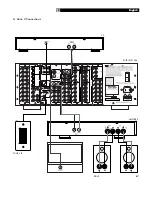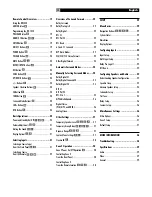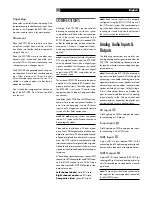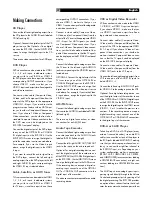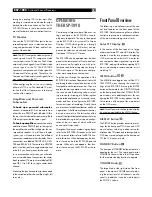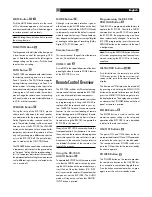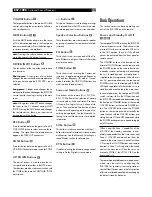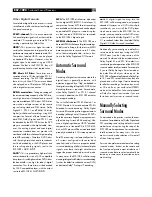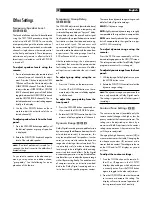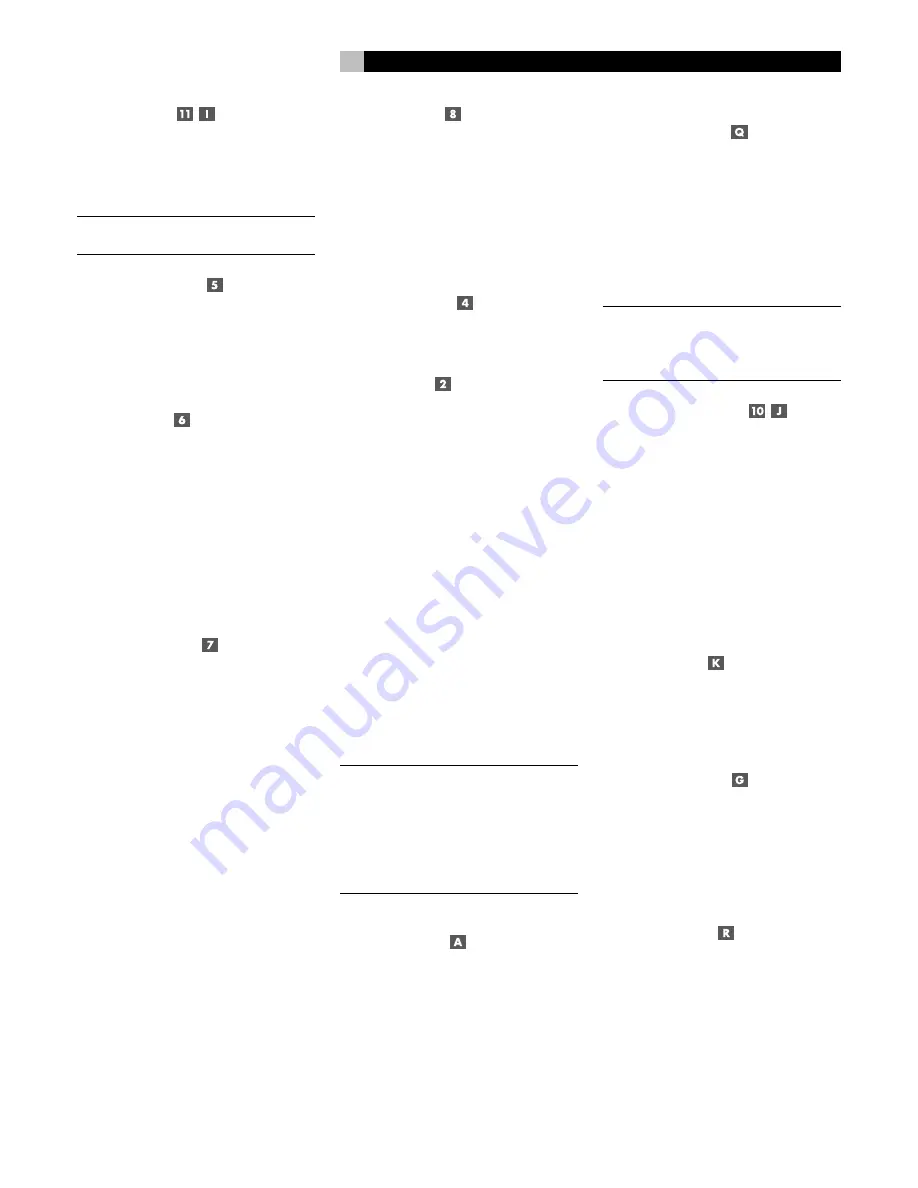
19
MUTE Button
Push the MUTE button once to turn the sound
off. An indication appears in the front panel
and on-screen displays. Press the button again
to restore previous volume levels.
NOTE
:
Rotating the volume knob also cancels
the muting function.
FUNCTION Knob
The large knob at the left side of the front panel
is dual action control for navigating OSD
menus. Rotate the control to the left or right to
change settings on the menus. Push the knob
to enter the new setting.
PATH Button
The RSP-1098 can independently select sources
for listening, recording, and use in a remote
Zone 2 location. The PATH button toggles
among listening, recording, and Zone 2 se-
lection modes. In listening mode, input selec-
tion and volume adjustments change the main
listening room. In Zone 2 mode, these adjust-
ments change the remote zone. In recording
(or Zone 3) mode, a source is selected for output
to VCRs or other recorders.
SPEAKER Button
During the setup of the RSP-1098, precise
volume levels adjustments for each speaker
are memorized for the proper playback of
Dolby Digital and other surround sound for-
mats. These default settings will be used each
time you turn on the RSP-1098. The SPEAKER
button on the front panel selects a speaker for
temporary adjustments that remain in effect
only until you change to a different input source
or turn the RSP-1098 off. The actual adjust-
ment is made with the FUNCTION knob.
The SPEAKER button can also be used to make
a temporary adjustment to the group delay
or “lip-synch” delay. Like the speaker settings,
this is a temporary adjustment that overrides
the permanent default setting for a video source
until a different input source is selected or the
unit is turned off.
MODE Button
Although surround mode selection is gener-
ally automatic, the MODE button on the front
panel can be used (with the FUNCTION knob)
to temporarily override the default surround
mode for a particular input. The available op-
tions depend on the type of source input (digital
or analog) and the type of recording (Dolby
Digital, DTS, PCM stereo, etc.)
Remote Sensor
This sensor receives IR signals from the remote
control. Do not block this sensor.
ZONE 2 LED
A small LED in the upper left portion of the front
panel lights when the remote ZONE 2 feature
of the RSP-1098 is in use.
Remote Control Overview
The RSP-1098 includes a full-function learning
remote control that can operate the RSP-1098
plus nine other audio/video components.
A separate manual gives detailed instructions
on programming and using the RR-1050 to
replace all of the remote controls in your sys-
tem. The RR-1050 manual covers many extra
features (such as custom labeling of remote
buttons that appear in its LCD display). To avoid
duplication, we provide only basic informa-
tion about using the RR-1050 to operate the
RSP-1098 in this manual.
Many of the RR-1050 functions duplicate the
front panel controls. For that reason, we cover
the controls on the remote under appropriate
topics throughout this manual. Letters in gray
boxes next to the name of a function refers to
the labeled illustration of the remote at the
front of this manual.
Using the RR-1050
AUDIO Button
To operate the RSP-1098 with the remote, make
sure that the AUDIO mode is active by press-
ing the AUD button on the remote before you
start. If one of the other buttons (CD, TAPE,
etc.) is pressed, the remote will control another
component, not the RSP-1098. The AUDIO
mode will stay active until another DEVICE/
INPUT button is pressed.
Programming the RR-1050
PRELOAD Button
The RR-1050 is programmed at the factory to
operate the RSP-1098. Should the AUDIO
command set on your RR-1050 not operate
the RSP-1098, the programming may have
been inadvertently changed. To restore the
RSP-1098 programming, press the recessed
PRELOAD button on the remote with the tip of
a ballpoint pen.
NOTE
:
Pushing the PRELOAD button will erase
all custom programming and learned com-
mands, restoring the RR-1050 to its factory
condition.
MENU/OSD button
Push this button on the remote to turn on the
OSD menu system. If the menu system is al-
ready visible, push this button to cancel the
display.
The front panel TFT display can be turned off
by pressing and holding the MENU/OSD
button on the remote for three seconds. Briefly
press the MENU/OSD button again to turn
the display back on. The display also turns back
on whenever the STANDBY button on the front
panel or remote is pressed.
ENTER Button
The ENTER button is used to confirm and
memorize various settings in the setup and
operation of the RSP-1098. Its use is described
in detail in the relevant sections.
ON/OFF Buttons
The power ON and OFF buttons on the re-
mote provide discrete ON and OFF commands
to activate the unit or put it in standby mode.
The rear panel master POWER switch must
be in the ON position for the remote standby
function to operate.
POWER Button
The POWER button on the remote provides
the same basic function as the ON/OFF but-
tons, except in a conventional toggle format.
Press the button once to activate the unit; press
again to put the unit into standby mode.
English
Summary of Contents for RSP-1098
Page 2: ......