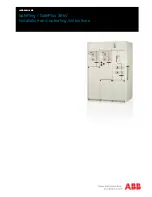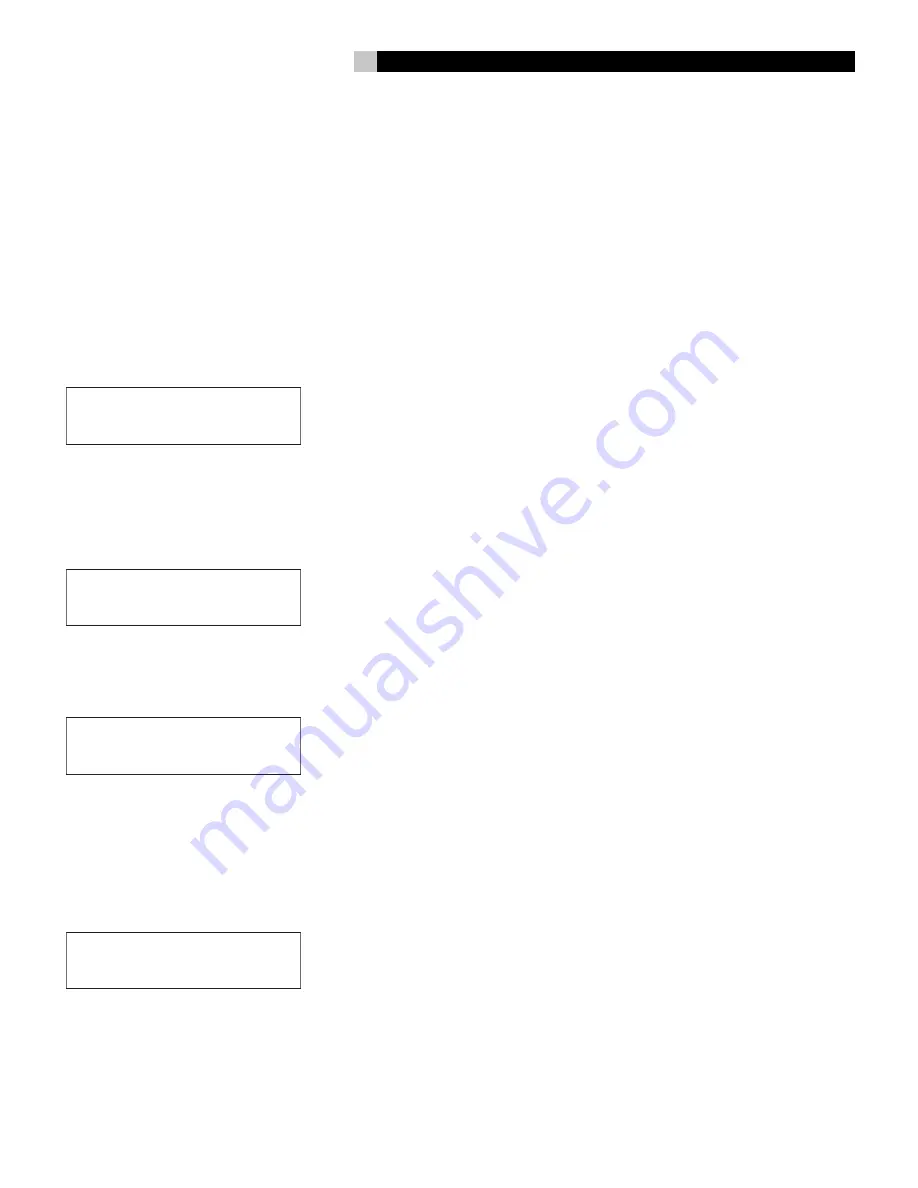
9
English
Status and Information
Screens
The RLC-1040 LCD display can show four Status
and Information screens – Power, Voltage/Cur-
rent Output, Voltage/Frequency Input and Serial
Number/Firmware Version. These screens are
accessed by pressing the
Select
button (without
first pressing the
Setup
button).
Power Screen
The Power display shows the amount of power
being used by the components connected to the
RLC-1040 and how much of its power capacity
(as a percentage) is being used.
������������������
������������������
Vout /
I
out Screen
Pressing the
Select
button again will display
a screen that shows the voltage output of the
RLC-1040 and the amount of current being used
by the components attached to the unit.
Note:
“
I
out = X.X A” is the current output.
������������������
����������������
Vin / Freq Screen
Pressing the
Select
button again will display
a screen that shows the input voltage and
frequency .
������������������
����������������
Serial Number / Firmware Screen
Pressing the
Select
button again will display
a screen that shows the Serial Number of the
unit and the current Firmware Version. This
information may be required if you need to
contact Technical Support or if you need to
make any Warranty or Equipment Protection
Policy claims.
����������������
����������������
Troubleshooting
This section describes possible causes and
solutions.
The RLC-1040 will not turn on.
Probable Cause:
Input power cord is not
connected properly.
Solution:
Ensure supplied power cord is con-
nected firmly at both ends.
Probable Cause:
No power or insufficient
power available at the wall outlet.
Solution:
Ensure the wall outlet has good
power by using a voltmeter, or by plugging in
another device.
Note:
The unit will not turn on and accept incom-
ing utility power if the power is out of range.
Probable Cause:
Circuit Breaker has
tripped.
Solution:
Check both home and unit circuit
breakers. If the circuit breaker located on the
rear of the RLC-1040 has tripped, the center post
will extended outwards. Push it back in to reset
it. If the trip occurs again, reduce the amount of
equipment plugged into the unit and try again.
While the unit’s breaker is rated for 15 Amps,
National Electric Code (NEC) dictates that any
particular home circuit should not be loaded
more than 80% of its rating.
The overload LED is lit.
Probable Cause:
Unit was overloaded.
Solution:
There is an “Overload” LED on the
front display panel which will light ‘red’ if the
unit is overloaded. If the unit is overloaded or
nearly overloaded (>95%), reduce the load by
unplugging one or more components.
“Wiring OK Indicator” LED is not
illuminated.
Probable Cause:
There are 3 reasons why
this LED would not be illuminated:
1. Reversed polarity exists at the wall outlet.
2. Neutral wire is overloaded.
3. Earth ground is missing at the wall outlet.
Solution:
Operating the unit under such
conditions may impact its surge protection
performance. Contact an electrician to have
them inspect the building or home wiring to fix
the problem.
Probable Cause:
Unit is on but LEDs are
turned off.
Solution:
Push the
Setup
button to access the
“SET DIMMER” screen. Then press the Select
button to turn on the LEDs and set the brightness
level you want.
The Line Boost and Line Trim LEDs
are flashing.
Probable Cause:
One of the relays (electrically
controlled switches) in the RLC-1040 is stuck.
Solution:
Disconnect the power input cord and
then plug it in again. If the problem remains,
contact APC.
Technical Support
If the problem remains unsolved con-
t a c t R o t e l Te c h n i c a l S u p p o r t a t
800-370-3741.