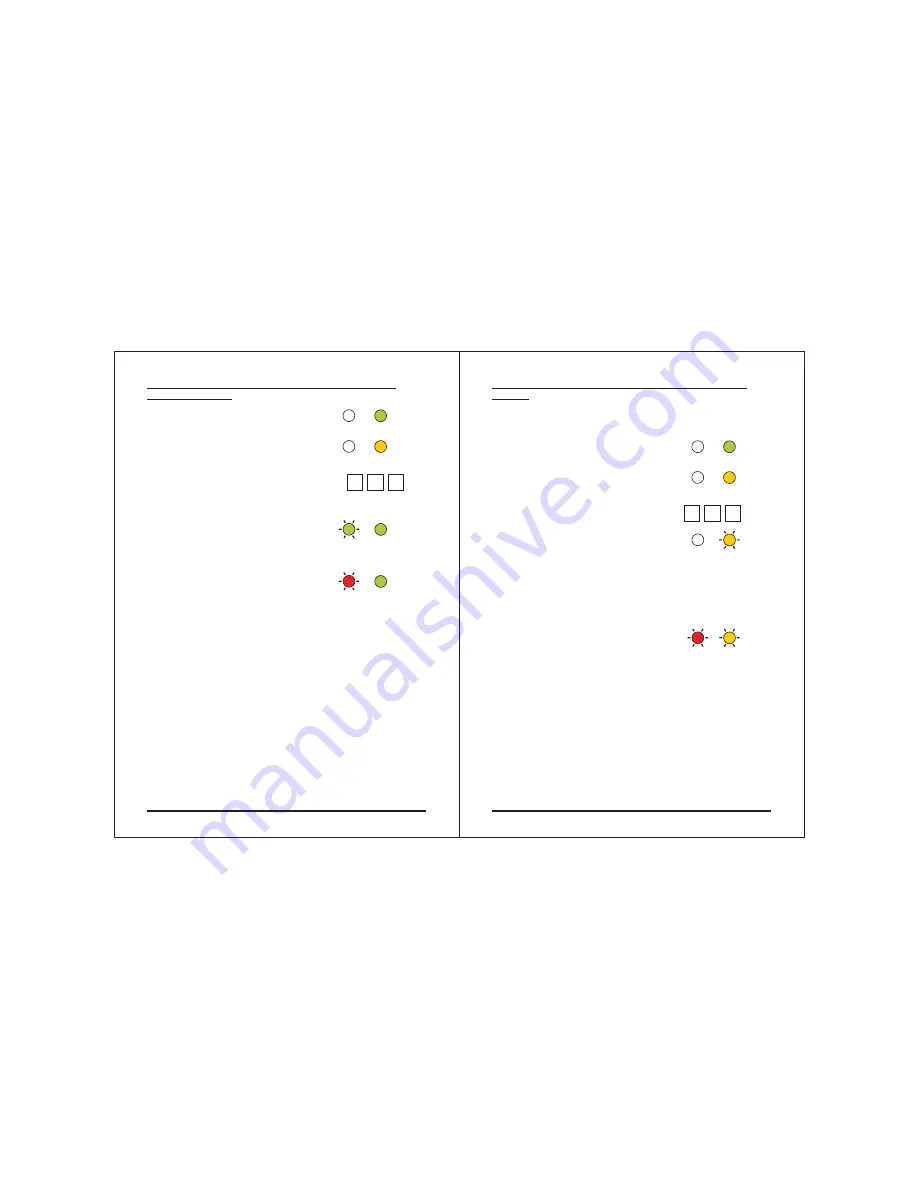
Page 25
06/01
Enrolling Secondary Codes using the Code Search
Method
The Code Search feature enables you to quickly enroll a Secondary
Code to a user who already has a Primary Code.
Enter Programming Mode
Press
to enter
The Door LED will turn orange
Enter the 3-digit User Slot number 000
The Door LED will flash orange
The controller is now waiting for the Primary Code of the User
you want to add a Secondary Code to.
.
Enter the 4-digit PIN Code of the Primary Code belonging to the
user you want to add a Secondary Code to.
The Mode LED will flash red
If the Primary Code entered is not valid, you will hear a long beep
and the AC-C31 will continue to wait for a valid Primary Code.
Enter the 4-digit PIN Code to be used as the SecondaryCode.
If the Secondary Code is valid the controller will beep three times
and return to Normal Mode.
If the Secondary Code is invalid the controller will make a long
beep and then the AC-C31 will continue to wait for a valid
Secondary code to be entered.
1)
2)
"7"
Menu 7
3)
4)
5)
!
!
!
AC-C31
Enrolling Primary and Secondary Codes using the
Standard Method
1)
2)
"7"
Menu 7
3)
4)
5)
"#"
"#"
Enter Programming Mode
Press
to enter
The Door LED will turn orange
Enter the 3-digit User Slot number
between 001 to 500 that you wish to
enroll a Primary or Secondary code to.
For example, the User Slot 003 represents User #3.
a. If the selected slot has no
Primary Code, the Mode LED
will flash green, indicating that
the controller is ready to accept a Primary Code.
b. If the selected slot already has
a Primary Code but no
Secondary Code, the Mode LED
will flash red, indicating that the controller is ready to
accept a Secondary Code.
c. If the selected slot already has a Primary and Secondary
Code, you will hear a long beep and the controller will return
to Normal Mode.
Enter the 4-digit PIN that you want to assign as the Primary or
Secondary Code for this slot number.
If the PIN that is entered is valid the Mode LED will stop flashing
and then the controller is ready for you to enter the next 3-digit
slot number (refer to step 3) that you want to assign a code to, or
press the
key to move to the next slot number (refer to step
4). If you do not wish to continue enrolling codes, press the
key for 2 seconds and the controller will return to Normal Mode.
!
Page 24
06/01
AC-C31
Mode
Door
GREEN
Mode
Door
ORANGE
? ? ?
Mode
Door
GREEN
GREEN
Mode
Door
RED
GREEN
Mode
Door
GREEN
Mode
Door
ORANGE
0 0 0
Mode
Door
ORANGE
Mode
Door
RED
ORANGE

















