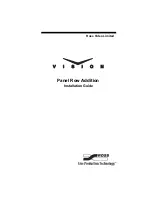Mnemonic Blank Installation • 13
Mnemonic Blank Installation
The Mnemonic Blank Plate covers the slot that the mnemonics option installs
into. If you have purchased the mnemonics option for this panel row, refer to the
Mnemonics Installation Guide
that came with your option for instructions on
how to install the mnemonics.
After you have installed the Mnemonic Blank Plate, or the Mnemonics, proceed
to the next section for information on setting up your panel modules.
Use the following procedure to install the Mnemonic Blank Pate:
1.
Slide the
Mnemonic Blank Plate
into the
Mnemonic Slot
in the top
of the control panel (
Figure 10 Mnemonic Slot — Vision 2X
2.
Install the
Mnemonic Blank Retaining Screws
, two per
Crosspoint
Module
, to secure the
Mnemonic Blank Plate
into position (
Figure 11 Mnemonic Blank Retaining Screws — Vision 2X
This completes the procedure for installing the Mnemonic Blank plate. Now you
must set up the modules to be able to use the new modules with the control
panel.
LINK
CLEAR
LOCK
POSITIONER
LINK
CLEAR
LOCK
POSITIONER
Mnemonic Slot
Mnemonic Blank
Retaining Screws
Front of Control Panel