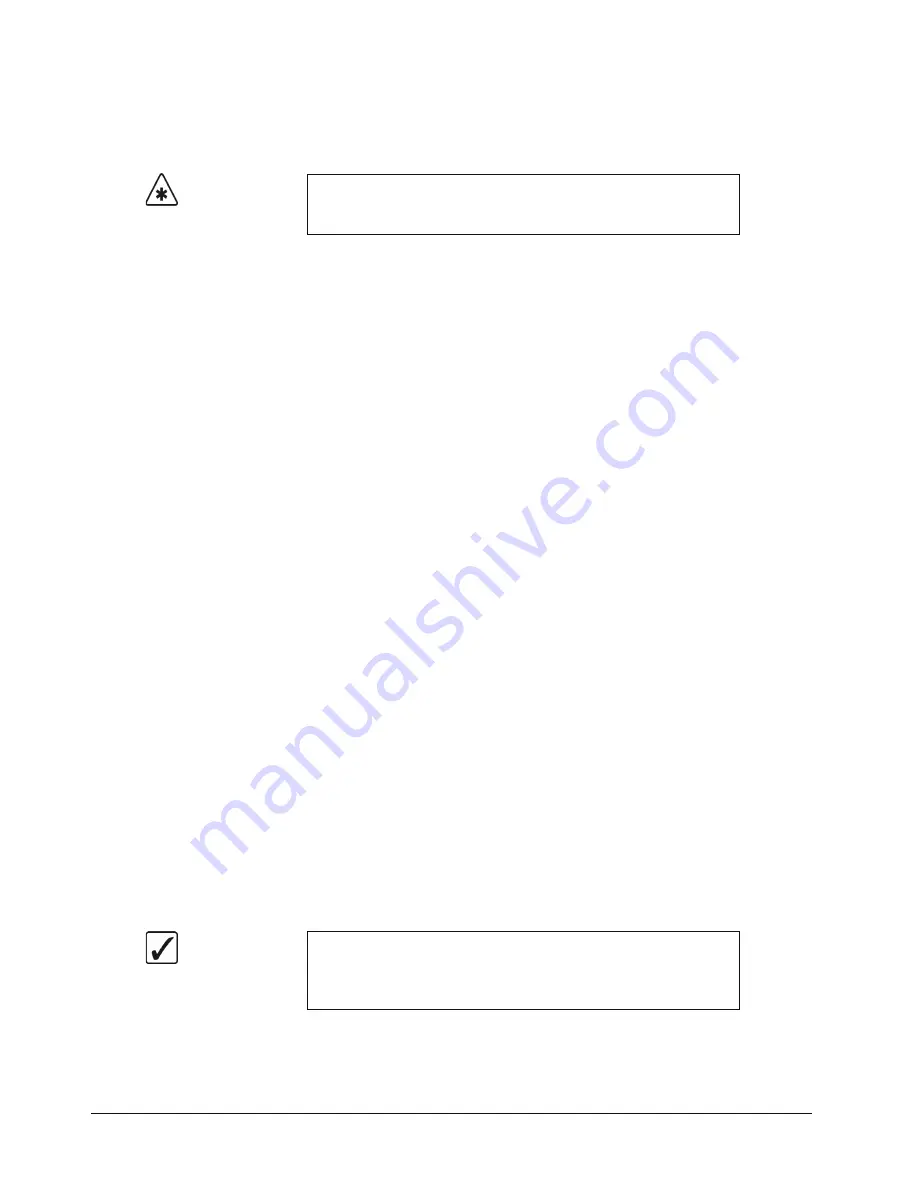
6–16 • BNC Configuration and Check
Synergy Series Installation Guide (v18)
•
PGM/Key SHIFT
— Select this option to have the
SHIFT
button access the
unshifted crosspoints on the Key bus of each MLE. Refer to the section “
” on page 6–16 for more information on using this function.
•
SHIFT
— Select this option to assign the
Shift
function to the selected crosspoint
button. When active, the Shift function allows you to map BNC inputs to a second
layer of crosspoint buttons, increasing the total number of crosspoints. Refer to the
section “
” on page 6–16 for more information on using
the
SHIFT
button.
~
Synergy 2
— Any crosspoint button on a
Synergy 2
control panel can be
assigned the Shift function. This will increase the maximum number of
crosspoints accessible inputs from
17
to
33
.
~
Synergy 3
— Any crosspoint button on a
Synergy 3
control panel can be
assigned the Shift function. This will increase the maximum number of
crosspoints accessible inputs from
30
to
59
.
~
Synergy 4
— Any crosspoint button on a
Synergy 4
control panel can be
assigned the Shift function. This will increase the maximum number of
crosspoint accessible inputs from
35
to
69
.
•
BUS HOLD
— Select this option to assign the
Bus Hold
function to the selected
crosspoint button. When active, the Bus Hold function allows you to retain the
current crosspoint on a bus during a memory recall. Refer to the section “
” on page 6–18 for more information on using this function.
•
BNC
— Select this option to assign a BNC input to the selected crosspoint button.
This completes the procedure for setting up your control panel buttons. Refer to the section “
Setting
Up Local Aux Panels
” on page 11–6 for information on assigning BNCs to crosspoints on the local
Aux Panel.
Shifted Crosspoint Buttons
There are two types of shifted crosspoint buses, Standard Shift crosspoint buses and PGM/Key Shift
crosspoint buses. Both of these types are discussed in this section.
Standard Shift Crosspoint Buses
The
Shift
function is assigned to any crosspoint button on each bus row and allows you to access a
second layer of crosspoint buttons. For example, you can assign the
Shift
function to button
17
on a
Synergy 2 control panel. When the
Shift
function is applied to this button, pressing and holding it will
allow you to access crosspoint buttons
18
through
33
.
Important
The
SHIFT
and
PGM/Key Shift
functions are mutually exclusive.
You must assign
PGM/Key Shift
to the same button as the
Shift
function.
Operating
Tip
You can double press the
SHIFT
button to have the MLE remain in the
shifted mode. When you need to access an
unshifted
crosspoint, you
can press
SHIFT
and the crosspoint. Double pressing the
SHIFT
button again releases the MLE from the shifted mode.
Summary of Contents for Synergy 2 SD
Page 1: ...Ross Video Limited Installation Guide Volume I Software Issue 18...
Page 10: ......
Page 18: ...viii Contents Synergy Series Installation Guide v18...
Page 88: ...2 44 Installation Synergy Series Installation Guide v18...
Page 122: ...4 18 Preliminary Video Installation Synergy Series Installation Guide v18...
Page 132: ...5 10 Using the Menu System Synergy Series Installation Guide v18...
Page 156: ...6 24 BNC Configuration and Check Synergy Series Installation Guide v18...
Page 292: ...9 62 Additional Installation Setups Synergy Series Installation Guide v18...
Page 326: ...11 10 Still Stores Synergy Series Installation Guide v18...
Page 346: ...12 20 Editors OverDrive Synergy Series Installation Guide v18...
Page 394: ...GL 4 Glossary of Terms Synergy Series Installation Guide v18...






























