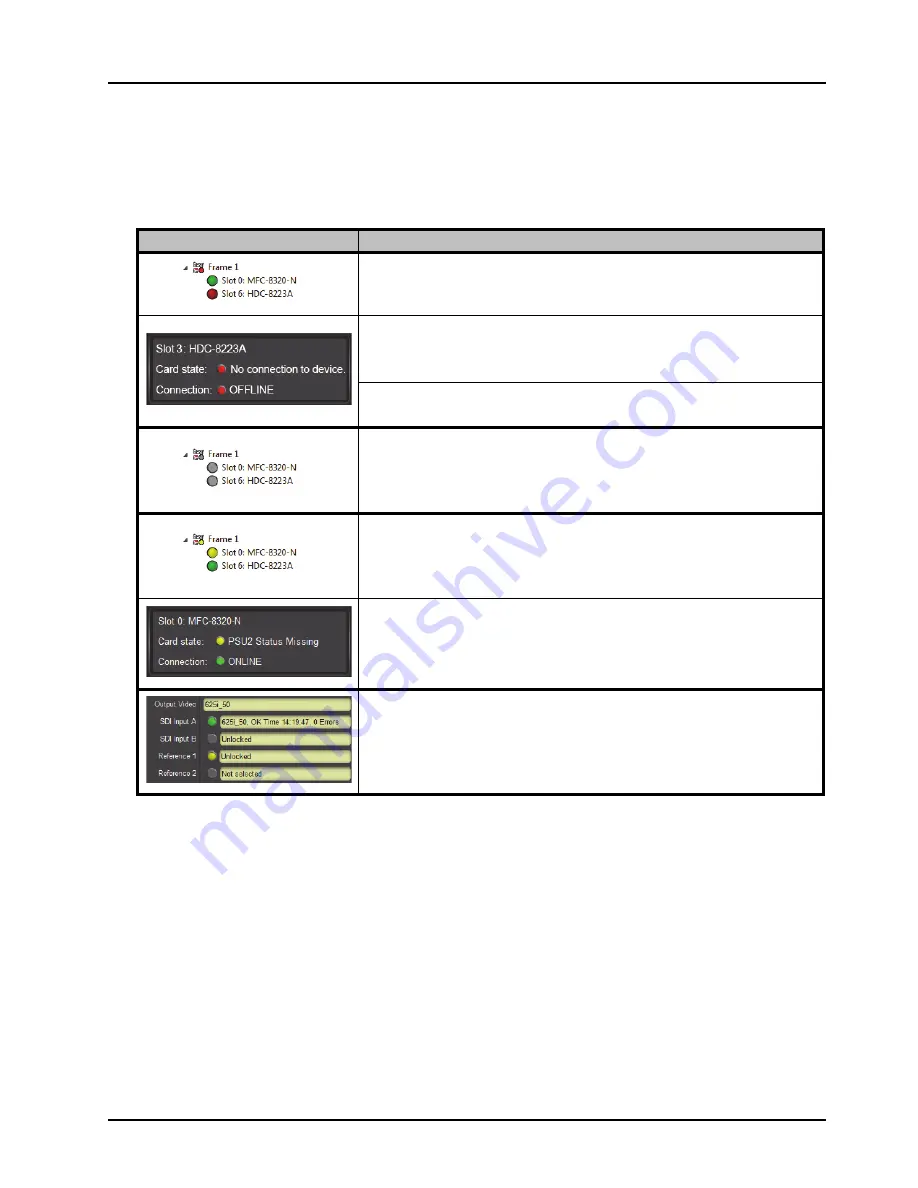
HDC-8223A(-S) User Manual (Iss. 03)
Troubleshooting • 6–3
DashBoard Status/Error Indicators and Displays
shows and describes the DashBoard status indicators and displays. These indicator
icons and displays show status and error conditions relating to the HDC-8223A(-S) card itself and
remote (network) communications.
Table 6.1 DashBoard Status Indicators Icons and Displays
Indicator Icon or Display
Error Description
Red indicator icon in Card Access/Navigation Tree pane shows card with
Error condition (in this example, the Card Access/Navigation Tree pane
shows a general error issued by the HDC-8223A card in slot 6).
Specific errors are displayed in the Card Info pane.
In this example “
No connection to device
” indicating HDC-8223A
card is not connecting to frame/LAN.
If the HDC-8223A(-S) card is not connecting to the frame or LAN, all
controls are grayed-out in the Device View (right-hand side of window).
Gray indicator icon in Card Access/Navigation Tree pane shows card(s) are
not being seen by DashBoard due to lack of connection to frame LAN.
In this example, both a HDC-8223A in slot 6 and the MFC-8320-N
Network Controller Card for its frame in slot 0 are not being seen.
Yellow indicator icon in Card Access/Navigation Tree pane shows card
with an alert condition.
In this example, the Card Access/Navigation Tree pane shows a general
alert issued by the MFC-8320-N Network Controller Card.
Clicking the card slot position in the Card Access/Navigation Tree (in this
example Network Controller Card “Slot 0: MFC-8320-N”) opens the Card
Info pane for the selected card.
In this example, a message of “
PSU2 Status Missing
” is displayed.
Yellow indicator icon in the HDC-8223A Card Info pane shows error alert,
along with cause for alert.
In this example, the HDC-8223A is not receiving an enabled framesync
source.










































