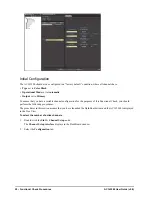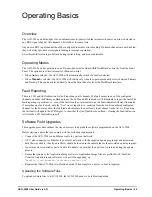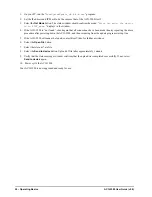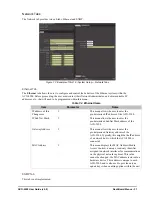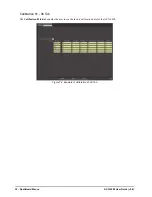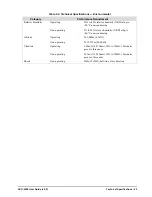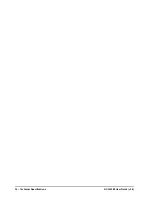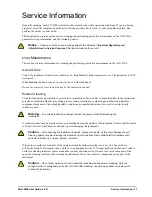22 • Functional Check Procedures
ACO-2200 User Guide (v5.0)
Normal Operation (No Faults)
1. Double-click the
Slot 1: Channel Setup
node.
The
Channel Setup interface
displays in the DashBoard window.
2. Select the
Configuration
tab.
3. Use the
Changeover Mode
menu to select
Automatic
.
4. Use the
On Air
menu to select
Primary is On Air
.
You should see that the channel output is the Primary input signal (Composite Video).
You cannot set the Output menu to Backup when the Operational Mode is set to Auto.
5. Use the
Changeover Mode
menu to select
Manual
.
6. Use the
On Air
menu to select
Backup is On Air
.
You should see that the channel output switches to the Backup input signal (Analog Color Black).
7. Use the
On Air
menu to select
Primary is On Air
.
The channel output switches to the Primary input signal (Composite Video)
Loss of the Primary Signal
1. Disconnect the Primary input signal (Composite Video).
The channel output automatically switches to the Backup input signal (Analog Color Black), and a fault
indication appears on the display.
2. Re-connect the Primary input signal (Composite Video). Note that the fault indication changes to show that the
Primary input signal is now correct, and the channel output automatically switches back to the Primary input
signal (Composite Video).
3. Press [Push Button Control under FAULT LED] to clear the fault indication.
4. From DashBoard:
a. Double-click the
Slot 1: Channel Setup
node.
The
Channel Setup interface
displays in the DashBoard window.
b. Select the
Configuration
tab.
c. Use the
Changeover Mode
menu to select
Manual
.
5. Disconnect the Primary input signal (Composite Video). Note that no switching occurs, but that the Primary
fault indication appears.
6. Press [Push Button Control under FAULT LED] to clear the fault indication.
7. From DashBoard:
a. Double-click the
Slot 1: Channel Setup
node.
The
Channel Setup interface
displays in the DashBoard window.
b. Select the
Configuration
tab.
c. Use the
Changeover Mode
menu to select
Backup
.
The channel output switches to the Backup signal (Analog Color Black).
8. Re-connect the Primary input signal (Composite Video).
9. From DashBoard: