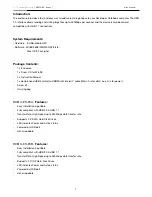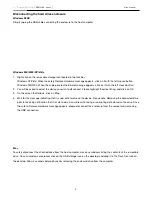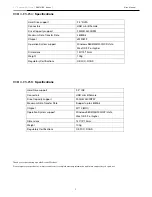2.5” External Enclosure
[ RX81U-ES Series ] User Manual
4
Disconnecting the hard drive enclosure
Windows 98SE
Simply unplug the USB cable connecting the enclosure to the host computer
Windows ME/2000/XP/Vista
1.
Right click on the removable storage icon located in the task bar.
Windows XP/Vista: When the safely Remove Hardware message appears, click on it with the left mouse button.
Windows ME/2000: When the unplug or eject hardware message appears, click on it with the left mouse button
2.
You will be asked to select the device you wish to disconnect. Please highlight the drive listing, and click on OK.
3.
On the screen that follows, click on Stop.
4.
Wait for the message indicating that it is now safe to remove the device. Please note: Removing the connected drive
prior to receiving notification that it is safe to do so, could result in losing or corrupting data stored on the drive. Once
the safe to Remove Hardware message appears, please disconnect the enclosure from the computer by removing
the USB connection.
Mac
To safely disconnect the attached drive from the host computer, close any windows listing the contents of the removable
drive. Once all windows are closed, click on the USB storage icon on the desktop, and drag it to the Trash Can icon on
the desktop. Allow 5 seconds before physically removing the enclosure/drive from the computer