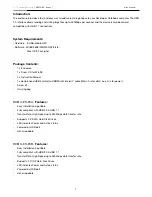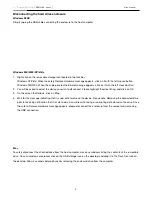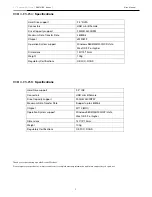2.5” External Enclosure
[ RX81U-ES Series ] User Manual
3
Hardware Installation:
1.
Press and slide out the cover to the enclosure
2.
Carefully connect the hard drive to the connector from the internal board. Fasten hard drive onto the slide tray with
four screws included
3.
Connect USB Y cable (main A /B) to an available port on your computer.
*When Main A can not supply enough power to initiate hard drive, please connect Aux. A to get extra power.
4.
Windows will find new hardware and install the appropriate drivers
5.
Hardware installation is complete
Software Installation:
Windows ME/2000/XP/Vista
If you are running Windows Me, Windows 2000, Windows XP, Vista or Mac OS X, you DO NOT need to install a driver or
any software from the included CD. Simply plug the driver enclosure to the computer and it will be detected automatically.
- Install the drivers for Windows98/98SE
1.
Insert the Driver CD into your computer’s CD-ROM or compatible optical drive.
2.
Double click the My Computer icon on the desktop. Double click the icon for the computer’s CD-ROM drive
3.
Locate and open the \Win98 folder. Double click on the Setup.exe file, and follow all prompts to complete installation
4.
Once the software installation has completed, connect the enclosure to the host computer using the included USB
cable. Windows will notify you that new hardware has been found and installed.
Partition and Format
Under Windows 2000/XP/Vista
You can partition and format the drive via USB using the Logical Disk Manager utility. Click Start, then Run.
Type diskmgmt.msc, and click Ok. This will start the utility. The USB drive should be visible in the bottom panel.
Once you have partitioned and formatted the drive, Windows will assign it a drive letter and it is ready to use.
Under Windows 98/Me
1. Go to MS-DOS mode by click Start, then Programs, then MOS-DOS Prompt
2. Type “FDISK” (without quote) and press enter
3. If FDISK quit without any message, go back to the Windows 98 screen, plug out the USB Hard Drive, re-boot computer,
plug in USB Hard Drive again and go to step 1 to proceed.
4. In the first screen of FDISK, answer the question:
DO YOU WANT TO ENABLE LARGE DISK SUPPORT?
Y if you want to build a partition larger than 2GB
N if you want to build a partition smaller than 2GB
5. The next screen is FDSIK OPTIONS, type “5” to select disk