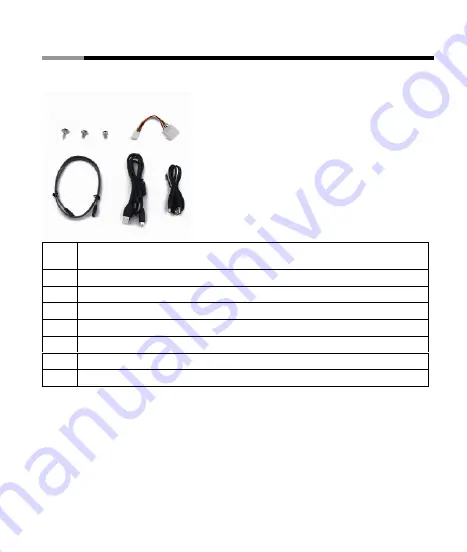
2.5” Removable & Portable Enclosure
RX-251-US User Manual
-3-
2. Accessories
n
o
p
q
r
s
t
No. Description
1
Screws for fixing the 5.25” bracket to the PC case.
2
Screws for fixing the 3.5” insertion bay to 5.25” bracket or to a 3.5” drive bay.
3
Screws for fixing a 2.5” IDE hard drive in the 2.5” enclosure.
4
4-Pin power cable to connect to the power supply.
5
SATA cable to connect the 3.5”bay and motherboard.
6
USB 2.0 cable to connect 2.5” enclosure to the computer.
7
USB-DC cable to connect 2.5” enclosure to the computer for providing extra power.

































