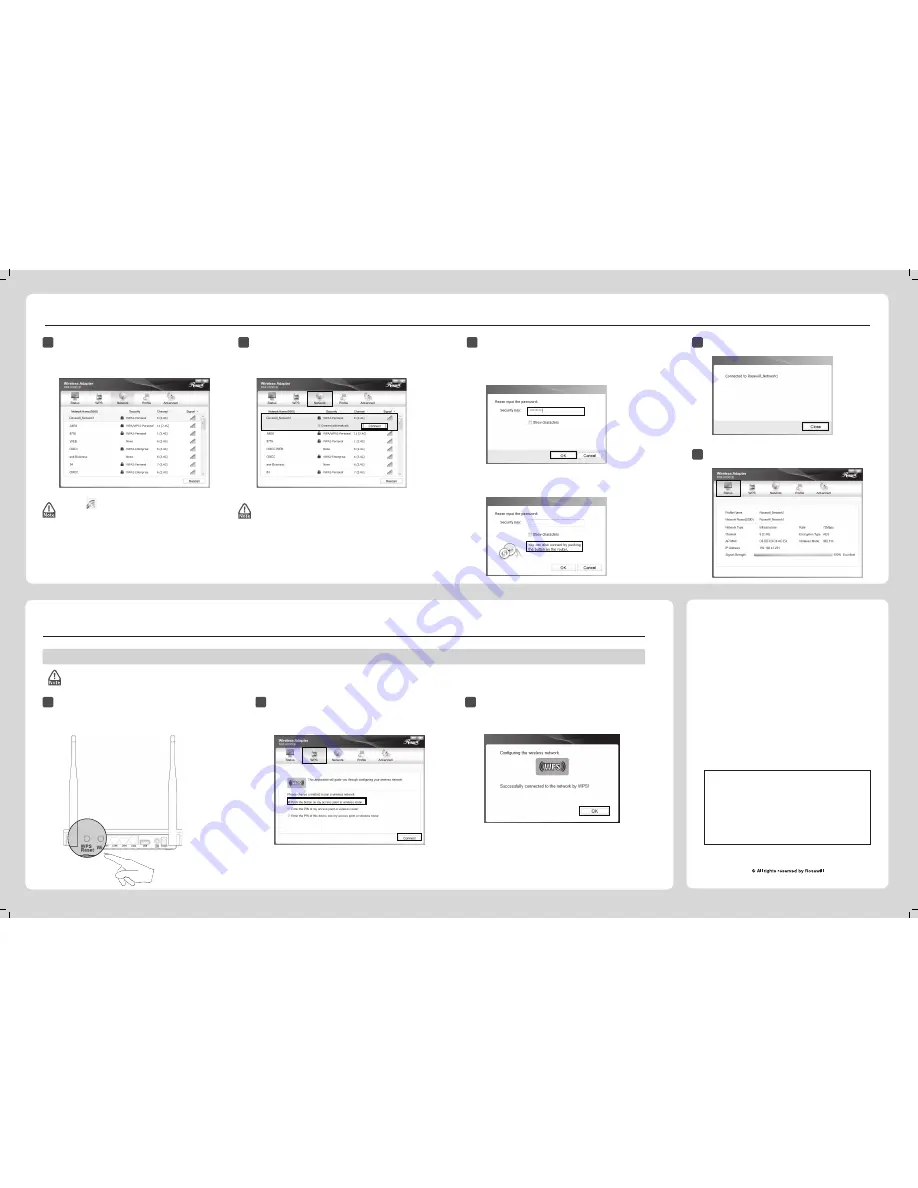
For more configuration methods of WPS, please refer to the User Guide on the Resource CD.
Appendix: Connect to Wireless Router by WPS
If your wireless Router features the WPS/QSS function
,
you can also set up a wireless connection in this way.
Connect to Network
3
(For Windows 8.1, the Rosewill Wireless Configuration Utility is not supported, please use the Windows built-in Wireless Utility to join a network.)
(For Windows 8.1, the Rosewill Wireless Configuration Utility is not supported,
please use the Windows built-in Wireless Utility to join a network.)
2
Click
Network
in the tools section to display a list of available
wireless networks. Highlight the target network name (e.g.
Rosewill_Network1) and then click
Connect
to build a
connection.
Launch the configuration utility and click
WPS
in the
tools section. Select
Push the button on my access
point or wireless router
and then click
Connect
.
2
3
Wait for the connection process to complete.
The following screen indicates successful connectivity.
Click
OK
to finish the WPS connection.
The following screen indicates successful connectivity.
Click
Close
to enjoy the Internet.
4
1
After installation, the configuration page will pop up
on your desktop.
1
Push the
WPS/RESET
button on the Router.
(Here we use a router as an example.)
3
Method One:
Input the wireless password into the
Security Key
field and
then click
OK
to continue.
If the network is unsecured, you will directly connect to it.
If it is secured (with WPA/WPA2-PSK
)
, there are two ways to
connect to it.
To view more information about the network connected,
click
Status
in the tools section.
5
Method Two:
Without entering a key, push the WPS/QSS button on your
Router as hinted “You can also connect by pushing the button
on the router”.
The icon will appear on your desktop. Double-clicking
on the icon can start the utility.
Here we only choose a wireless network with the security
type of
WPA/WPA2-Personal
as an example to elaborate
the following steps.
If you want to know more about the connection to a
wireless network with the security type of
WPA/WPA2-Enterprise
, please refer to the User Guide on
the resource CD included.
Thank you for purchasing a High-Quality Rosewill Product.
To download the latest software and user guide, please visit
Rosewill official website at
www.rosewill.com
If you have any question while using our products, feel free to
contact us.
Support Phone Number: 800-575-9885
Support Email: [email protected]




















