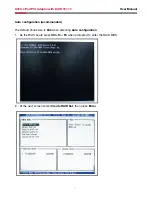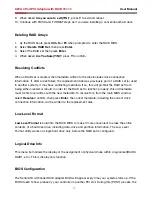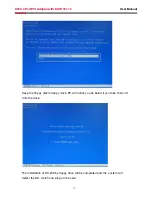3
User Manual
SATA 4 Port PCI Adaptor with RAID RC209
Step by step photo installation of Magic Switch
. There are six SATA ports in RC209 RAID adapter. We named these ports
character A through F. Ports A to D are internal SATA ports and E to F are
external SATA ports. By changing the jumper setting on RC209 that allows you
to utilize 4 ports of this card. Please reference our photos below for the proper
jumper setting. Port A and B are always active. With different jumper setting you
can active port C, D, E and F by referencing the following photos.
2. Available port setting 3. Active Inactive
*Jumper setting for pin and 2 pin close
– connect pin and 2 on J, J2, J3 and J4.
*Jumper setting for 2 pin and 3 pin close
– connect pin 2 and 3 on J5, J6, J7 and J8.
A
B
C
D
E
F
3 PIN
2 PIN
PIN
for exsample:
& 2 PIN close
2 & 3 PIN close
A,B always active
Control D,E switch
Control C,F switch
A
B
C
D
E
F